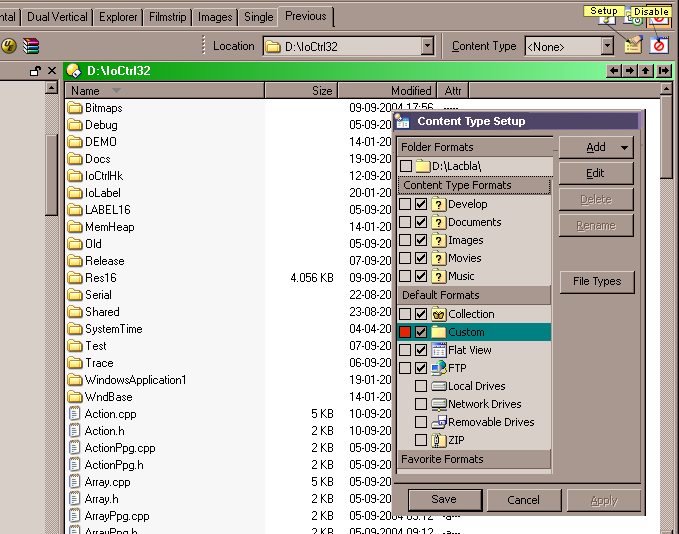I am new to the Opus Directory and like many of the features, but management of folder listing is driving me nuts.
I know about the little locker in the right corner, but that is not option for the following examples.
Here are some examples of inconsistent operation.
All primary settings have been done in ‘Details’ view.
-
Change width of a column and change to another folder, and the setting is lost. If I want to keep that change, I have to right click the column and select More…, ‘Save the current format for all folders’, and get a confusing dialog.
-
Change a folder to another Content Type because the listing is not correct, and when getting back to the folder nothing has changed.
-
Add a column to a folder where Content Type is None, and changes to other folders where Content Type is None, and the column is still showing. Change to a folder where Content Type is Images, and the column is not shown, change back to the first folder, and the column is still showing. Now change to the image folder again and changes Content Type to None, and the column is not shown, and change back to the first folder, and the column is gone!
-
Change Content Type from None to Image and change to another folder that also is of type None, and the folder is shown with the Image setting – but the Content Type says None. Change to a folder with Content Type other than None, and the Content Type shows e.g. Documents and the setting for Documents is used.
Change back to the first folder which still shows as Image and Content Type as None, select None and setting is restored to the original setting. -
Create a new folder and Content Type shows None, but it is an unknown setting, now set Content Type to None and the setting is correct.
I find the above behavior unacceptable and the very complicated ‘Folder Format’ settings are very hard to be familiar with. The way Opus is working, when everything is working correct, is excellent, but there need to an easier way to do it.
I am still considering changing to Opus, because it is so complicated and annoying to configure the folder settings.