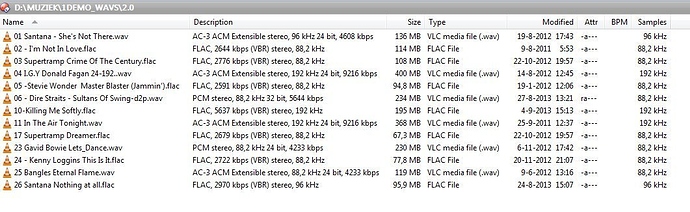Hi all. After a harddisk crash I unfortunately had to reinstall DP10. 
I used to right-click my high-definition audiofiles to get a menu, with "properties" at the bottom.
Clicking this option, a new window opened with 6 or 7 tabs, one of them called "audio" (or "audio properties").
Clicking this option would immediately show the important audio data, like CD audio is 2 channel 44.1 kHz and 16 bits data, my musicfiles are often 5.1 surround 24 bits 96 kHz files, but can also be 2 channel 24 bits 48 kHz.
I have to see what kind of files they are before burning them on Blu-rays, so I dearly miss this information.
Anyone here knows why I lost this handy tool???
You must have installed a tool which added an Audio page to the Windows Properties dialog.
You'd see the same thing when opening the Properties dialog in Explorer, and it was not part of Directory Opus.
dbPowerAmp is one tool which provides such a properties page, but I don't/can't know if it's the one you used to use.
Note that Opus can display audio data like that via file display columns.
Djeezz, you're damn good Leo. I installed dbPoweramp 2 years ago but never really used it. Didn't know it left a smart extension.
Please tell me step by step how to display audio data like that via file display columns.
Must be a stupid question for you, but I'm pretty overwhelmed by all the features Directory Opus has..... 
[ul][li]Open folder options:
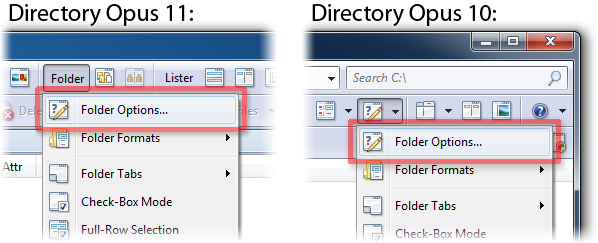
You'll be looking at the Columns tab.
At the top of the list on the left is a category drop-down. Choose Music.
Drag the columns you want to the list.
[/li]
[li]Alternatively:
Right-click the column headings at the top of the file display, and you can add and remove columns via the menu that appears.[/li][/ul]
You will probably also want to read the Folder Formats: Quick Guide if you want to make permanent changes to all folders, or the more detailed guides it links to if you want to make permanent changes only to specific folders.
Wow, problem solved, nearly!
I can see the number of channels (2 or 5.1) by adding "mode", sample rate is very important (44.1, 48, 88.2, 96 or 192 kHz) but I cannot see if a file is 16 or 24 bits deep, so bit depth is lacking.
please tell me I'm missing something simple....
If you add the General > Description column, that will show the bit depth for audio (and other properties).
I'm not sure if we have it in a standalone column by itself, which might be an oversight.
,
Odd, for some files I get in Description all info I want (6 channels, 96 kHz, 24 bits, 13824 kbps) but for others I only get info in the columns that I chose, like Samples.
I can only see bit depth for a few Audio files. See attached screenshot.
24 bits IS shown for some jpg files though.
I think either in General > Description all really necessary info like bit depth, number of channels and samplerate should be shown or you should give them each their own column.
Just a slight oversight indeed. 
My dream solution would be to see these properties when hovering with the mouse over files..........
Greetz Leo & thanks for all your info