On the drive toolbar all my drives are showing except the optical drives, is there a way to show them along with all the others. Also if I map a network drive that doesn't show up either. Any help would be appreciated.
If you go into Settings -> Customize Toolbars mode, then right-click where the button (or buttons) where the drives were, what are the commands they currently run?
Leo,
Sorry but I'm not quite sure what you mean. There appear to be quite a few commands, the only three which (to me) seem to apply to the drives are : 'Disconnect Network Drive', 'Drive Buttons' and 'Drive List'.
Thanks
While still in customize mode (Settings > Customize Toolbars; sounds like you've got that far already):
- Right click one of them.
- Choose edit
- A window will open with a command line in it. Tell us what it is.
Do the same for the other two and let us know what they run as well.
It sounds like you're looking at the list of commands in the Customize dialog, which isn't what you want in this case.
When you go into Customize Mode, the drive buttons on your toolbar will disappear and be replaced by the underlying commands that generate them.
That is, it will go from something like:
![]()
To something like:
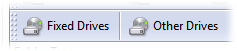
Basically, you need to edit the underlying command to control which drive buttons it generates. The Drive Buttons Configuration page in the manual explains how you can control this; probably you just need to remove the hideempty keyword to make the empty optical drives visible. To edit the button in Customize mode, simply double-click it or right-click and choose Edit from the context menu.
To Leo and Jon,
Thanks ever so much. Problem solved!