I know how to use the file type options to change the colors of files by extension, but I was wondering if there is a way to change the color of files that are in a File Collection. I created a File Collection called "Burn Queue" where I place files I'm going to burn - and it'd be helpful if files that were already in this "Burn Queue" File collection would show up in a different color so I don't add things more than once. Is this possible?  Or perhaps using hide/show filters on files that are in a file collection would be useful as well.
Or perhaps using hide/show filters on files that are in a file collection would be useful as well. 
I am a little uncomfortable reviving such an old thread, but I've not seen a discussion around my current question - except for this 2006 post.
In DOpus v10, I am experimenting with the File Collection capability; I started out with the Windows Libraries function, but I need to virtually aggregate folders and individual files which are scattered across my system.
Is there a method where I can automatically color a file/folder which is a member of a File Collection?
I'd settle for coloring the file/folder if it's a member of any File Collection; for bonus points, being able to assign specific colors to discrete File Collection members (green for a member of File Collection A, red for a member of File Collection B, etc.) would be nice.
Thanks!
-- Ben
No, there is no way to keep track of which item is included in a file collection, except for looking into the file collections themselves.
You could do things the other way around, although how suitable this is depends on exactly what you're doing.
If you apply a color/label to some files and folders, you can then generate a collection of everything which has that color/label by using the Find panel.
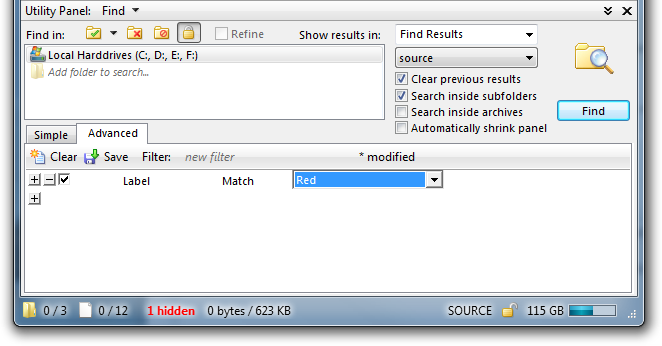
The collection would not automatically update, so you'd need to re-run the Find tool to do that, but it gives you a way to get a list of everything with a label.
(You can make a command which lets you update the collection in one push of a button or hotkey, without having to use the find panel each time.)
Note that labels apply to paths, not to the actual files. If you move, delete or rename a file, the label still points to the old path and does not apply to the old file anymore; it will apply to a new file (if any) which has the original path and name.
(If you use Descriptions instead of Labels, they can move with the file, although they will be lost for some file formats if the file is archives or copied to a non-NTFS drive.)