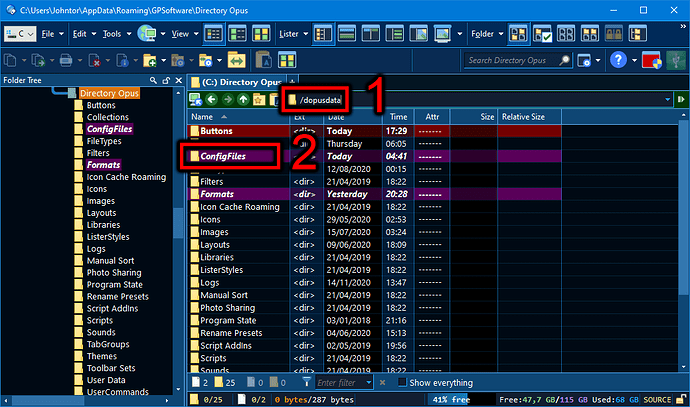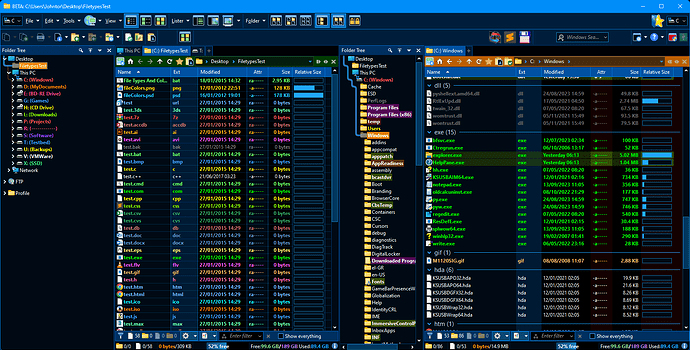I downloaded all those files to a subdirectory named "New" in the Dark Blue folder.
"Directory Opus > Themes > Dark Blue Theme > New"
The theme folder and all zip files are there. I unzipped all the zip files and left the original zips inside, planning to trim things down later. The images file was extracted into a folder instead.
I'm trying to figure out how to install it right now.
I was able to just double-click on the Button file toolbars and the Dark Blue theme, but I'm having a hard time finding the directory for the other stuff. It's definitely not in the installation directory. (Why do programs do that? Leave bits of themselves all over the computer.)
One exploration and note-taking binge later, I've found the data folder in [User\AppData\Roaming\GPSoftware\Directory Opus. I found the cache folders in Local, what I think are the default icons and toolbar examples in ProgramData, and a completely empty Directory Opus directory in Program Files. I don't understand the point of that last one.
I installed your stuff, but the icon sizes for your created toolbars appear notably larger than the default ones. I then went back and reapplied the theme. The buttons on your toolbar are still larger than the defaults. I'm not sure if that's by design or not. [Edit, I found where that setting is. Ignore this. This is kind of a first-impressions as I was working on installing it.]
Having used it for all of 5 minutes so far, I like the darker theme and different colours for the file types. That said, I'd like to understand why some folders and files appear to have bold, italics, colour, and highlighting patterns that seem kind of random.
Poking around a little bit, it seems that you've done extensive labeling work, and somehow made labeling automatic. That's something I'll have to work to understand. Along with exactly what's different about your toolbars compared to the defaults.
Just as an example, I'm seeing under Label Assignments [Wildcard Filter: Current Project ((.*).~$) ]. Oooh. There are label filters at the bottom that bold and change background highlighting based on when it was last modified. I don't know much in the way of RegEx (yet), but I might be able to understand and work with most of these. I at least understand the "modified time" value and the file name ones.
What are the Wildcard filters that say things like *Electronics, *Android, *Linux, and *Projects for? When do they get applied?
Anyway, I think I can gradually learn my way through this. I was pleased to see that my layout stuff seems to have been unaffected. I made one button and placed it in the operations bar, and it's still sitting there looking pretty.
I think you should mention more about your Automatic Labeling addition. It's pretty extensive. I was expecting nothing more than file types. I didn't think you could make changes based on recent modifications or folder names.
I'm a little worried about the hotkey shortcut conflicts, though. As an example, Ctrl + D is in the File Display toolbar as "Add to Favourites", while it's also in the JMenu toolfar as "Select None". I'm not sure what'll happen if I press that hotkey. Should I go through and get rid of all the conflicts?
There's a lot for me to explore here, and I like what I'm seeing so far. I spent way too much time on this and I have to get going for now. Thanks for posting the updated stuff!
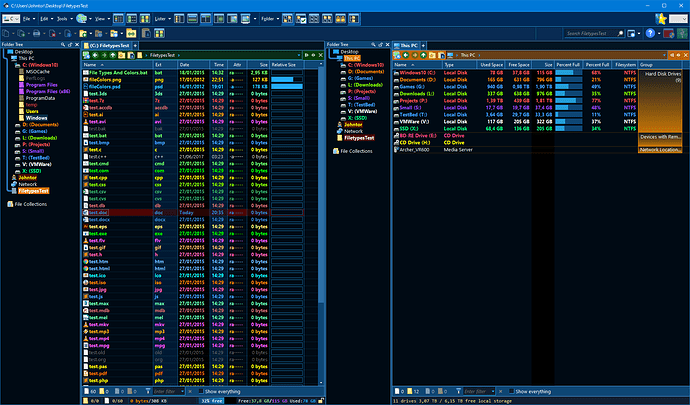
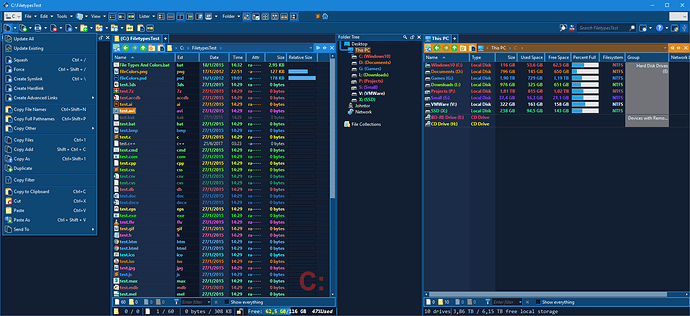
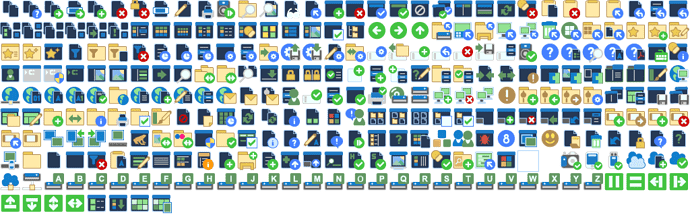
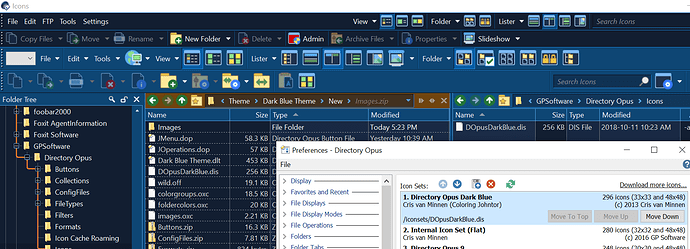
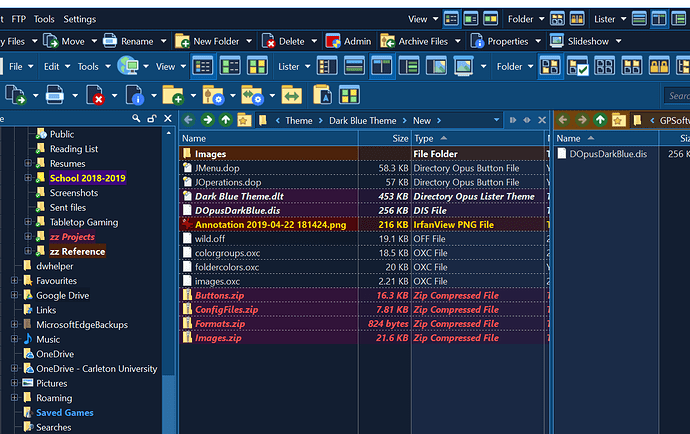
 )
)

 (Dopus never crashed on me, but a simple D&Drop was the end of it after all my tests I guess...
(Dopus never crashed on me, but a simple D&Drop was the end of it after all my tests I guess... 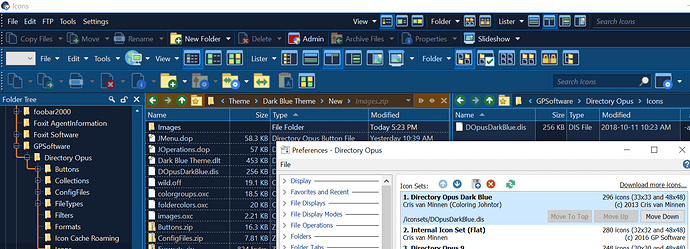
 I wonder why.
I wonder why.