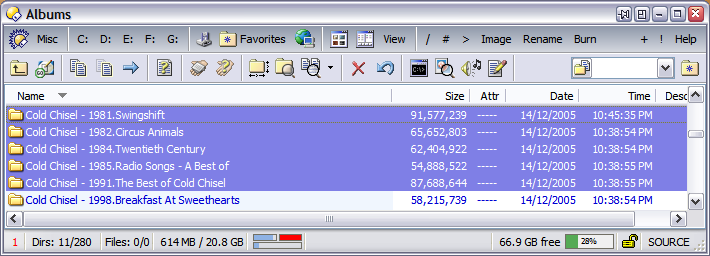This post collects my status bar codes from over the years, and the rest of the thread has other people's.
If you like the screenshots, just copy and paste the codes (from the text files) into Preferences / Display / Status Bar.
(I've put the codes in text files, instead of in the post directly, because they sometimes use spaces at the start or end of lines to add some extra padding, and those often get trimmed by the forum software.)
Notes:
-
Codes designed for earlier versions of Opus will work on later versions, but going the other way around won't always work.
-
Some of the screenshots use the glass status bar, others don't. That is configured via Preferences / Display / Options / Show glass status bar (Vista/Win7 only), and is not affected by the status bar codes themselves. This is largely irrelevant in Windows 8 and 10, as they broke the glass support which had only just been added in Vista and Win7. (Win10 then introduced a new but completely different type of glass, but it's not the same thing.)
-
Some of my codes don't include the Format Lock. (I've gone through phases of using a menu for it to save space on the status bar and/or make the dual status bar more symmetric.) If you want it back, add {fl} where you want it.
Directory Opus 11, 12, and above:
-
The Preferences editor has a good set of presets for you to choose from there. You probably have no reason to be looking at this post at all. Check out what's in the program itself for different options, some similar to what is shown below.
-
Also note that in Opus 12, you usually only need the "Single" codes people have shared. Opus 12 added the ability to use the "Single"-sided codes for individual status bars on both sides of the lister, removing the need to separately define what happens when in dual-display modes.
Directory Opus 10:
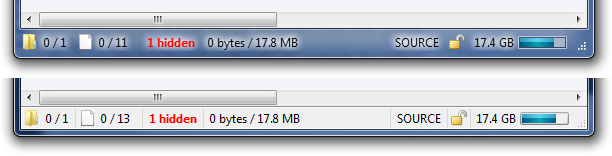
- Status_Leo_Opus10_2011_11_23.txt (227 Bytes)
- Status_Leo_Opus10_2011_11_23_Dual.txt (453 Bytes)
Directory Opus 9 (codes optimized for glass):
- Status_Leo_Opus09_newer.txt (212 Bytes)
- Status_Leo_Opus09_newer_Dual.txt (445 Bytes)
Directory Opus 9 (codes not optimized for glass):
- Status_Leo_Opus09_older.txt (219 Bytes)
- Status_Leo_Opus09_older_Dual.txt (465 Bytes)
Directory Opus 8 (compact version):
- Status_Leo_Opus08_Compact.txt (1.2 KB) (has both single and dual)
Directory Opus 8 (older version):
- Status_Leo_Opus08.txt (1.0 KB) (has both single and dual)




 ), or a blank DVD. Once the price of media drops I plan to add a fourth bar to the cluster to show Dual/Double DVD's. Each of the graphs turns red once the selected files are too big to fit - very handy.
), or a blank DVD. Once the price of media drops I plan to add a fourth bar to the cluster to show Dual/Double DVD's. Each of the graphs turns red once the selected files are too big to fit - very handy.