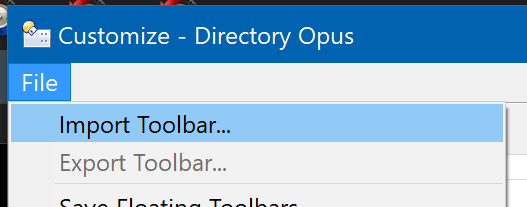Dear all,
I’ve you’re a long term Total Commander user like me and making the switch to DOpus, it can be a challenge to get use to the other shortcuts. Also, some of the functionality is missing my default. Luckily, a great strength of DOpus is that it’s highly configurable and it has great scripting abilities, which is part of the reason why I decided to make the shift from TC.
To make the switch more easy and because I don’t have DOpus on all my computers, I decided to implement the most important menu’s, shortcuts and some of the functionality of TC in a DOpus toolbar. The toolbar can easily be integrated by downloading and opening the toolbar by double clicking on it:
- Total_Commander.dop (via my website)
- Total_Commander.dop (27.9 KB) (alternative link via the forum)
Notice that I also added some extra functionality not present in TC, but which seemed useful to me. I’ve put these on the bottom in the most appropriate menu and marked them with “(TC RH)” in the tooltip description (see below for a description).
Click the following link to view the menus, shortcuts and functionalities that are integrated in the toolbar so far (20/09/2014):
- Total_Commander_toolbar_for_Directory_Opus.pdf (via my website)
- Total_Commander_toolbar_for_Directory_Opus.zip (458.0 KB) (alternative link via the forum)
Please note quite some shortcuts conflict with the standard shortcuts of DOpus. You need to resolve these before the shortcuts will work. To do so, go to Settings->Customize Toolbars and click on the Keys tab. All conflicting shortcuts are shown in red. The new TC shortcuts are marked with (TC) or (TC RH) in the description field. These must be the only one left checked when they are conflicting with another shortcut.
Finally, I’d like to acknowledge the great dearopus.com website made by playful. His website is a good way to get a grasp of the many features of DOpus and is packed with tutorials, ideas and toolbars – some of which I used to create this toolbar, so check it out.
If you have any comments or suggestions, let me know via the DOpus forum or mail me at rene@houkema.net.