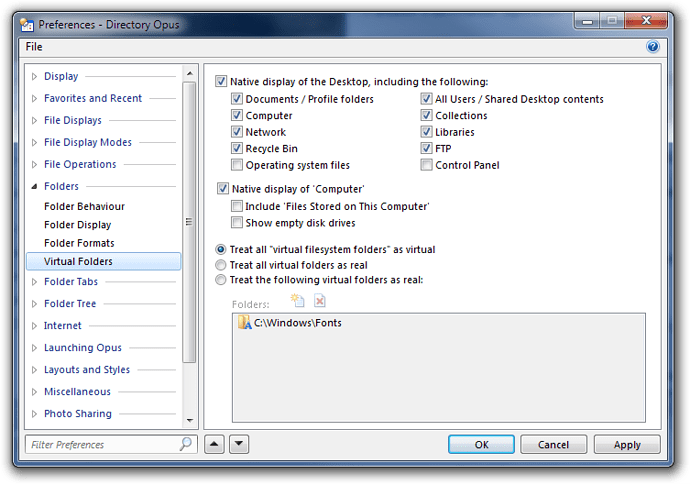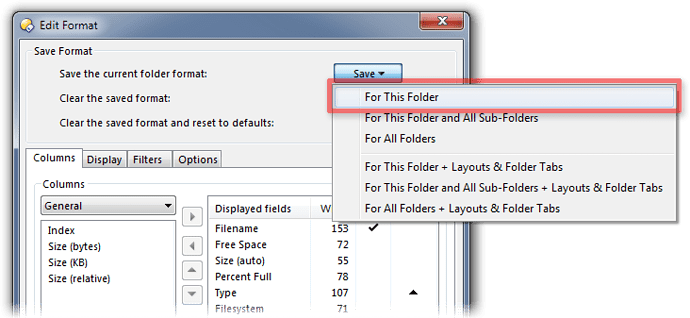This FAQ explains how to change how Opus displays special folders such as My Computer, Recycle Bin, Network, etc.
There are two closely related FAQs which you may wish to read as well:
This FAQ assumes you are using Directory Opus 10 or above. For earlier versions, see the old FAQ: Folder Formats: Special Folders [Opus 9 and earlier]
Configuring the formats of special folders
Desktop and Computer:
-
Go to Settings -> Preferences / Folders / Virtual Folders and you'll see options controlling what is displayed in the Desktop and Computer folders.
Ensure the native display settings are enabled for both folders, otherwise they will be treated like "other virtual folders" (below). You would only ever want to turn native display off if you encounter an obscure compatibility issue with Opus and another program which modifies those folders.
To change the folder format (view mode, columns, etc.) used for Desktop or Computer is the same as creating a special format for a normal directory:
-
Go to the folder and set it up how you want.
-
Open the Folder Options window.
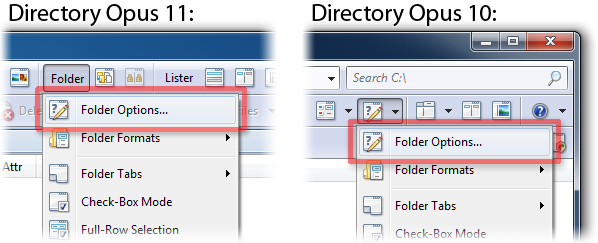
-
Click Save and then For This Folder.
You can also see and edit the formats for Desktop and Computer via Preferences / Folders / Folder Formats:
-
The Desktop format (if any) will appear under the Path Formats category at the top, listed under the path to your user profile Desktop folder (e.g. C:\Users\JoeBlogs\Desktop). If no such item exists, the Desktop folder will be displayed using one of the Default Formats.
-
The Computer format will appear under the System Folders category.
Other virtual folders:
Opus delegates the display of some virtual folders -- that is, folders which do not contain real files and directories -- to the Windows shell.
For example, if you go to the Recycle Bin or Network folders, they will look a lot like Windows Explorer rather than the native Opus display.
In those folders, the Folder Options menu item will be disabled. Instead, any changes you make to how the folders are displayed will be saved when you exit the folders (either by navigating to another location or by closing the window).
On the other hand, if the Folder Options item is enabled then Opus is able to display those folders 'natively' and you can configure them as you would Desktop, Computer or any normal directory.