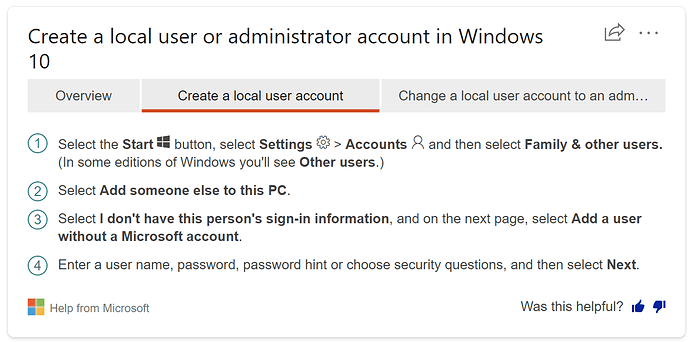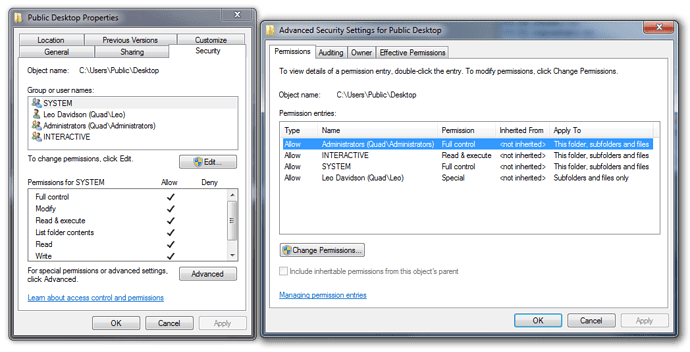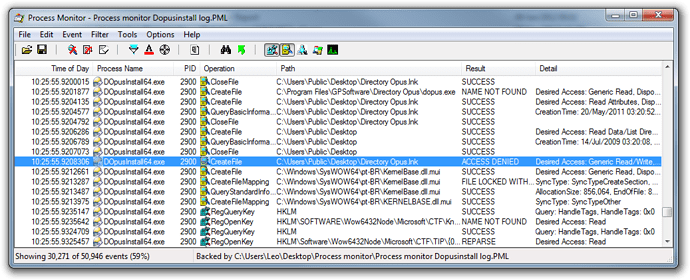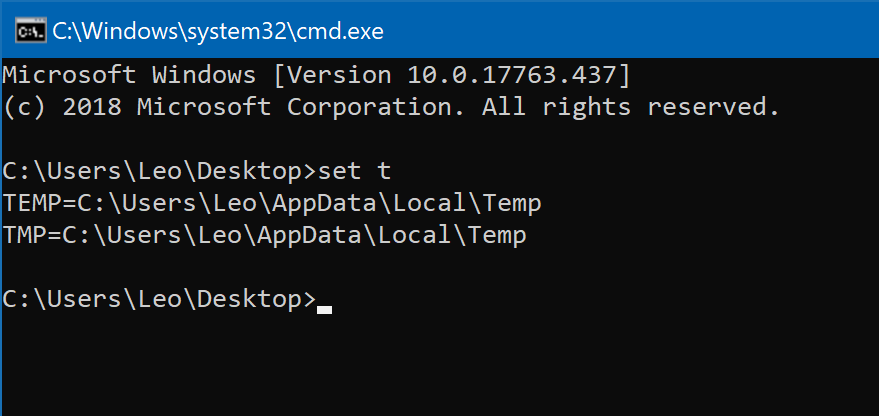(This has been hidden as most of it only applied to older installers. We have since switched away from InstallShield.)
This FAQ lists several solutions for dealing with common installation issues.
See also: Windows Compatibility Settings / Wrong DPI / Installer misdetects OS
See also: How to manually remove Explorer Replacement settings if the installer fails and parts of Opus are now missing, with Explorer Replacement making it difficult to open a File Explorer window.
Directory Opus uses the industry standard InstallShield installer. Despite InstallShield's ubiquity and $3000 price-tag, there are still sometimes problems and conflicts with it.
Below is a list of issues that people have encountered with the Directory Opus installer, and how to solve them.
-
One possibility is that the installer was not downloaded completely. See here:
-
Try another Windows account (ServiceProvider.cpp error)
Error messages which mention ServiceProvider.cpp (an InstallShield file) can often be solved via this method.
Users seeing this problem are advised to create a new, temporary (local) Windows account and run the installer from there. That has got things working for everyone who has had the problem. You can then switch back to your main account and continue as normal.
Microsoft's instructions on how to create a new local administrator account in Windows 10:
(In older versions of Windows, this was more straightforward. In Windows 10, you have to jump through a few hoops to say you really don't want to use an online Microsoft Account for the new account.)
More detail:
Some users are seeing this problem when new updates come out, but then also find old installers which worked in the past now also have the same problem. Something has going wrong with their Windows installs/accounts. It appears to be caused by a bug in Windows 10, or possibly a third party tool that is changing, "cleaning", or sandboxing the installer or its data in some way. The result is that the installer is told by the OS that it is on a 32-bit system when it is on a 64-bit system, which confuses things greatly.
We have found at least one case of this affecting another program's installer, so it is not just Opus, but we aren't entirely sure what is going on as it simply appears that incorrect information is being fed to the installer due to something which has been changed by Windows or a third party tool.
-
The installer gets stuck and stops making progress, typically around 70%.
If you open Task Manager you may find one or more ISBEW64.exe processes stuck in the task list.
If you have a program called Airfoil installed then it may be to blame, although newer versions are probably fixed as we have not heard of this problem in some years (as of 2016).
Airfoil allows you to pipe audio to Apple iOS devices which act as wireless speakers, but it has also been known to cause conflicts with some installers and other software.
We recommend that you uninstall Airfoil, then reboot and try the Opus installer again. You can probably reinstall Airfoil afterwards, but remember that you may need to remove it each time you install/update Opus or other software, at least unless/until Airfoil is fixed to prevent the conflict.
-
While installing Opus, you get an error message similar to this:
Feature transfer error Feature: Program Files Component: Program Files File: Error: Access is denied.This error is not InstallShield's fault, but the error message is not particularly helpful either.
The error is usually caused by one of two related problems:
-
An existing shortcut to Directory Opus on your desktop cannot be replaced.
This is usually because the shortcut's read-only attribute has been set. It can also be due to file permissions.
This is the easiest case to deal with. If there is an existing Directory Opus shortcut on your desktop, delete it and run the installer again.
-
The Public Desktop (or, if you are on Windows XP, All Users Desktop) folder has incorrect permissions.
The folder should allow Administrator accounts to create files but if that is not the case then the installer will fail when it tries to add a shortcut to the public desktop.
(If you search the web for "Feature transfer error", the same error affects lots of different installers but it is not clear what causes the folder permissions to go wrong in the first place. Possibilities include moving or sharing system drives between Windows installs and incorrectly applying a recursive permissions change to the root of the system drive.)
The folder permissions for the Public Desktop folder should give Administrator full control and should not deny any permissions to your own username.
You should not modify the folder permissions unless you know what you are doing, as doing so incorrectly can result in problems (like this one
 ). Ask for help if you need it.
). Ask for help if you need it.
If you want to confirm that either of these issues are the problem, you can use a tool like Process Monitor. Process Monitor will show the failure as an Access Denied error when opening a shortcut (.lnk file) to the desktop:
-
-
After upgrading to a new major version of Opus (e.g. Opus 9 to Opus 10), you get an error similar to this:
The procedure entry point XXXXXX could not be located in the dynamic link library dopuslib.dllFirst, make sure that you rebooted after installing the new version. If you still get the error after a reboot then, unfortunately, you have struck a fairly rare problem where, for some reason, the installer does not replace some of the old files. So far, the only reliable way we have found to fix this is to completely uninstall Opus and then reinstall it again.
Before you do that, be aware that if you completely uninstall Opus you will lose your configuration. There are a few ways to deal with this:
-
If you already have a backup of your configuration, you can just restore this once the new major version is reinstalled.
-
You can try reinstalling the old version (e.g. Opus 9) first, then make a backup of your configuration, and then uninstall the old version and install the new version (e.g. Opus 10).
-
You can make a manual backup of your configuration folder. The usual location varies depending on Windows version:
Newer Windows versions:
C:\Users<Your Name>\AppData\Roaming\GPSoftware\Directory OpusOlder Windows versions:
C:\Documents and Settings<Your Name>\Application Data\GPSoftware\Directory OpusThere is also a 'global' configuration folder but you should not normally need to back this up unless you had switched Opus into 'shared' configuration mode:
Newer Windows versions:
C:\ProgramData\GPSoftware\Directory OpusOlder Windows versions:
C:\Documents and Settings\All Users\Application Data\GPSoftware\Directory Opus
-
-
During the installation, you get an error similar to this:
Error Code: -5006 : 0x80030005 Error Information: >Kernel\CABFile.cpp (651) >SetupNew\setup.cpp (570) PAPP:Directory Opus PVENDOR:GPSoftware (http://www.gpsoft.com.au <http://www.gpsoft.com.au> <http://www.gpsoft.com.au>) PGUID:5D4F167D-CCC8-413E-A6EE-F2FABBBBF50D $17.0.714PAK @Windows 7 / Server 2008 R2 Service Pack 1 (7601) IE Version: 9.0.8112.16421This seems to be caused by a bug in InstallShield. Methods to solve this are as follows.
("File Explorer" is the new name for "Windows Explorer", the file manager which comes with Windows. We will just say "Explorer" below so it applies to both. We mean the file manager and not Internet Explorer.)
First, make sure Explorer is set to show hidden files.
-
Newer Windows versions:
From the ribbon, click View, then check Hidden Files. -
Older Windows versions (where Explorer didn't have a ribbon toolbar):
From the menu bar, select Tools > Folder Options / View / Show Hidden files and folders then click OK.
On a 64-bit (x86) system:
- In Explorer, go to C:\Windows\SysWOW64
- Locate the InstallShield folder there, if one exists.
- If found, delete the InstallShield folder.
- Still in Explorer, Go to Program Files (x86)
- Locate the Installshield Installation Information folder.
If you do not see it, the folder is probably hidden. Did you follow the show hidden files steps above? - Enter the Installshield Installation Information folder.
- Locate the folder whose name ends in BF50D and delete it.
- Paste %TEMP% into Explorer's path bar at the top.
- Close all web browsers and programs except Explorer. This includes the browser you are using now.
- Delete everything inside the TEMP folder. (Skip any errors.)
On a 32-bit (x86) system:
- In Explorer, go to C:\Program Files\Common Files
- Locate the InstallShield folder there, if one exists.
- If found, delete the InstallShield folder.
- Still in Explorer, Go to C:\Program Files
- Locate the Installshield Installation Information folder.
If you do not see it, the folder is probably hidden. Did you follow the show hidden files steps above? - Enter the Installshield Installation Information folder.
- Locate the folder whose name ends in 12EF1 and delete it.
- Paste %TEMP% into Explorer's path bar at the top.
- Close all web browsers and programs except Explorer. This includes the browser you are using now.
- Delete everything inside the TEMP folder. (Skip any errors.)
Once you have completed these steps, reboot and try installing Opus again.
-
-
Check your anti-virus software:
Anti-virus may block the installer from writing the new exe and dll files to disk.
This is more common with brand new versions, where anti-virus is sometimes more paranoid about files it has not seen on lots of machines before now, but can alo happen with old ones.
You don't usually need to turn off anti-virus to install Opus, at least with good anti-virus, but it's worth looking at your antivirus's log if things are failing, to see if it is blocking things and not telling you via an alert.
-
Do not use 3rd party "Uninstaller" tools or install monitors
These generally don't do anything useful (in our opinion), and if they go wrong they can completely break the installer by putting things in an unsupported state which should be "impossible". If you're having problems, we recommend removing such tools, and against using them in general.
If you need to uninstall Opus, you can find the official uninstaller in the standard Windows Settings UI or Control Panel, filed under GPSoftware Directory Opus.
-
Make sure Compatibility Mode is off
Compatibility Mode should be turned off for the installer and all Opus executables. Windows can sometimes turn this on automatically, in error, and the flag can be sticky even after deleting and replacing the installer. The flag can also sometimes be inherited from the process which runs the installer. (Another reason to avoid running the installer via non-standard 'Uninstaller' tools/monitors.)
See here for more information on Compatibility Mode, how to check if it is on, and how to turn it off if it is:
Windows Compatibility Settings / Wrong DPI / Installer misdetects OS
-
Check your TEMP folder location
The installer needs to use the TEMP folder, and some people have found that moving it to a non-standard location confuses InstallShield.
If you have moved your temp folder, please try resetting things to default.
If you run
set tfrom a command prompt it will report the current TEMP and TMP locations, which should both point to
C:\Users\<username>\AppData\Local\Temp
on Windows 10.
-
Try deleting the existing folder
Manually deleting the
C:\Program Files\GPSoftware
folder may allow the installer to then work, and could also reveal folder permission issues if the deletion fails.Renaming the files or folder out of the way is another option. After a reboot, any renamed files should be free from locks by other software and able to be deleted.
If Explorer Replacement was turned on and you delete some or all of the program folder, it can make it hard to open a File Explorer window. See How to manually remove Explorer Replacement settings for a quick way to fix this without having to run Opus.
Deleting the config folders can also help sometimes, but this is more rare. See the separate guide on finding and backing up config files for details.