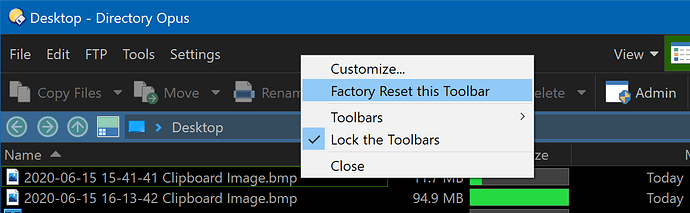If the menu items aren't there then you might be using toolbars from an older version of Opus.
For the standard Menu and Operations toolbars, you can reset them to the current "factory defaults" via the menu you get by right-clicking an empty part of the toolbar:
If you're using completely custom toolbars (not old or modified versions of the default toolbars), then that menu item won't appear, but you can reset all toolbars back to the defaults via Toolbars > Factory Reset Toolbars in the same menu.
If you don't want to reset them and just want to add the commands from earlier in the thread manually, see the guide: