Vainly tried to figure this out myself. Wonder whether it is possible to have a 'details view' combined with small thumbnails.
To illustrate what I mean, it would be something like this:
Thanks!
Vainly tried to figure this out myself. Wonder whether it is possible to have a 'details view' combined with small thumbnails.
To illustrate what I mean, it would be something like this:
Thanks!
Many thanks! Found it.
Was looking at the wrong place.
(under View from the toolbar).
Again, thanks!
Probably I am using old toolbars indeed.
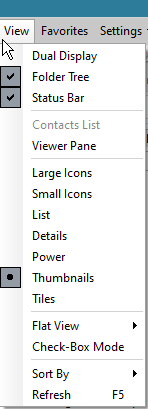
After installing a new version I restore the backup and likely end up with old toolbars(?)
Edit Lister Style says Opus 10.
The toolbar includes a number of (very often used) buttons that I don't want to change.
Maybe I should install Opus from scratch and add buttons and styles and whatever manually.
(e.g. on a VM)
Because of the work, for me it is something of low priority to be honest.
No reinstall needed. If you right-click on a toolbar (even the menu bar is a toolbar, in DOpus), there's a "Factory Reset this Toolbar" option.
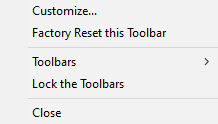
Thanks!
Over the years I have made many changes to Opus and it'll be quite some work to update a freshly installed Opus accordingly. All the buttons, styles, the boatload of context menu items, the .dcf, .js, orp, ouc...
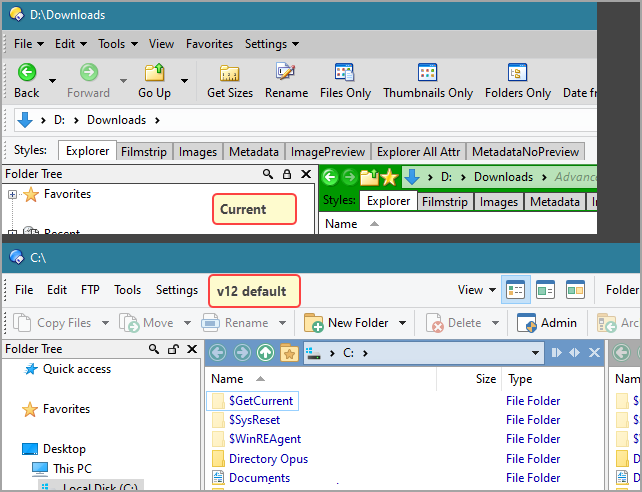
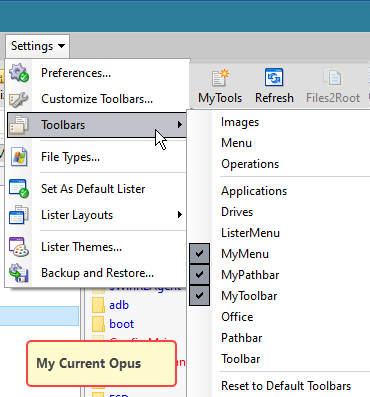
What I did: I copied the entire D:\Directory Opus folder from 'host-pc' into a Windows-VM and installed Opus into that folder. So, at least all those files (.orp, .dcf..) are there to start with.
That said, I have no idea how to 'transfer' all that into, let's say, the 'new/default' Opus, without reverting to 'old Opus'. When performing an ocb restore, the default/new toolbars are gone, obviously so.
The 'hard' way is to run both versions, (host PC-Opus and VM-Opus, 'side-by-side' and then customize the new/fresh/default Opus (VM).
Maybe there is an easier way, I don't know.
This will take some time though as sometimes I do not recall anymore how/what I have enabled in 'current/old' Opus that I would like to have enabled in the 'new' default Opus (VM).
Example: even a minor, simple thing such as the filter box in the (bottom, r-hand window panel) - vainly searched and tried so as to how to get that into 'default' Opus.

Anyway ... thanks again.
Yes, off topic probably!
Yes, that's the biggest negative with Opus. Install a new version and don't start with a default configuration, you don't get new, improved things, but if you do start with a default configuration, it's almost impossible to remember what you've changed and want to keep. It's a real problem, but I don't have anything useful to suggest to either you or the developers. I almost dread a new version because I hate to face this issue.
Easiest solution is to turn on both your own toolbars and the default ones, then go through copying any missing stuff you want from one to the other.
This is how I do it, too. The installer will keep your custom toolbars and give you the new ones. I enable all of them (one old-and-new pair at a time to stay sane) and copy over what I want from my old toolbar to my new one. Then, I disable the old one, backup the config, and then delete the old one and create a new backup. For that first backup, I add something like "with old toolbars" to the name so I know which backup to restore if I later realize I missed something.
Thank you all ! I successfully went your way @DesertDwarf
Wasn't aware that buttons could be copied over from old to new: assumed I had to 'create' them from scratch. The new menu bar now includes the new feature and a quite an improvement over what I had.
Thanks again!
@leo
Up front, I know, this is off-topic, OTOH it may be confusing to create a new thread. Probably it is just a minor thing.
As per above, I have changed/updated the toolbars. It's fine now.
When Opus is running, I can r-click on Opus in taskbar and launch Opus, again separately.
Occasionally this may be handy, for a short check, or so.
When I do this, it will launch the, let's say, 'old' Opus, with the toolbar before the change.
Any suggestion as to how fix this?
Thanks.
You probably need to use Settings > Toolbars > Set as Default Toolbar Set (when you have the toolbars you want turned on).
Ah, super! That worked out fine indeed.
Thanks a lot.
The even bigger issue is all the obscure settings that may have nothing to do with toolbars and that one may have long ago forgotten all about (things like "copy all file metadata" or some such thing).
You don't generally need to worry about those when you upgrade.
Hmm, with the assumption that the approach is to modernize the old config rather than pull everything from the old config into a new default? I guess I never considered using the existing config as the base.
Quite a useful discussion even though I suppose it should be somewhere else.
If there are any settings that really need changing from their old defaults for some reason, we'll generally do that for you as part of the update process. Usually, settings can be left alone as their defaults either haven't changed or the new defaults aren't super important and changing things might confuse people used to their old settings.
Most of the time it's new settings that didn't exist before, in which case you get the new defaults anyway.
Toolbars and menus are different, since there isn't a good way to know when or where to add new things to an existing toolbar (in general, and given people could customize things a lot).
Also, with settings, you can go through Preferences and make sure everything is configured how you want it, which is more important than the defaults. No real reason to reset things (unless you want to). None of the settings are hidden or hard to discover. On the other hand, with toolbars and menus, if new functionality is added in a big update then you may not know it exists unless you look at the new default toolbars.
I'm just writing to express gratitude for the thumbnail view feature.
I came here to ask for a view where I could shrink the thumbnails. The viewer doesn't allow it nor does the popup preview window (25% minimum). However, there's a Thumbnails view in the View drop down that does allow it though and it even has a thumbnail size slider and preset values like 32px, 64px, etc. Very cool.