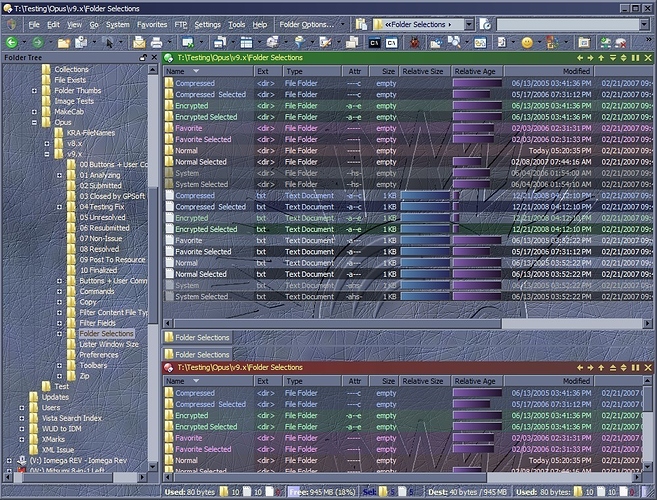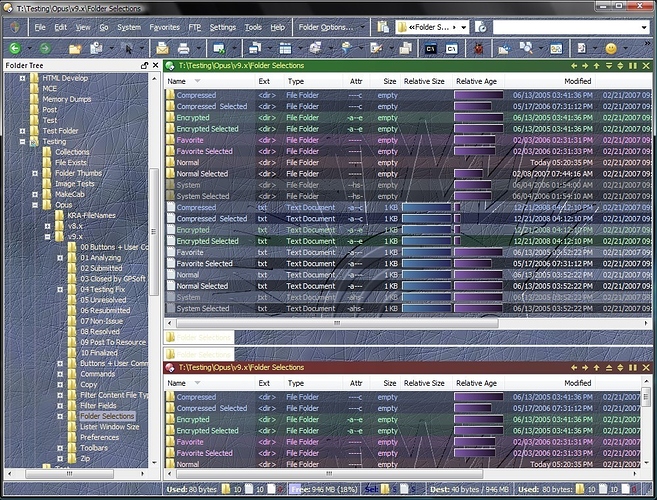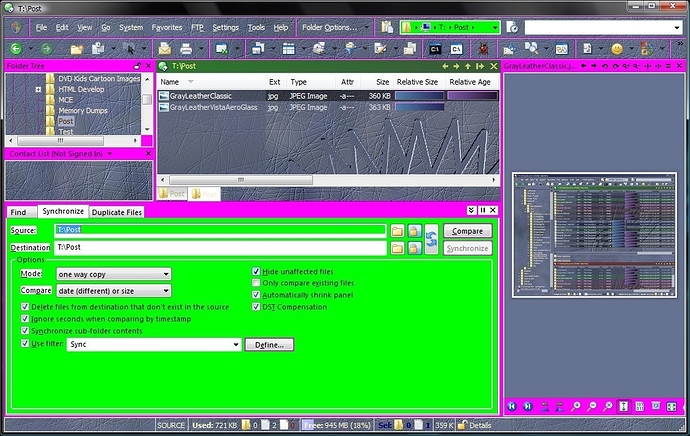Take all of this mostly as in my opinion. Your mileage may vary. Offer expires while you wait. And other similar disclaimers may also apply.
When choosing a Windows theme or customizing Windows theme colors, you will be faced with the following conundrum. It is difficult to choose one color for a given window element that works well in the color schemes of all Windows programs. This is especially true when either of the following situations are true, and it is near-impossible if both of them are true:[ol][li] You are using a modern Windows XP theme (e.g. Luna Blue or Luna Silver) or a modern Windows Vista theme (e.g. Aero Glass), as opposed to using a customized Windows Classic theme (i.e. square window corners and windows control buttons).
[/li]
[li] A Windows program overrides some or most (but not all) of the Windows theme colors either by hardcoding them or by offering the user customizable options.[/li][/ol]Directory Opus squarely falls into situation B. Opus currently offers the user customizable colors for about 80% of its window elements. However, the colors for the remaining window elements are pulled from the current Windows theme. This remains a barrier to developing a complete Opus theme that differs greatly from your current Windows theme.
For example, say you desire an Opus theme that uses a dark color scheme for its toolbars, menus, and window backgrounds. But you are currently using Visa Aero Glass as your Windows theme. In such a scenario, your Opus theme is not going to look unified, since it will inherit colors for some of its window elements from Vista Aero Glass. And in general, these colors were designed for a lighter color scheme (white window backgrounds, light gray menus, column headers, et cetera). Furthermore, only a scarce few colors can be customized in Windows themes such as Windows Vista Aero Glass or Windows XP Luna Blue/Silver. And for the colors that can be customized, it is near impossible to choose colors such that will work well both in the Windows theme and in your dark Opus theme.
Given such limitations, my advice for Opus theme development is to choose and customize your Windows theme first. Then, build your Opus theme off the same general color scheme used by your Windows theme. Currently, this is the only way to arrive at a unified Opus theme where the colors of all Opus window elements look like they belong together.
As far as I'm aware, the following Windows Theme colors (on both XP and Vista) affect the corresponding Opus colors (This list is by no means complete, it is just to show the extent.)
[ol]
[li] 3D Objects[ul]
[li] Folder Tree Pane border[/li]
[li] Contacts List Pane border[/li]
[li] Utility Panel border (around the panel itself)[/li]
[li] Viewer Pane border[/li]
[li] 3D borders on graphs (see Opus Relative Size and Relative Age)[/li]
[li] Border between adjacent toolbars[/li]
[li] Divider between adjacent toolbar buttons or menu items.[/li][/ul]
[/li]
[li] Windows (i.e. a window's background color)[ul]
[li] Default file display background color.[/li]
[li] Opus file display background color when displaying a virtual folders (Computer, Control Panel, etc.).[/li]
[li] All Opus fields (i.e. Path Field, Filter Field, Format Field, etc.).
NOTE: On Vista only, the Opus Command Field (where you can type in Opus raw commands and execute them) doesn't pick up the window background color until it has the system focus. So this field will always appear white in Opus, until you actually use it. (Notice in the screengrab with magenta and chartreuse, that this field in the upper right corner is white, yet the Folder Path field next to it has been changed.)[/li][/ul][/li][/ol]
The following Windows colors can never be manually customized when using a Windows Vista theme (such as Vista Aero Glass) or a Windows XP theme (such as Luna Blue or Silver). Futhermore, you cannot customize colors for these window elements in Opus, which pulls these colors and any related effect (e.g. glass) from the Windows theme. (This list is by no means complete, it is just to show the extent.)
[ul]
[li] Scrollbars, scrollbar handles, scrollbar arrows, scrollbar backgrounds. [/li][li] Column headers.[/li]
[li] Some buttons (see Opus Utility Panel)[/li]
[li] Dialog Tabs (see Opus Folder Tabs and Utility Panel Tabs)[/li]
[li] Some 3D borders:[ul]
[li] Opus utility panel (around a group of settings)[/li]
[li] Tabbar 3D border[/li]
[li] File Display 3D border (i.e. thin line immediately around file list)[/li]
[li] Status bar 3D border[/li]
[li] Status bar 3D section dividers[/li]
[li] Folder Tab 3D effect[/li][/ul][/li]
[li] Dialog Label backgrounds (see Opus utility panel)[/li]
[li] List boxes and combo-boxes[/li]
[li] Check Boxes and Option Push-Buttons.[/li]
[li] Some 3D text (see Opus Folder Tabs names)[/li][/ul]
However, most of the items listed above can be changed when using a Classic Windows Theme on either Vista or XP.
I've attached three screen grabs. In the prettiest one, I'm running windows Vista using customized Classic Windows theme that uses primarily dark colors, which complement my Gray Leather Opus theme. You will see that all the borders, buttons, and fields look like they all belong together (despite if you like my color choices or not). In another screen grab, I'm using the same Opus theme, but with the Windows Vista Aero Glass theme, untouched. In this screen grab you can see all the white showing up where Opus has drawn Glass-effects buttons and 3D borders pulling the color choices from the Vista Aero Glass theme.
In the third screen grab, I have customized the 3D Border color (magenta) and the Window color (chartreuse) of the Windows Aero color scheme. (Yes, some Aero Glass colors can be customized.) I have made these rather atrocious color choices so as to draw attention to where Opus applies them.
One thing I wish Opus would do is apply the 3D Border color in more places (see Some 3D borders list above).