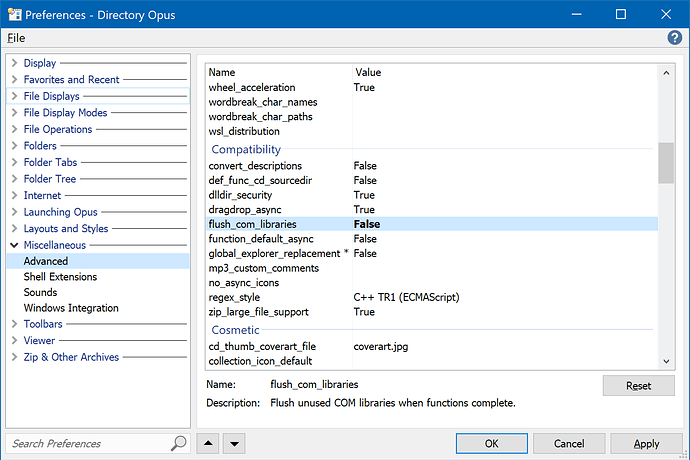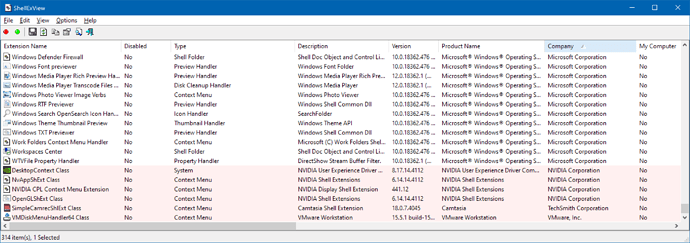I had to reinstall DO Version 12 and after everything OK and restart , suddenly DO stops working that is the window closes and impossible to use the program , Windows explorer works fine ; all partitions appear with the right letter ; also disk manager sees all partitions ; what happens ??? Also repairing leads nowhere so ? Could you give hints how to get DO to work again
-
Does it happen no matter which folder you make Opus open? e.g. Try making an empty folder on your desktop and opening that in Opus.
-
Do any crash logs exist?
YES , it happens any time I Open DO ; Yes it happens on an empty folder on my desktop
I created crashlogs as indicated manually but hox to upload them ?
Please see the guide I linked for info on how to send them to us, and we'll take a look. Thanks!
OK I just sent you log files as requested
The problem looks like it is being caused by a shell extension (or some other COM DLL) that something else has installed.
Its DLL is starting a thread within our process (dopus.exe), and then allowing itself to be unloaded without finishing its thread, so that the thread now points to invalid memory instead of the code it was running.
You may be able to make it stop happening, or make it happen less, by doing this:
-
Push Win + R to open the Windows Run dialog.
-
Paste this into it to tell Opus to launch and open the Preferences window:
"C:\Program Files\GPSoftware\Directory Opus\dopusrt.exe" /cmd Prefs PAGE=advanced(Hopefully that will work without crashing, since it won't open a lister.)
-
Under Preferences / Miscellaneous / Advanced [Compatibility], set flush_com_libraries to False and click OK.
That will make Opus less aggressive about unloading COM DLLs which state they are not currently in use. (The crash is most likely because a DLL is saying it is safe to unload when it still has a thread running, and isn't safe to unload.) It may not fix things though, or may not fix them entirely.
To track down what is actually causing the problems, you'll need to use ShellExView (grab the 64-bit version and run that) to list all the shell extensions things have installed on your PC, and try disabling them.
Disabling all the non-Microsoft ones is a good place to start. You can sort ShellExView by company, then multi-select (via shift-click) and right-click the extension you want to disable, and choose the disable option in the menu.
Some of the crash dumps suggest there may be a problem with the Daemon Tools shell extension (DTShl64.dll), but they are not completely conclusive. The majority of the dumps don't indicate which DLL is causing the problem, since the problem is the DLL has already been unloaded and there's no longer any information about what it was. (So it's possible there are two problems here, but it could also be that DTShl64.dll is causing both. We can't tell for sure.)
Once you've disabled all the Microsoft extensions, see if the problem still happens. If it no longer happens, try re-enabling a group at a time. When the problem comes back, you know it was one of the extensions you just re-enabled, and can narrow down within that group until you find the problem component.
If you work out which DLL is causing the problem, please let us know so we can look into whether we can make changes on our side to prevent it from happening. (Even if the fault is in the DLL, which looks likely based on what we can see, we may still be able to add a workaround to e.g. prevent it from being unloaded, or block it from being loaded in the first place.)
Well , Very complicated , indeed , I would like to know how to proceed with " You can sort ShellExView by company,"maybe I am too stupid but remember I am no expert ! This situation is awful !: It never happened to me before! Why does there exist an easier way ?
I forgot to tell but the first manipulation ou may be able to make it stop happening, or make it happen less, by doing this:.... did not work
One of the columns in ShellExView is "Company". Click the column's header to sort by that column.
(Note that "Microsoft" is somewhere in the middle of the alphabet, so you'll want to select things both above and below it in the list.)
I wish to congratulate you ; you are champions !!!!! I needed to only disable some and then I noticed that everything was OK ; I enabled all step by step and it worked ! Maybe because the first step produced effects ; anyway it works just fine now ; a great thank you ; applause ! I used your program since years ! And I cannot figure out how to work without it