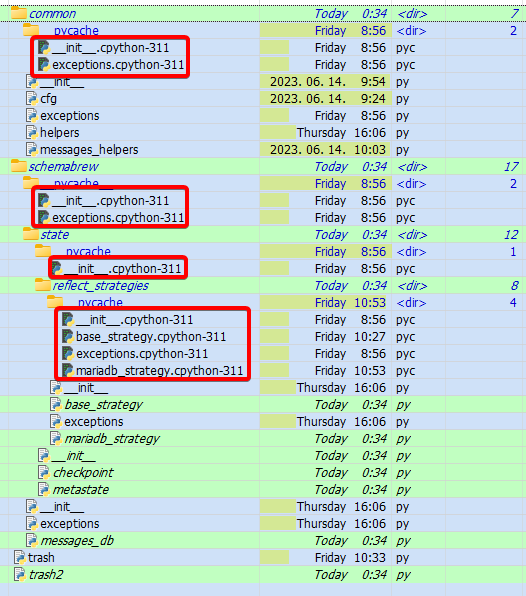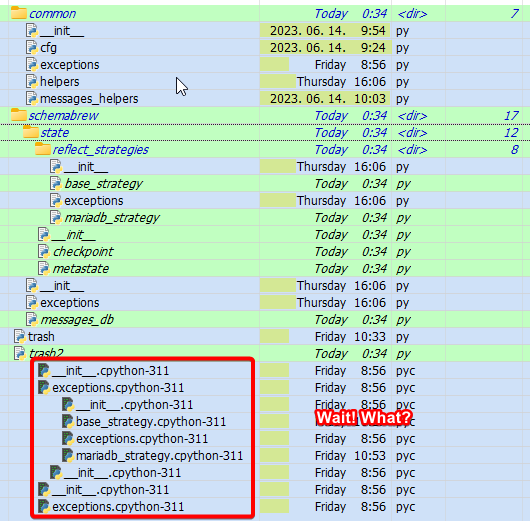After spending days reading forum posts and trying to find a solution to my problem (namely, turning on Flat View will show folders that are not shown otherwise) I decided to post a feature request (and rant about it a bit, just for the sake of relieving tension).
FR: Could you add an option in the preferences that would make Flat View heed the hide filters, please?
Given that this comes up frequently year after year, I think that showing files/folders one would not expect is equally (or rather more) confusing as not seeing something one expects to see.
Except that showing those hidden objects can be easily turned on/off by toggling the global filter with another button. This would make them visible in Flat View also. Meanwhile, that extra checkbox for Filter folders in Flat view, which is suggested as a work-around, does not really work around. On the contrary, it makes things quite a bit worse.
My use case for Flat View (besides having an oversight of the general folder structure) is to quickly find files. That is, I turn on Flat View and immediately turn on the Filter Bar as well and begin typing known parts of the filename. This is the process in more than 90% of the cases. Works like a charm. I'd be thoroughly surprised if other people weren't doing this.
Now, every time I'm in a project folder that is a git repository, Flat View becomes unusable.
- Either Filter folders in Flat view is unchecked and I cannot find anything quickly because the contents of the .git folder get in the way. Filtering won't help because it does not remove the dozens of subfolders in .git and they will clutter the screen. Using Flat View with no folder could help but I need to see the folder structure.
- Or Filter folders in Flat view is checked but that almost completely maims the filtering. The filter will no longer be applied to files but to top-level folders which renders it utterly useless.
- I tried changing Folder Type Format for Flat View but that didn't help either https://i.imgur.com/EbvWa5D.png
My opinion is that if/when people hide something, that's because they don't want to see it. Neither in normal nor in Flat View. If I want to see hidden things, I turn off the "hiding". I'm not afraid of accidentally missing those files, there's a big ugly indicator in the status bar warning me if any files are cowering in the shadows and I can make them visible if I want. But Flat View pushing them into my face unsolicited is surely not a good idea. And that Filter folders in Flat view only made a couple of things more difficult or nigh impossible to achieve. It takes extra effort to re-hide something that was hidden before and then it breaks a few more things.
Could you add an option in the preferences that would make Flat View heed the hide filters, please?