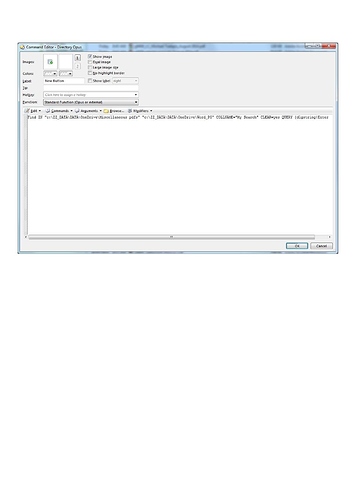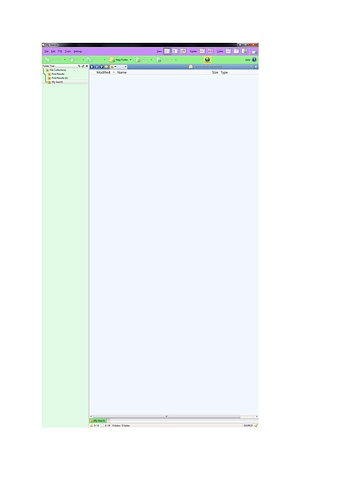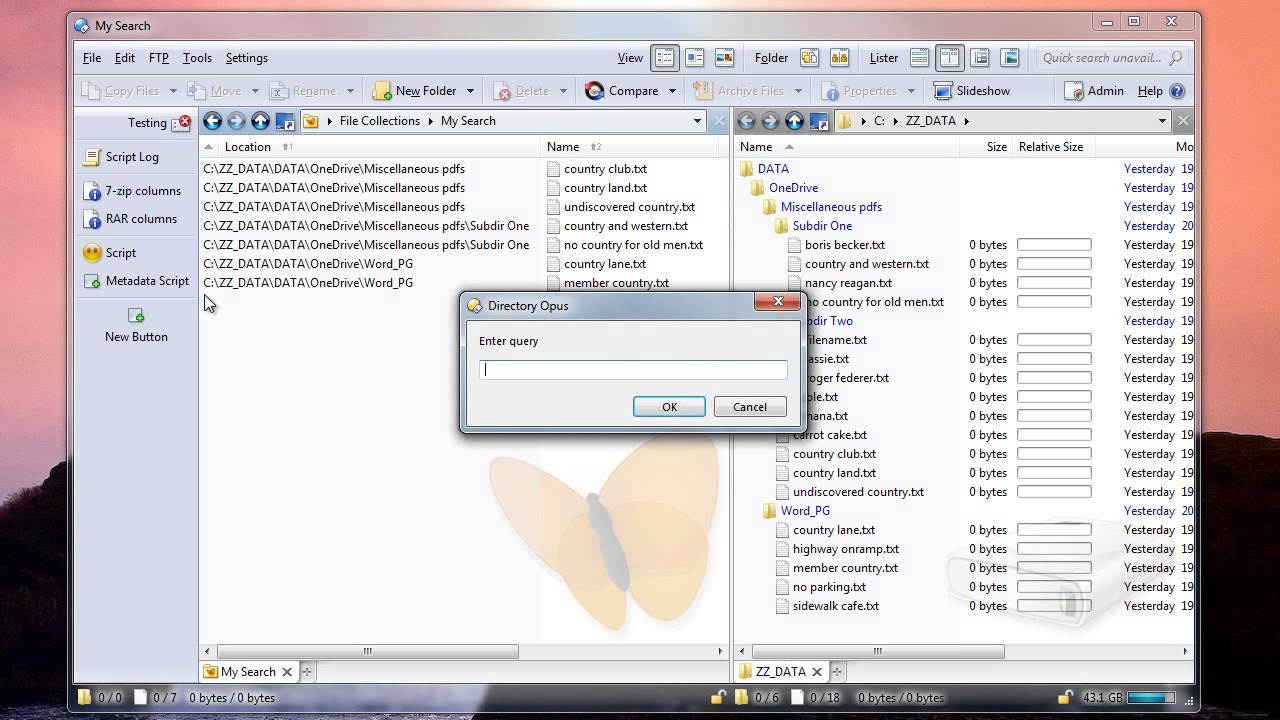Here is the button setup....
When the list of results is blank, does anything happen if you push F5 to refresh it?
No, F5 does nothing.
See image - this is the blank results screen.
The same search, of the word "affidavit", in the default lister - Miscellaneous pdfs - gives 144 results.
If you change the command to say CLEAR=no rather than CLEAR=yes does it make any difference?
Unfortunately, no, no difference.
Just so I can double check I have the two paths correct, is there a way to display the full path to these directories?
I have checked the paths - they are both correct.
Here's a video show how it works here:
It also shows the issue we're looking into at the moment, where the results sometimes come up blank until a refresh.
The button in the video has Set SOURCE=Left added to it, but you can ignore that. It was just added to make testing easier and has no effect on the results, only on which side of the lister they appear on.
From the screenshot, it looks like you have edited your File Display Toolbar to make the path field really small, which is why you may have problems seeing the full paths.
Update: The bug shown in the video, where the results collection sometimes needs a manual refresh, has now been fixed. The fix will be in the next update.
Thanks Leo. I'll wait for the update, but I can't get any results even with a refresh.
If refreshing doesn't work then the update won't help.
Can you show us screenshots of the files in the folder that should be matched, including the full path showing?
Leo, very happy to do so, but this is my work computer (legal practice) and although they are only filenames there will be some client names. Can I send to you privately?
Sure, as long as you link your account.
Ok, I've done that. What to do now?
Thanks! Please email the screenshots to leo@gpsoft.com.au
Sorry for taking so long to get back to this thread.
Looking at the screenshot you emailed, there is one detail that stands out vs the command you're using from the earlier reply.
The command is searching C:\ZZ_DATA\Data[b]OneDrive[/b]\Word_PG but in the screenshot you sent me, the Find panel shows C:\ZZ_DATA\Data[b]SkyDrive[/b]\Word_PG
If you change the command to specify SkyDrive instead of OneDrive in the path, does it make a difference?
Here's some more detail on what I suspect is happening, in case it is of interest:
[ul][li]It's likely that "SkyDrive" is the real name of the folder, but it also has a "localised name" which makes it appear to be "OneDrive" after Microsoft renamed the product.
If the "SkyDrive" folder was created back when the product was called SkyDrive, renaming it could break things, but a localised name could be used to make it appear to have the new product name when you use Opus or Explorer, even though it does not really. (Localised names can be turned off in Opus, but are on by default.)
The "OneDrive" name would only work in places which translate between localised names and the real directory names. Most parts of Windows, and applications as a result, do not know about localised names and need the real names. On the other hand, the "SkyDrive" name would work everywhere.
Localised names are usually used to translate physical folder paths into other languages for display. For example, in Windows 10 the program files folder is always C:\Program Files, but the name of it in Explorer will be translated into other languages when shown to the user. Non-English users are more used to this oddity, since it rarely affects us, although you can see it with things like the Documents folder appearing to be called "My Documents" when it's really "Documents".
Localised names can be quite subtle and confusing. Opus allows you to turn them off via Preferences / Folders / Folder Display / Display localized folder names. It's usually fine to leave them on, but turning them off, at least temporarily, can help if they are causing confusion and you want to cut through everything and see the real names of everything.[/li][/ul]