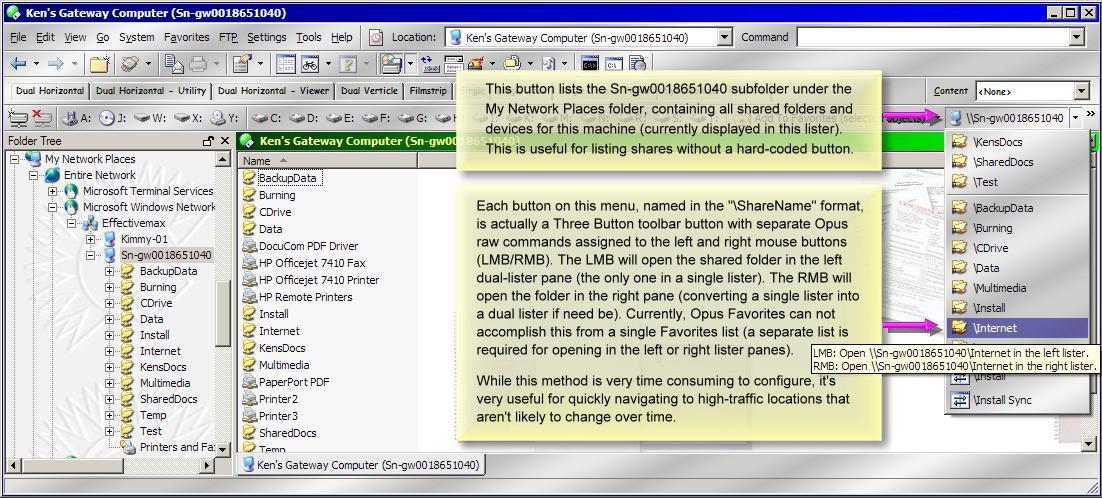I actually use both of the first two methods Nudel mentions above (Method 1 = Hard-Coded Go buttons, Method 2 = Favorites). Each offers its own benefits. But both require you to manually configure things.
Method 1: Hard-Coded Go Buttons
In the first screengrab below, you will see I've modified the default Drives toolbar to include an Opus menu button (a single-function button on top with a tiny menu arrow on the right side). This particular menu button implements Method 1 to provide me with quick shortcuts to heavy-usage file shares on one of my networked machines. I laboriously created this menu button, because:[ol][li] I use these network shares quite frequently.[/li]
[li] I've consumed almost all 26 Windows Drive letters. (The screengrab displays all drive letters in use, which include none of my removable USB drives.)[/li]
[li] I want the option to open each network share in the left or right pane of a dual lister, similar to how the raw command Go DRIVEBUTTONS=multifunc works.
NOTE: At the time of this writing, the Favorites raw command cannot accomplish this from a single Favorites list (a separate list is required for opening favorites in the left or right lister panes).[/li][/ol]Using the raw command Go \Sn-gw0018651040, the button portion of this menu button lists the Sn-gw0018651040 subfolder under the My Network Places folder, containing all shared folders and devices for this machine (results of this button are displayed in the screengrab). While this button cannot be configured as a multifunction (LMB/RMB) button, it is very useful for quickly listing all the shared devices or folders on this network machine, none of which are mapped network drives, and many of which do not have a Hard-Coded Go Button created for them. This button also provides a name for the menu below it.
The menu portion of this menu button lists a number of buttons, named in the "\ShareName" format. Each such button is actually a Three Button toolbar button with separate Opus raw commands assigned to the left and right mouse buttons (LMB/RMB).[ul] [li] LMB = Go \MachineName\ShareName OPENINLEFT The LMB will open the shared folder in the left dual-lister pane (the only one in a single lister).[/li]
[li] RMB = Go \MachineName\ShareName OPENINRIGHT The RMB will open the folder in the right pane (converting a single lister into a dual lister if need be).[/li][/ul]Currently, Opus Favorites can not accomplish this from a single Favorites list (a separate list is required for opening in the left or right lister panes).
As Nudel suggests above, this method is very time consuming to configure. But it is very useful for quickly navigating to high-traffic locations that aren't likely to change over time. This is a case where hard-coding Go buttons makes a lot of sense. I only go through this effort for things like these file shares, which are more static in nature and not likely to change. For things that do change more often, I employ Method 2.
Method 2: Filtered Favorites
In the second screengrab below, you will see I've modified the default Drives toolbar to include a second menu button. This one implements Method 2 to display a list of favorites to a number of related files or folders (which are dynamic and more likely to change) that exist under a single main folder (that is static and less likely to change). I'm generally not going to take the time to hard code buttons to these files or folders.
The button part of this menu button makes the process much easier to maintain. The default Favorites ADD raw command button only adds the folder currently listed in the lister with the system focus to the Opus Favorites. This means you must actually list each folder you want to add to your Opus Favorites, before you may add it. But the command in this menu button adds all selected objects (files or folders) in the current lister to the Opus Favorites list. Thus, I can add as many subfolders as I can select in the current lister, all at once, with a single mouse click! If no objects are selected, the button does nothing.
But simply adding a number of files and folders to Opus Favorites all at once, won't help organize them so they can be found easily later. This is where a Filtered Favorites List comes in handy.
In the menu portion of this menu button, I create a submenu for each specific main folder that contains a number of subfolders I would want to save a favorite to. Most times, I use another menu button, named after the main folder to facilitate the submenu. The button of this (sub) menu button actually lists the main folder itself in the current lister pane with focus. The button name also serves as a name for the menu portion of this (sub) button menu. The menu of this (sub) menu button contains a Filtered Favorites List, that only lists favorites to files and folders that exist under the main folder. Alternatively, a simple menu can be used instead, skipping the main folder button.
A Filtered Favorites List is just a single toolbar button that uses a raw command syntax like this:
Favorites SHOWICONS PATH="Parent Path to Subfolders"
This is a very powerful Opus feature. In my second screengrab below, The example filtered favorites list only displays those files or folders that exist under T:\Test Folder, by using this raw command:
Favorites SHOWICONS PATH="T:\Test Folder"
The Filtered Favorites List really helps separate things where I can quickly find them, until I can get around to manually organizing the Opus Favorites list later.
NOTE: When you click on an Opus Favorite that is a link to a folder, Opus simply lists that folder in the lister with the system focus. However, when you click on an Opus Favorite that is a link to a file, Opus lists the folder containing the file and selects the file. The results of this behavior is captured in the second screengrab below.
I have attached a .zip file containing the Add to Favorites (selected objects) menu button, which you can download, extract, and add to you own toolbar. You can use it as a template for your own folders.
AddSelectedFavoritesFilterList.zip (870 Bytes)