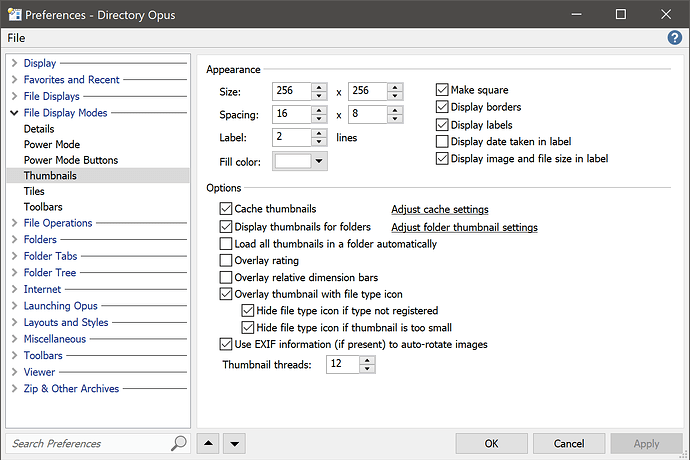I can't see an option for that, but I may just be overlooking it and it's not too important so don't worry about it. (FWIW, I think the number of sizes can be changed by editing the command that generates the size list.)
If your Images toolbar doesn't have any other changes you need to keep, the quickest thing to do is right-click an empty space on it, and there will be an option to reset it to the Factory Defaults.
Alternatively, if you want to keep other changes, here's the list in XML form.
- Copy the code below to your clipboard
- Settings > Customize Toolbars, to start editing toolbars
- Right-click on the toolbar where you want the list
- Choose Paste, then click OK in the Customize dialog.
<?xml version="1.0"?>
<button backcol="none" display="label" label_pos="right" textcol="none">
<label>Thumbnail Size Buttons</label>
<tip>Makes buttons for thumbnail sizes up to the configured maximum</tip>
<icon1>#thumbnailsize</icon1>
<function type="normal">
<instruction>Show THUMBNAILSIZE list</instruction>
</function>
</button>
We're going to improve the list of preset commands to include a lot more in the future, and make it automatically include everything from the default toolbars (more or less).