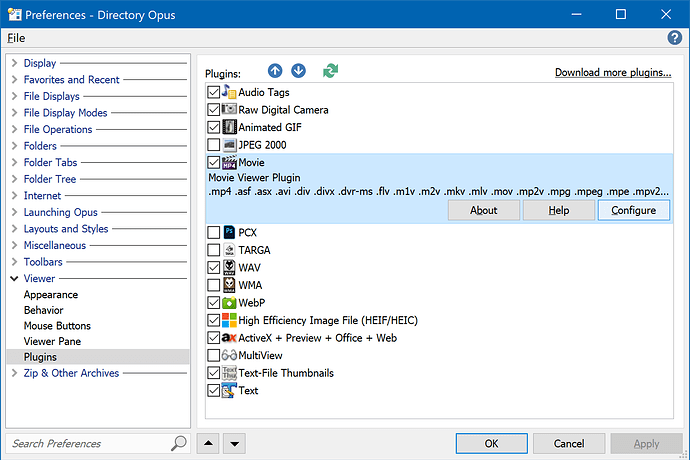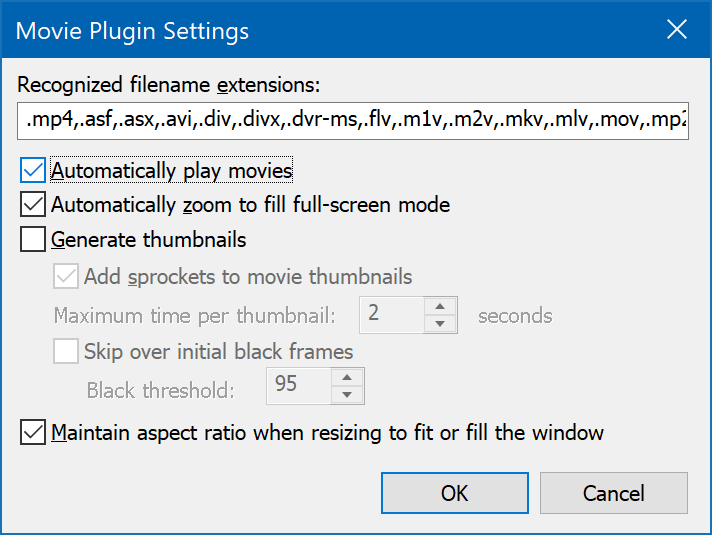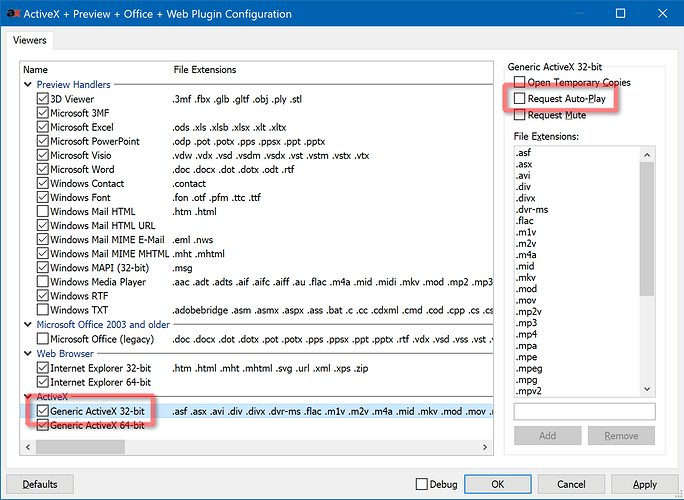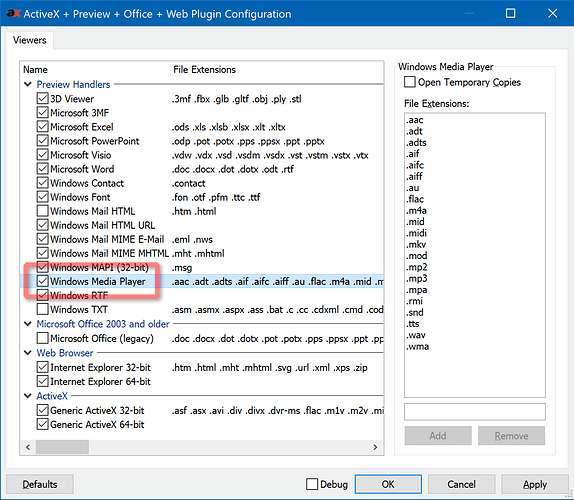Auto-Play (Autoplay, Auto-Start, Autostart) is optional in the viewer pane (aka preview panel).
The method of turning it off depends on which plugins and components are being used to play the video.
In all cases, start by opening Settings > Preferences / Viewer / Plugins.
Opus Movie Plugin:
If video is playing via the Opus Movie viewer plugin, select that:
Then click Configure and turn off the auto-play option near the top:
Windows Media Player (ActiveX):
Otherwise, videos will be falling through to the ActiveX + Preview + Office + Web plugin near the bottom of the list. Select that instead and click configure.
Select the Generic ActiveX 32-bit line near the bottom of the main list, and then turn off the Request Auto-Play option near the top-right:
Windows Media Player (Preview Handler):
Alternatively, turn on the Windows Media Player preview handler in the top part of the list. This will enable the same player that File Explorer uses.
The preview handler version of Windows Media Player never auto-plays and is always click-to-play. (In fact, this is the main reason we disable it by default. If you want the opposite then enabling it is a quick way to get that.)
Also check that the extensions you want to play are included in the list for the viewer you are using.
You may also want to disable the Movie viewer if you are not using that and want to ensure videos are handled by the ActiveX plugin without the Movie plugin wasting time trying to play them first. Note that disabling the Movie plugin currently disables some of the file display columns for video files, but you can use alternatives: Video length, dimensions, framerate, definition columns