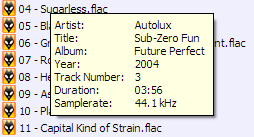Having since ever been a "file manager fetishist" here are a few comments. For all who need to know my last favourite tool was PowerDesk 6. As the last new version number was not really an upgrade which resolved real issues but rather just a tart up (basically only skins and a new obtrusive, unconfigurable toolbar, rather than fixing real issues such as refreshing issues in multiple pane dispalys, etc.) my loyalties have been substantially eroded.
So I dined out: Total Commander and Salamander for whichever reason do not do it for me. A43 is a faboulous effort, can even be run from a floppy only (!), but for serious handywork ..., - xplorer2 is marvellously fast, but in the end, as yet, just too skinny.
Now I am here with Directory Opus. This is a rock solid program. Not the slightest hint of flimsiness. Not the work of paid programmers, but, apparently, a couple of guys who programmed their heart out. The result is a work of conviction - more than outstanding. The Rolls Royce of file management.
After I have fiddled around with it for a week now I pinned a file named bone.txt on one of the bars to my avail. bones is short for "bones to pick". For non-Australians, that means issues that have crept up for me throughout the use of the program.
Here they are:
-
8+ seconds to pop up - that seems awfully long! PowerDesk is here in 3- secs. Also time for expansion of folder tree could be faster.
-
For copying / moving procedures I still use the right click "Move to / Copy to" shell extensions of ye good old PowerDesk. Bloody oath, they are good and useful! The Copy to Move to dialogue should be copied from the PowerDesak Shell Extensions. It could the be enhanced with sticky settings checkboxes from the DirectoryOpus Prefereces/Copying dialogue. I still use this PowerDesk extension, even though it seems to have an effect on the Window focus after the file operation is finished, and after frequent uses has even crashed DOpus.
-
Same applies for "Zip...", if I want to use the more efficient, but slower .cab format I use the PowerArchiver extension.
In this context: files for a more menaingful handlibg of .cab, .rar and .7z archives are for free. The one for .cab is, I believe, even part of out of the box windows.
Handling of Zip files (display internally, display as directory) should be extended to other archive formats such as .cab, .rar, .7z, and for historic reasons maybe also to .arj, etc.. The dll's are readilly available for free, thus no licensing issues.
-
Search should also work in .cab, .rar, .7z, and maybe some other archive types (I could then really renounce "ZipScan"), and should have a memory drop down of the last search locations. Also: it does not seem to work for multiple search items (eg.: ".jpeg;.jpg"; also tried comma separation)
-
"New Folder" should have a drop down memory which keeps the last ~five folders-names I created.
-
To replace the gradient background in the seperate "Find" dialogue window seems to be pretty difficult, unless I skin the whole program, which I do not really want to undertake.
-
I like the Bar Graph in the status bar - I would love to change the underlying graphic! It is regretfully not even visible in one of the dll's etc, otherwise I would fix that with ResHacker and never have a problem with it. Same with the inbuilt icons, the background of the marvellously fast file finder ("Search...")...
-
Mouseover on non-media files should also show some meaningful information. Shortcut should show target (PowerDesk shows target and as "Description" any applicable parameters). As io the feature is pretty useless. In this context: with html files (incl. asp, php, etc) the Title tag provides meaningful meta data. .urls should show target, dll's should have manufacturer and version number, exe's also, etc. etc. ...
-
Applications on Bars: As one can create "Three Buttons" buttons it would be also logical to be able to right or middle click a lister item onto one of these buttons of they lead to a program or a btachfile containing %1 to launch the appropriate action. This has already been successfully implemented in "Windows PowerPro" by Bruce Switzer, ie., it's doable.
-
Applications on Bars: Maybe I want to just launch the application without pointing to a %1. I may have just highlighted some file, and in that state incidentally click an app button. Automatic opening of highlightedf file should be optional (or, eg. subject to a right mouse click (with one item buttons), or a modifier like "Ctrl").
-
Smarter Copying: Often I copy huge number of files through the network or to another drive. An operation wich might take, say 20 minutes. I then go elsewhere and do something else. after the estimated time I return just to find a dialogue box in front of me, alerting to file 12 of 800: "Cannot copy/move, because write protected,. exists in target directory", etc. Can these events not be captured somehow, and after the other 788 files are dealt with a dialogue box with an exception summary eventually pops up with the usual suggestion (unprotect, skip, overwrite, rename, etc.)?
11a. Another copying/moving gripe: when dragging and dropping I get this semi transparent image of the files and folder I wish to transport. Could I have something less unwieldy? It's not a beginners environment after all, and a token would do, as the objects in question are highlighted anyway.
-
Toolbars should remember their position. When I hide a toolbar and unhide again it it shows anywhere. It should remember last floating and and docked positions.
-
No tree view in FTP? Pitty.
-
I have not yet managed to make settings for system folders sticky; eg. I would like control panel always to be displayed as icons.
Well, I have since managed to get this somehow working: I disabled XP Visual Styles, Restart, Visual styles was checked again, but for whichever reason Control Panel diaplayed icons!
Now the icons display a dropshadow in the text under them, which I consider undesireable. It looks cool on the desktop, but elsewhere it just makes me feel I have drunk too much 
- A "Collapse Drive Tree" feature a la PowerDesk would be also desirable. After a while they can get pretty confusing.
15a. An option to automatically collapse non current expanded folders in the tree after n seconds of inactivity would probably be fine 
-
"Customize / Commands / File should probably include "Restart DOpus"
-
"Customize / Commands / Help should allow to accept additional commands (that is eg., for me the place where I would want to put a shortcut to the Windows Command Line Help
 .
. -
"Command Field" does not accept simple MS-DOS commands such as "del" or "md". Theoretically I could write batch files in place of the commands, which would be a workaround, but, would it then be possible to at least hide the Dos-Box on command output? Interestingly, as "del *.xyz" does not work, "delete *.xyz" does work, similar to ren/rename. Do I have to learn a second set of commands yet? On the other side: here multiple parameters seem to work (eg.: "delete *.txt *.bak") - good one!
-
The "File Filter" regretfully seems to accept only one filter at a time; eg. only ".txt" and not ".txt;*.bak" or simillar. Pitty.
-
The Folder Icons feature of PowerDesk is also quite useful, as this does not create desktop.ini files. It allows me always to find eg. my Temp directory file quickly, even when my system startup directive "del C:\temp, md temp" has been executed. Incidentally, these system startup commands can be quite useful, as this way the Internet Explorer history, cookies, index.dat files, etc. can be efficiently wiped without having to install a seperate program for system hygiene.
-
I have yet to find out, what the VFS RAR plugin actually does. Supposedly it allows reading of .rar files ... Simillar with Ogg-Vorbis plugin. On mousever at least some information from the tags of mp3 files is displayed; why does the plugin not facilitate the same for oggs (incidentaly, my format of choice for rips!).
These are a few issues which I have managed to pin down in the first week of usage. Please note, that I have not collected these points because I want to say that DirectoryOpus is bad. Quite the opposite. I think it is the best and most developable file manager out there and therefore have taken the trouble of compiling this list. If it were a hopeless program, or a program that would itself a different kind of program (eg., a43 and xplorer2, who a both good enough, but define themselves as minimalist Explorer replacements), I certainly would not bother.
Some may take issue with me comparing it too often with PowerDesk. Here I have to say, that I have not been a user of PowerDesk for so many years because it is an essentially bad program, but rather because it has a number of quite outstanding features and is generally excellent. On the other hand, from a programming point of view it is probably difficult to extend on it, and the current owners, V-Com, do not seem to have a real interest in developing it further.
Others may take issue, that some points are already made elsewhere in the forum. I apologize here for probably not having browsed it with the thorughness it really deserves. But, also I do have only one lifetime available  .
.
I hope this post is understood as a well meaning contribution to the further development and enhancemet of this already most excellent program!
To SysOp: Pls feel free to move to more apprpriate part of forum if desired.
Best regards top all!
 I'll agree with the request to be able to collapse the tree without having to go to the root folder.
I'll agree with the request to be able to collapse the tree without having to go to the root folder.