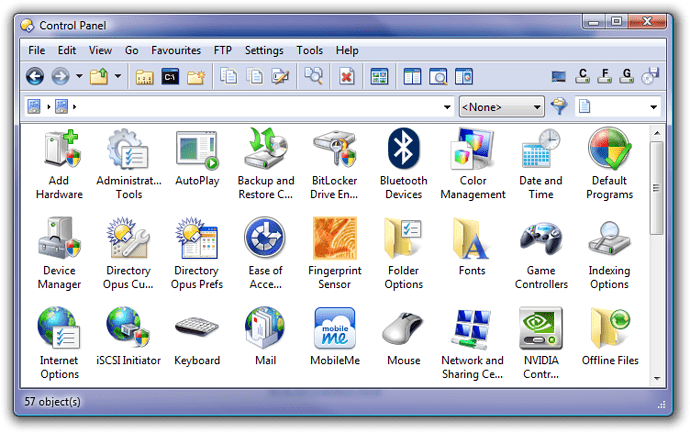Many of the dialog boxes and management apps in Windows are hidden away in deep, dark corners. But since we're DOpus users, we can harness these hidden secrets, and assign them to menus, buttons , or hotkeys! Using these resources, I have built a new System menu in DOpus which gives me quick access to many these items. Here are some examples:
This opens the Safely Remove Hardware dialog:
RunDll32.exe shell32.dll,Control_RunDLL hotplug.dllThis opens the Device Manager:
RunDll32.exe devmgr.dll DeviceManager_ExecuteThis opens the small volume control box wherever the cursor is - great for a Volume button! Leave off the /t tag if you want to bring up the full volume control dialog:
Sndvol32 /tBelow are some links to sites where you can find more shortcuts to hidden Windows items. All can be pasted just as you see them into buttons, hotkeys, or menu items in DOpus.
RunDll32 commands for XP:
http://www.dx21.com/SCRIPTING/RUNDLL32/REFGUIDE.ASP?ISF=0&P=A
RunDLL32 commands for Vista:
http://www.winvistaclub.com/t57.html
Run commands for XP, including Control Panel executables and Management Consoles:
http://foliovision.com/seo-tools/computers/windows/xp-run-commands/
Run commands that are exclusive to Vista (you can use the XP ones too, found in the previous link):
http://www.winvistaclub.com/f14.html
Last but not least, here's a button that will open the Control Panel in a new lister, not maximized, and with large icons - just like the standard Windows control panel would open:
<?xml version="1.0"?>
<button backcol="none" display="label" separate="yes" textcol="none">
<label>Control Panel</label>
<icon1>#newcommand</icon1>
<function type="normal">
<instruction>go NEW=nodual,notree,norm /controls VIEW=LargeIcons </instruction>
</function>
</button>
Have fun!