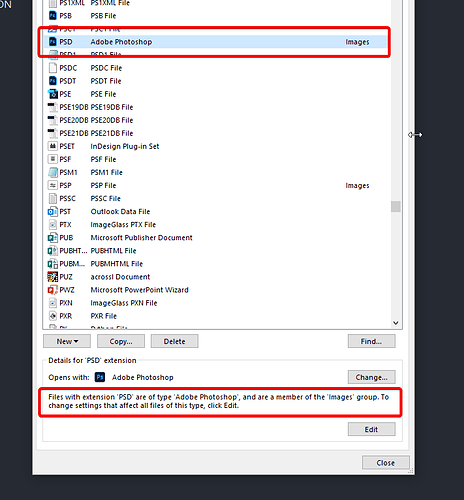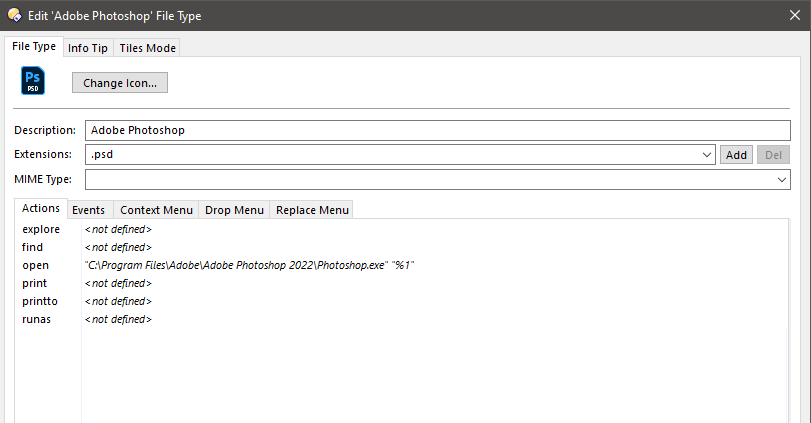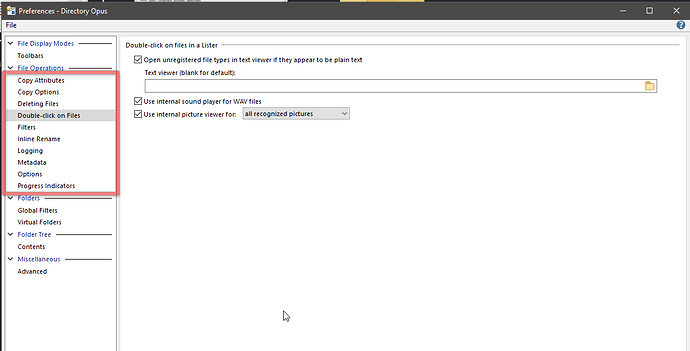It's frustrating to have to ask about something that seems so simple.
Double-clicking a .psd file does not open it in Photoshop. InDesign, Illustrator, and other Adobe apps work fine. Photoshop works if I add "FileType ACTION=open" to "all files", but images won't open with Opus viewer. That's also why I don't want "Use internal picture viewer" unchecked.
According to "File Types," .psd is in the image group - but I can't find where to remove it.
The MIME Type dropdown contains only "image/vnd.adobe.photoshop", but all the "application/vnd.adobe" do not include Photoshop. Moreover, even if I select "application/" or delete the MIME field, it still shows that .psd is in the image group. As an example, InDesign works because its MIME is set to "application/x-indesign" and it does not appear in the image group.
It would be great if you could help me with one thing: I want images to open with Opus Viewer, and .psd files to open with Photoshop. How do I get a file type out of the image group?