Please check that you have the latest Buffalo software/firmware installed on the drive (and the computer if applicable), as we have seen problems in the past with NAS drives which turned out to be bugs in the NAS itself which were already fixed.
I just checked Buffalo site and the list of updates for a similar drive type (I'm not sure if it is the exact model) included this in the release notes for the most recent update:
- Fixes issue in P drive application under Windows XP SP3 which reported that no space was left in the disk when copying a file
That sounds similar, so it may fix at least one of the problems you are seeing. (They say Windows XP, but I suspect what they mean is Explorer on Windows XP, and anything which copies files in a similar way on any other OS.)
Most NAS drives are tested a lot with Explorer, so it would be surprising for bugs in them to show up there, but not well tested with other software which may copy the data in a slightly different way.
If updating the NAS software does not fix the problem, or only fixes one of the two problems, please generate a Process Monitor log recording what happens when the error or missed files occur so that we can diagnose what's happening:
[ul][li]Download Process Monitor from Microsoft.
[/li]
[li]Set it so that only File System Activity is being logged:
![]()
[/li]
[li]Clear the log (Ctrl+X, or the last icon in the 2nd group on its toolbar).
[/li]
[li]Re-create the problem copying files to the NAS.
(You should see lots of lines in Process Monitor with Process Name "dopus.exe" and Paths relating to the source and destination of the copy.)
[/li]
[li]Back in Process Monitor, use File > Save and use these settings when prompted:
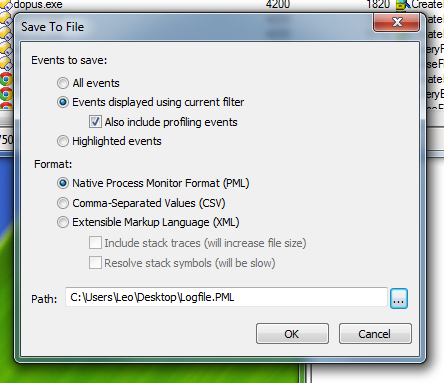
[/li]
[li]Zip up the PML file and send it to me via a private message. (To send a private message, click the PM icon, under my name on the right of this post.)
(You probably don't want to attach it to a public post, in case it has info you want to remain private. e.g. Computer names.)[/li][/ul]
It may also be worth trying other programs which can copy files, to see if they also recreate the problem, although it's only worth trying programs which have their own file-copy engines. e.g. TeraCopy is worth trying; on the other hand, some alternative file managers copy files by asking Explorer to do the work.
As a temporary workaround, it's possible to set up a button/hotkey in Opus which copies files via Explorer (details here).