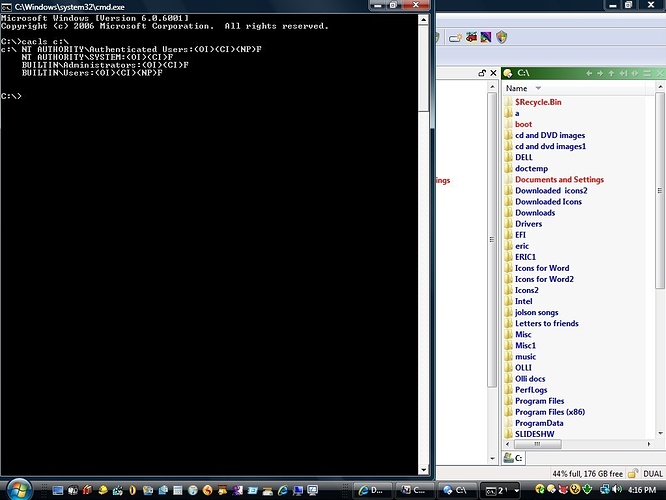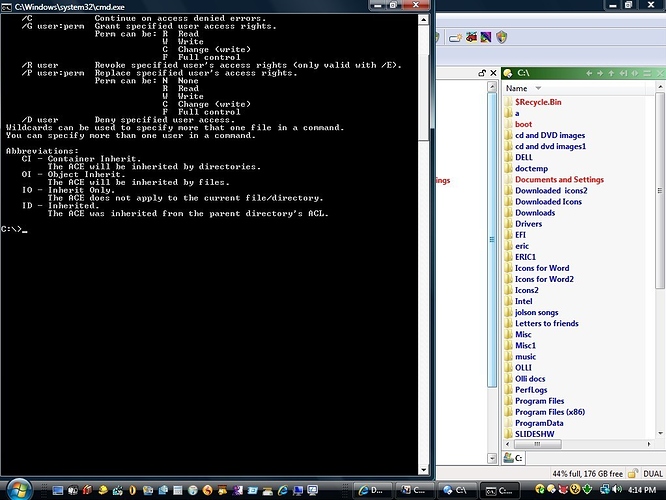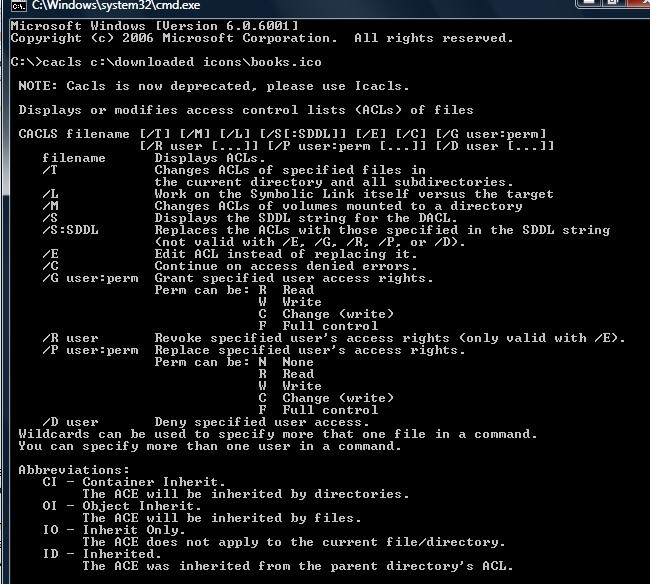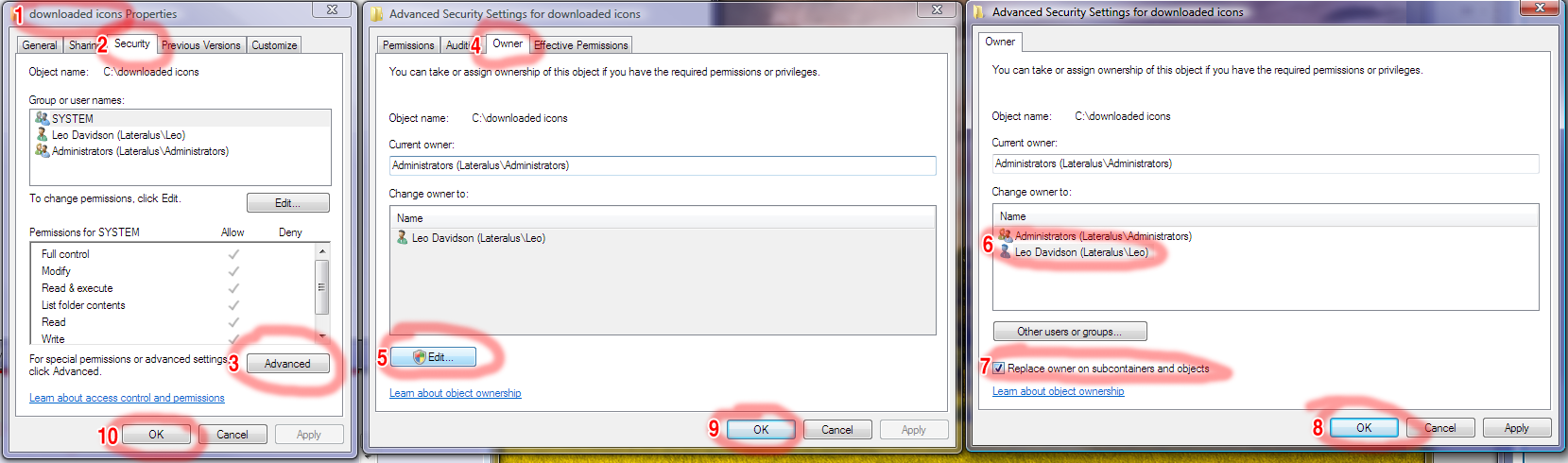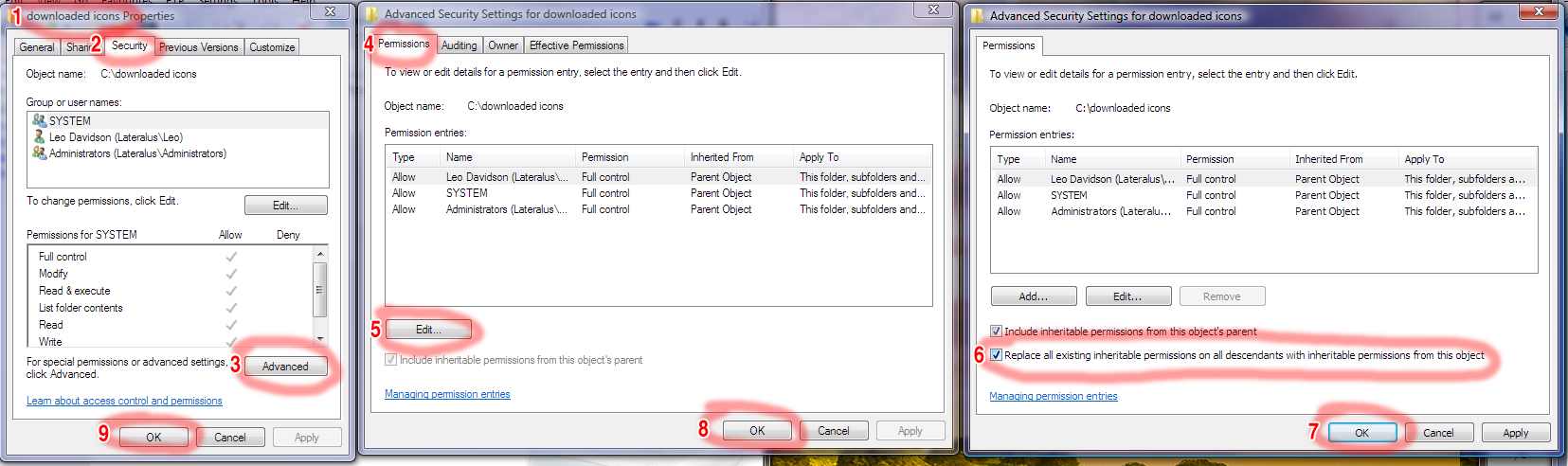I'm new at posting here, so this may be repeating an earlier post, which hasn't shown up so far. Using the latest Directory Opus on my Vista 64 computer, I've been unable to access some of the folders and their contents that I created. These contain a variety of file types, including those with .ico, .jpg, .eml, .wav and .doc extensions. I get a message saying access is denied and I don't have permssion. This is strange, because these are user folders that don't contain system or .exe files. Naturally I first tried to elevate the folders and then their contents using Opus. When that failed I tried to gain access manually by clicking properties etc, changing to full control, again etc. Still unable to access. Now the strange thing: if I copy any of these files into the MY Documents folder I get a permissions popup, and then the file, now in My Documents, becomes accessible. But I don't want to do this juggling, and I want to be able to access any of my folders. Anybody have an idea what's going on and how to fix it. Dr. Perry isn't sure what's going on and suggested that I post my experience here.
Sounds like the file permissions are messed up in a way that Opus doens't know how to automatically repair. (Or perhaps can't repair because the permissions won't let it.)
Did this drive originate in another computer, or from a previous Windows install? That's usually the cause of these problems.
To tell us what the permissions are, open a Command Prompt and run cacls with the name of the thing you cannot access. For good measure, also run it on the parent of that, then the parent of that, up to the root of the drive.
You should get something back similar to this:
[code]C:>cacls F:\temp\sprockets_gif
F:\temp\sprockets_gif BUILTIN\Administrators:(OI)(CI)(ID)F
NT AUTHORITY\SYSTEM:(OI)(CI)(ID)F
BigBox\LeoD:(OI)(CI)(ID)F
C:>cacls F:\temp
F:\Temp BUILTIN\Administrators:(OI)(CI)F
NT AUTHORITY\SYSTEM:(OI)(CI)F
BigBox\LeoD:(OI)(CI)F
C:>cacls F:
F:\ BUILTIN\Administrators:F
BUILTIN\Administrators:(OI)(CI)(IO)F
NT AUTHORITY\SYSTEM:F
NT AUTHORITY\SYSTEM:(OI)(CI)(IO)F
NT AUTHORITY\Authenticated Users:C
NT AUTHORITY\Authenticated Users:(OI)(CI)(IO)C
BUILTIN\Users:R
BUILTIN\Users:(OI)(CI)(IO)(special access:)
GENERIC_READ
GENERIC_EXECUTE[/code]
Also, let us know your computer name and user name (so we know if any of the names in the output apply to your account). (You can swap their names for something else if you want to keep them private.)
Finally, if you're not using an admin accout when you try to repair the permissions (in Opus or the Properties dialog) then that could be why it's failing. File permission errors usually need an admin account to fix them as you usually need to take ownership of the files in order to change their permissions, if you cannot access them normally to begin with.
The folders and files that I can't access were ones that I copied from an XP installation on another computer. However, I also copied My Documents from the XP computer, and I can access that folder on my vista computer. As far as my trying to repair as an administrator, here I am confused. I made image files of the three tests and the permissions and copied them to the clipboard using paint shop pro. But I could then paste them here. So I'm stuck at this point.
Save the image files as either JPG or PNG format, then click "Post Reply" and use the attachment stuff below where you type your message.
(Don't use the Quick Reply box on the main "viewtopic" page as you can't attach stuff from that.)
Last attachment
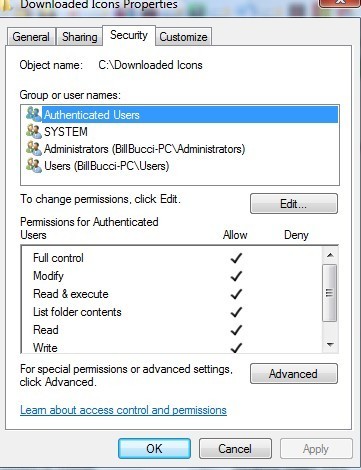
When you run cacls you need to put quotes around the path if it contains spaces.
e.g.
cacls "C:\downloaded icons\books.ico"
Hopefully, these attachments are correct.


Thanks.
Okay, the folder itself looks fine so it's just the permissions on the files themselves that needs fixing.
To fix it you need to do two things: Take ownership of the files, then reset their permissions. Here's how:
Take ownership:
[ol][li]Open the Properties window for the downloaded icons folder. (i.e. Right-click the folder, then choose Properties).
[/li]
[li]Switch to the Security tab.
[/li]
[li]Click Advanced.
[/li]
[li]Switch to the Owner tab.
[/li]
[li]Click Edit... (and confirm the UAC prompt that will appear).
[/li]
[li]Select your user name from the list.
[/li]
[li]Turn on Replace owner on subcontainers and objects
[/li]
[li]Click OK in each of the windows. You'll probably also see a message telling you that you need to close the windows.[/li][/ol]
Reset their permissions:
[ol][li]Re-open the Properties window for the downloaded icons folder.
[/li]
[li]Switch to the Security tab, as before.
[/li]
[li]Click Advanced, as before.
[/li]
[li]Stay on the Permissions tab this time.
[/li]
[li]Click Edit...
[/li]
[li]Turn on Replace all existing inheritable permissions on all descendants with inheritable permissions from this object.
[/li]
[li]Click OK in each of the windows. You'll might see a confirmation prompt as well.[/li][/ol]
The files should then be okay. If not let us know!
By the way, if you're thinking these permissions dialogs are really badly designed, I totally agree. They regularly drive me nuts. For what it's worth, they are part of Windows rather than Opus. (You'll see the same things in Explorer.) It's a shame that Vista made them even worse and Windows 7 is not changing them at all. 
Ya know... though NetWare servers make expensive boat anchors nowadays, I relly liked how Novell handled permissions compared to both Windows and Unix. Sigh... glory days.
It worked!!! When one considers that I spent a lot of time on the web trying to figure this out for myself and talked with Dell support (I have a support contract with stateside techs) and essentially was told "We don't handle security questions" you may have some idea how grateful I am for your help. I will gain access to some of my other folders in the same way. But two questions: can I do these tasks globally--on the root directory--and does this hurt security. Again thanks for your help
Doing it on the root directory is possible but, especially if we're talking about your C:\ drive (or wherever Windows is installed) would be a very bad idea.
Some folders need to have special permissions to work (e.g. the Recycle Bin folder) while it would compromise security to change the permission of others (e.g. the Windows folder).
Again, thanks much for your help and got answering all of my questions, some of which were probably naive.
No problem. File permission stuff can be a pain, especially since most people only have to deal with it when something complex has gone wrong (and thus never have reason to become familiar with how stuff works from more simple situations).