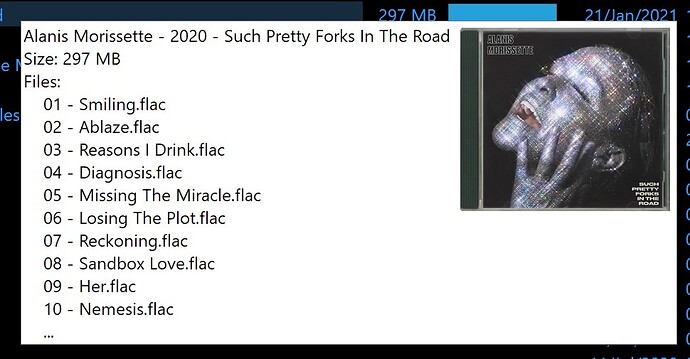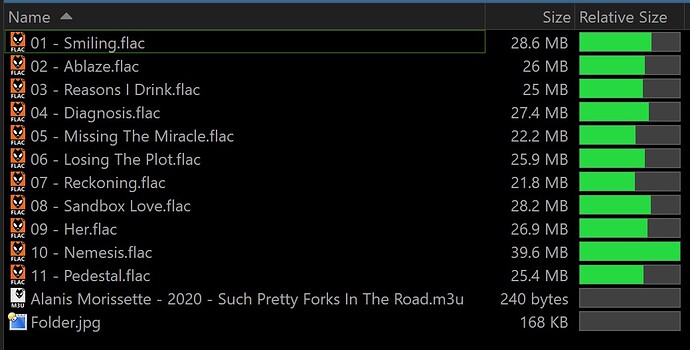I was under the impression that it only worked for folders with audio files.
Automatic conversion of folder.jpg to a jewel case only happens to folders with music (and can be turned off).
If something matches the explicit coverart.jpg (or whatever you change it to), it'll get a jewel case thumbnail no matter what.
You probably wouldn't want all folder.jpg to turn into jewel cases though.
Wait these are two different things? Because no folder.jpg images work automatically for me at the moment, only whatever is set in Misc>Advanced. And I am unable to find any other setting even when searching Preferences or the Help with a variety of keywords.
(The file type group for Music does include the FLAC files i'm using.)
What else is in the folder other than .flac files and the folder.jpg? If there are a bunch of other files/types, it may not detect the folder as a music one.
Copying the folder.jpg to coverart.jpg is the easiest solution if autodetection isn't working.
Just your standard .cue, log, m3u in most cases. That shouldn't confuse Opus?
Separate tracks.
Of course i could just include a cover.jpg everywhere but that's not the point. 
Edit: Also does not work when all redundant files are removed.
What's Preferences / Miscellaneous / Advanced [Cosmetic]: no_folder_cd_thumbs set to?
It's set to False. When set to True everything is gone for a minute, then goes back to showing cover.jpg' as cd thumbs only. So no change.
Auto-detection definitely works with .flac files:
I suspect it was being thrown off by the .cue and .log files (we'll make a change to ignore those), and the result was being cached.
Try removing the extra files, then close all Opus windows, and clear the thumbnail cache via Preferences / File Display Modes / Thumbnails to see if that helps.
This doesn't seem to work for me. I have cd_thumb_coverart_file set to folder.jpg and no_folder_cd_thumbs set to true and folders with a folder.jpg file still display with a jewel case. Tried clearing cache, restarting PC, ect. Name of the specified cover file doesn't appear to impact the outcome. If I use a1.jpg or folder.jpg the result is the same
What are you aiming to do?
I'm trying to have Movie covers appear instead of the typical folder icon. Technically there are three ways to achieve this:
-
Create an icon and assign the icon to the folder. This is by far the most time consuming option and forces a 1:1 aspect ratio. It does fill the entire allotted vertical space though.
-
Enable "Generate folder thumbnails from images inside folders > Match Wildcard > Single image. The problem with this option is that it does not use the full size of the thumbnail space and it requires that folder thumbnails via the shell if possible be disabled, which means that any folder without a thumbnail will be a generic blank folder (if you enable display folder frame, otherwise it won't show a folder icon at all)
-
The option we are discussing here. It does stretch the image but IMO it's a compromise worth taking as it's extremely quick and utilizes all the space available, at least of 1 given dimension.
It sounds like you're trying to turn off CD jewel case thumbnails, but also turn them on, at the same time. That's what I don't understand.
I'm just trying to turn off the Realistic Jewel case effect That said if I could have it on only for music and not for others that would be fantastic (although I know not possible).
Then turn on no_folder_cd_thumbs and leave cd_thumb_coverart_file blank/default.
If you set cd_thumb_coverart_file to something then it's going to trigger the jewel cases. That's what the setting is for; forcing jewel cases for specific filenames.
That's how it works by default.
If I set no_folder_cd_thumbs to True and cd_thumb_coverart_file blank/default it doesn't show coverart at all. I still want folder thumbnails, just without the Jewel case effect.
So that overrides even the 'no_folder_cd_thumbs' setting? The only other way to display folder thumbs without the Jewel case is to enable single folder images matching a wildcard but that has a huge downside to it, in that you have to disable shell generated folder thumbnails. Any folder that doesn't contain an image appears blank and you loose shell generated folder thumbs.
Am I missing something?
The manual describes what the two options do if you still aren't sure. Push F1 from the Preferences page to open it.