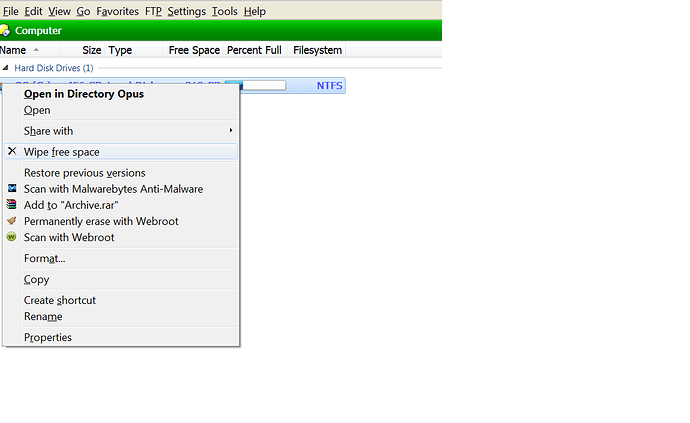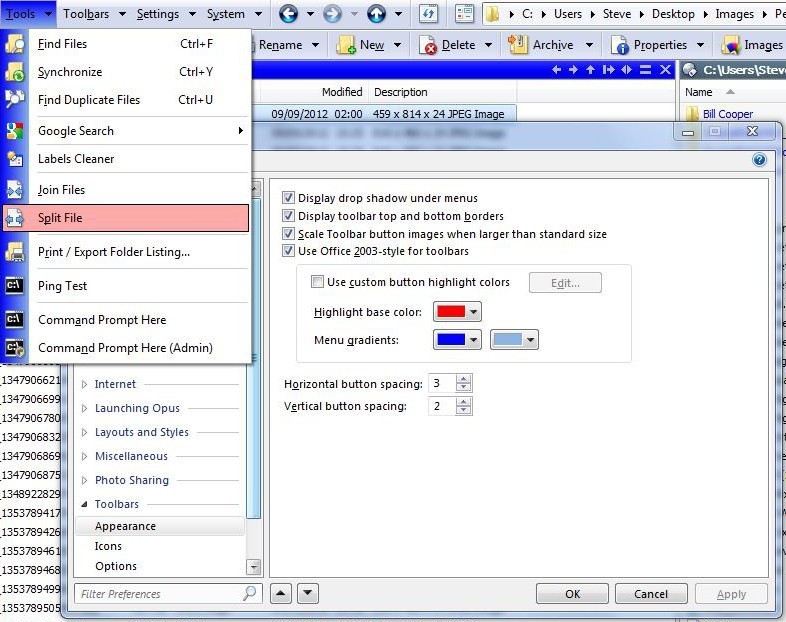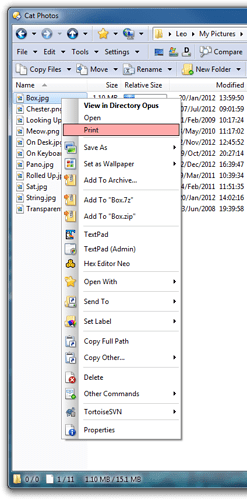Hi I am using win7 with aero theme and I am after changed the color of the menu, not the highlighted item but the context menu, which in view of windows aero has a very dead color and I am having problems with dual displays.
As far as I know its impossible to do it through windows. If its possible of course I would prefer to do it through windows but I suppose I can't
You can change the highlight colour in the Opus menus here... Settings / Preferences / Toolbars / Appearance / Highlight Base Colour if that's what you're after. If you want to change it in Notepad then I guess this is not Opus related!!!
thanks but it didn't work out, the highlight color is still the same. I posted notepad snapshot that I got from the web, trying to show what I want to do.
above snapshot the "wipe free space" is highlighted but I want a different color, like dark blue, if possible.
blueroly thanks, indeed it works for the file-edit-view menu, but it doesn't for the context menu, when I right click a file-folder
It should apply to most menus and toolbars within Opus, including the context menus for most files and folders within the file display.
It won't apply to all of them, nor to things outside of Opus (e.g. Notepad), as some menus are just standard menus generated by Windows itself, and you'll need to change your Windows settings if you want to change how those look.
Hi, notepad was just an example, I know its not possible thru opus options to change the context highlight color universally for windows, therefore I think I made clear at a later post that I want to change the highlight color of the context menu of directory opus, please advise if possible, thanks.
The menu in your screenshot won't be changed by what blueroly suggested if you have Preferences / Folders / Virtual Folders / Native display of 'Computer' turned off.
If that is turned off, the Computer folder will be handled by Explorer, which generates its own menus.
If that is turned on, Opus handles the Computer folder entirely by itself and what blueroly suggested will change how the menu in your screenshot looks, and certainly does here at least.
If we're talking about a different menu now, which one is it?
I want to change the highlight color of the context menu, the menu that pops up when I right click a file or a folder
Native display of 'Computer' is turned on as is shown in the above screenshot.
Blueroly's suggestion -- that is, turning on Preferences / Toolbars / Appearance / Use Office 2003-style for toolbars and changing the colours below there -- will do that:
Although something strange (maybe another program patching things?) may be happening if your menus are opening way over to the left of the window they should be over. Was that done by editing the screenshot or is that what happens for real?
Small correction to what I said earlier: The menus in the Computer folder will always look like system menus in the current version. Turns out there are some changes in the version I'm using which haven't been released yet. There were also cases with the Desktop folder where a system menu could be generated.
But this does not affect context menus for normal files/folders, like the ones in our screenshots from the last two replies. Those have always been affected by the setting Blueroly suggested, and I've double-checked that still works in the latest release.
Now I am at work PC, and after followed Preferences / Toolbars / Appearance / Use Office 2003-style for toolbars it worked! Thanks and sorry for inconvenience.
Something could be messing with the laptop at home and the colors but I don't have it with me, could be that I changed icons' sizes and windows menus, I will experiment again at home.
[quote="leo"]
Although something strange (maybe another program patching things?) may be happening if your menus are opening way over to the left of the window they should be over. Was that done by editing the screenshot or is that what happens for real?[/quote]
Well this was for screenshot purposes, I just moved it a bit on the left with autohotkey to be more obvious, menus open where I click them, if you use autohotkey this script is a must as it allows moving and resizing of windows that are not allowed normally. link