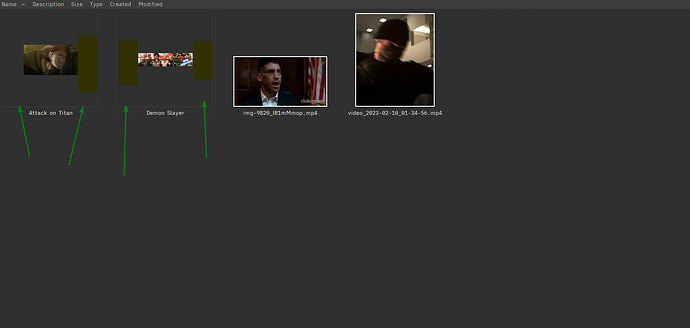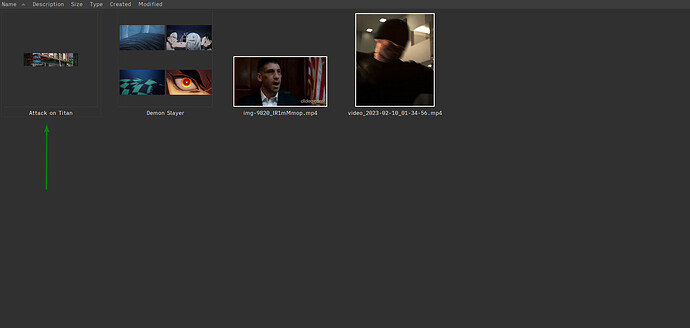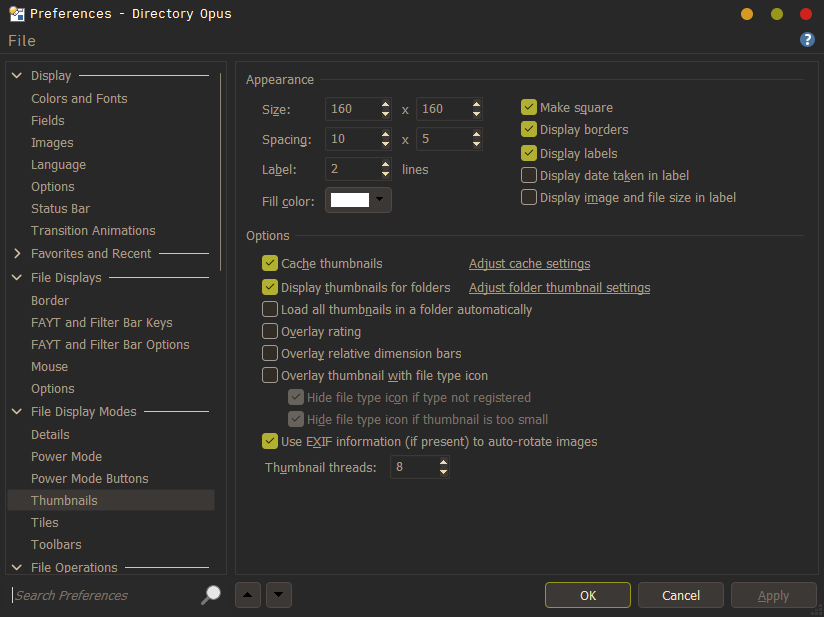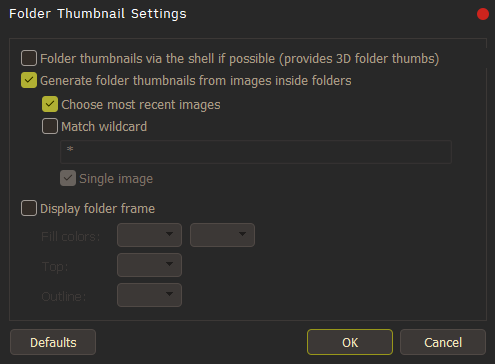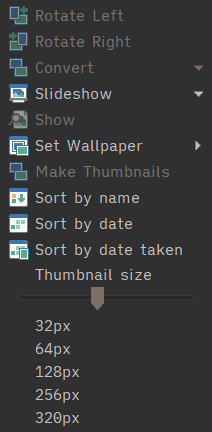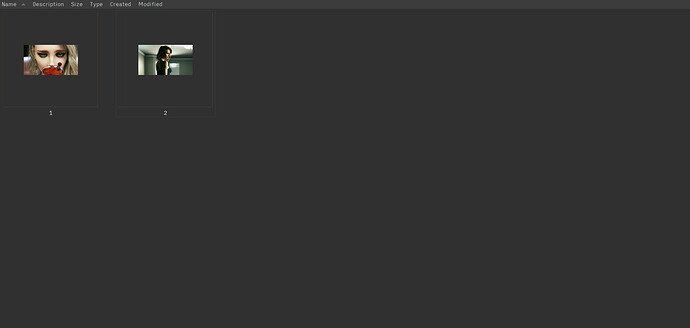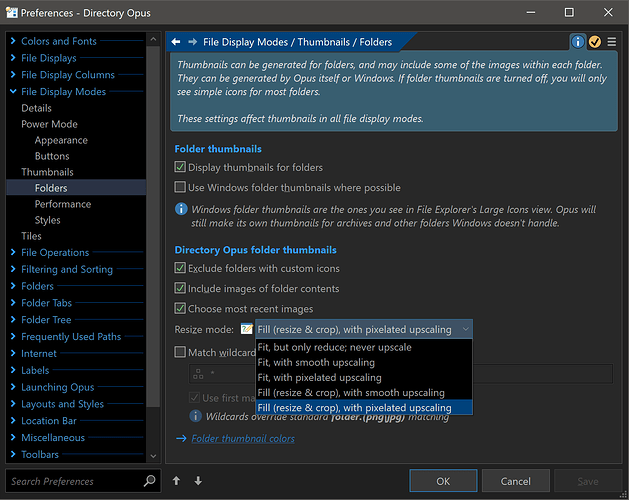Even though the image inside the folders have a very high resolution, they cannot fill the thumbnail, how can I solve this problem? Thank you
What type of files are they?
The two MP4 files on the right don't have that problem, so that can't be true.
The two files without extensions on the left look wrong, but may just be tiny images or only have tiny thumbnails inside them, or could even have thick transparent borders around the images (and thus the thumbnails).
Difficult to guess when we can't see what type they are and don't have any example files to look at ourselves.
Or are those folders rather than files? Have you turned off the folder thumbnail border, and set folders to use the same text color as files, so you can't see if something is an image or a sub-folder?
What are the dimensions of the images?
I think I expressed my meaning wrongly (I apologize). The two items on the left are not files, they are folders, the first one contains an mp4 , and the second one contains a jpg number
Another example:
I uploaded both photos too
both are 1080p
I tested all kinds of resolutions
the previous ones are 1080p
Turning the folder thumbnail frame back on might make the sizes make more sense (not sure).
Opus 13 also lets you choose how images are scaled for folder thumbnails, but I don't think Opus 12 did.
I installed version 13, it's great
But I couldn't make the thumbnail full size, I don't want the thumbnail to be cropped
It means it should be like version 12:

But now it is like this in version 13 :

I searched the settings but could not solve this problem
It only crops folder thumbnails by default. The setting to change that is already shown in drop-down menu that is open in my screenshot above. (Preferences / File Display Modes / Thumbnails / Folders)
For file thumbnails, you must've already changed the similar setting under Preferences / File Display Modes / Thumbnails; just change it again to the scaling mode you what.
Believe me, I would have changed this a few hours ago, but it didn't work
I tested it now and it worked
Thankful