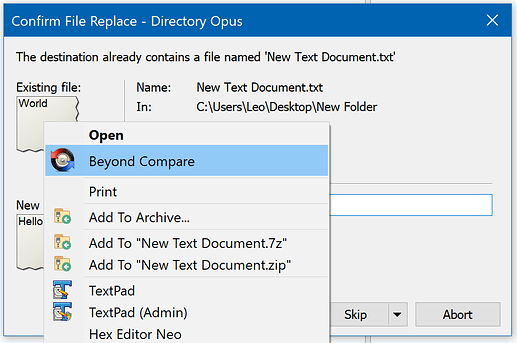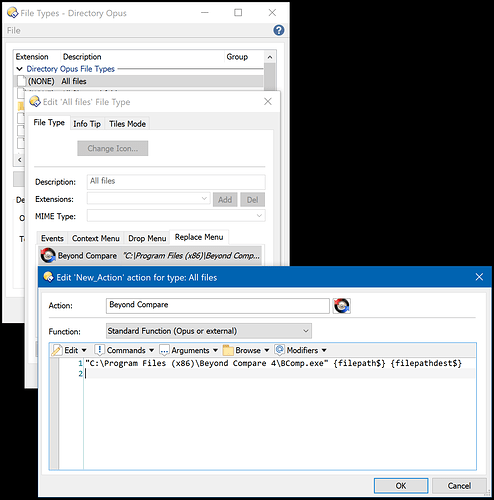You can do this already, although it's a somewhat hidden feature:
Settings > File Types, then as in the screenshot below:
Use the diff/comparison tool(s) of your choice. You can set up multiple items if you want the choice of different tools for different situations.