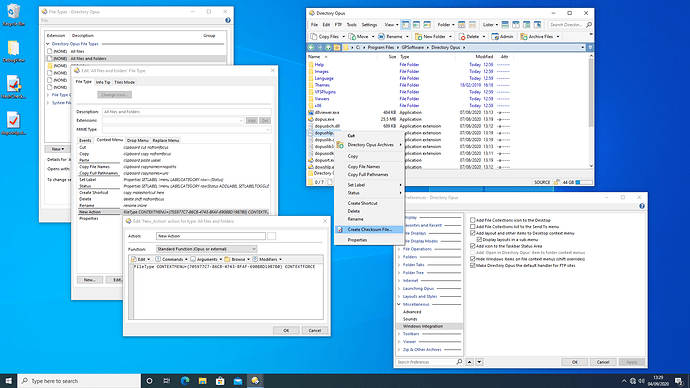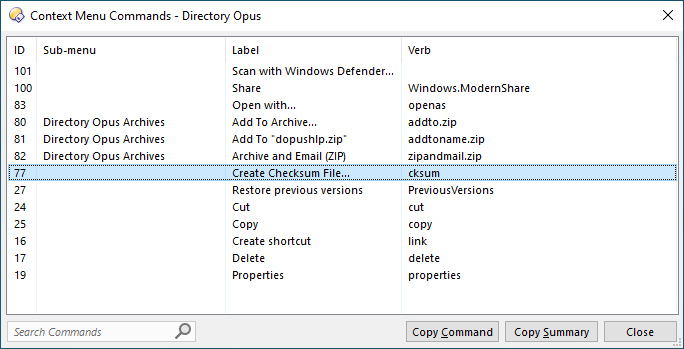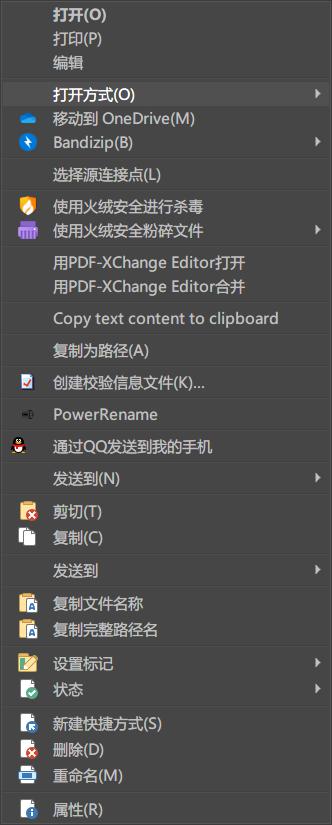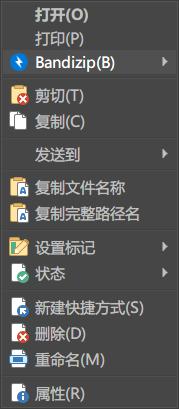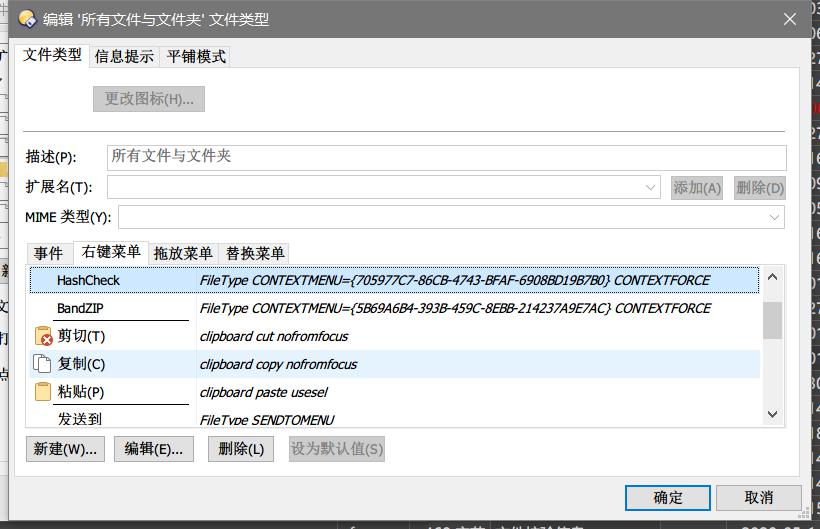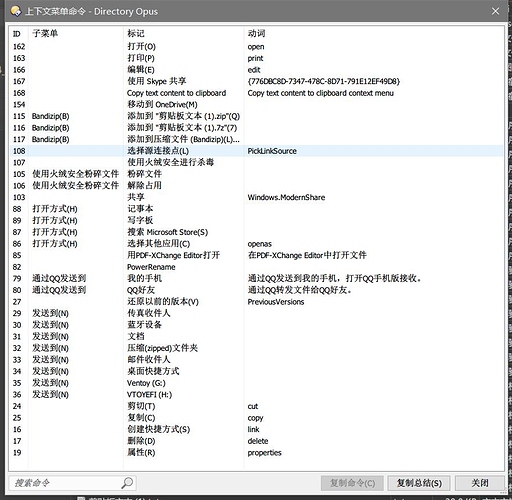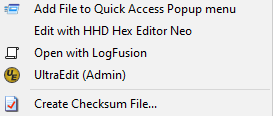qiuqiu
September 4, 2020, 3:01am
1
Registry
Windows Registry Editor Version 5.00
[HKEY_CLASSES_ROOT\AllFilesystemObjects\shellex\ContextMenuHandlers\HashCheck Shell Extension]
@="{705977C7-86CB-4743-BFAF-6908BD19B7B0}"
I can't get it using the following command
FileType CONTEXTMENU={705977C7-86CB-4743-BFAF-6908BD19B7B0} CONTEXTFORCE
HashCheck
Leo
September 4, 2020, 12:31pm
2
Working fine here with the 64-bit HashCheck extension installed:
You can also access the "Create Checksum File" menu item via the command which the ContextMenu SHOWCMDS UI will generate for you:
Clicking Copy Command there will put this in the clipboard:
ContextMenu VERB="cksum" LOOKUP
qiuqiu
September 7, 2020, 12:14am
3
Confirm that HashCheck has been installed
CONTEXT MENU after pressing the SHIFT key
Context menu without pressing the SHIFT key
Leo
September 7, 2020, 12:44am
4
Is the 64-but HashCheck installed? The 32-bit one might not work with 64-bit Opus.
It might be worth trying with a .dll file selected, since that's what I used when it worked for me.
My check was done with the latest beta version of Opus.
Aside from that, I can't think if any other reasons it would work for me but not for you.
Alpha
September 7, 2020, 1:05am
5
Hi,
I have this shell extension and it works perfectly here DO Pro x64 version 12.21 build 7478 evaluation. Windows 10 2004.
Try uninstalling whatever you have now and reinstall from this link https://github.com/gurnec/HashCheck/releases/download/v2.4.0/HashCheckSetup-v2.4.0.exe
If it did not work, I am guessing the extension might be having problem running with system language (Unicode perhaps?) as my system language is also English.
You can use the free ExactFile alternative to genereate and check hashes. It is not a shell extension but does the job well.
1 Like
qiuqiu
September 7, 2020, 7:26am
6
Could not find the cause of the problem.
Only by holding down the shift key can the HashCheck menu item pop up in the context menu of the explorer.