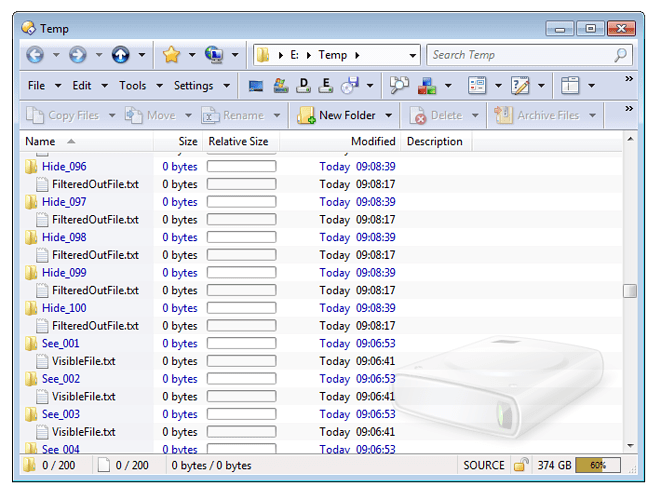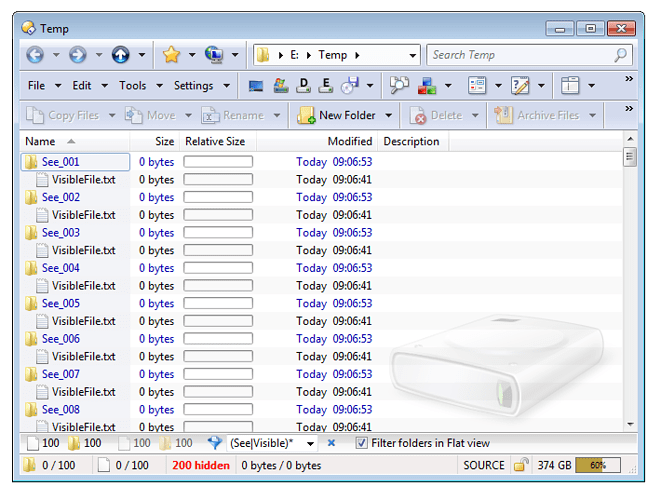Hi Leo, very nice work you are doing with this software. Keep up the good work!
As you will see I frequently use dopus flatview mode to organize my files
My problems are:
I am trying to create symbolic links to folders from a list in flat view mode. I tried to use the dopus command COPY MAKELINK=SYMBOLIC but the problems is that it creates sym links to folders not relative to the folder being linked (i.e C:\folder 1\folder 2\storage for symlinks\link to folder 2 is "c:\folder 1\folder 2" instead of "....\folder 2") In other words it creates absolute paths (full paths) just like junction links. Can you change this please? I really need to have relative paths.
In the mean time I tried to resolve this using a command line tool for symlinks and building a button for it with a dopus run script like this:
@runmode:hide
@async "C:\Windows\ln.exe" --symbolic {sourcepath$}{file} {destpath$}{file}
but there is a problem again as {sourcepath$} and other modifiers don't work in FLAT VIEW. Why? Are there any other way of taking tha path from a selected file (folder) in flatview mode?
The second bug (problem) is that in Flatview mode I can only filter files and not folders. While not in flatview mode everything is ok. I can searc for folders using filter or for file, but as I said I can't search for folders in flatview (using filters)
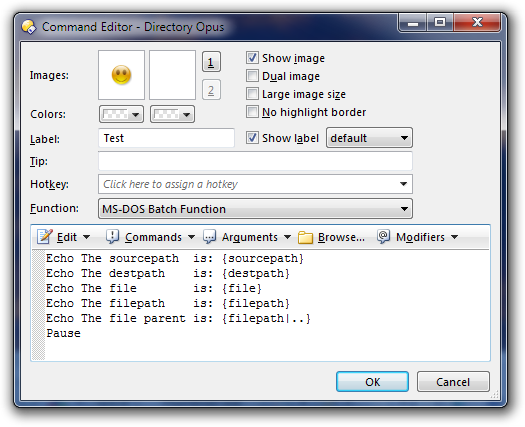
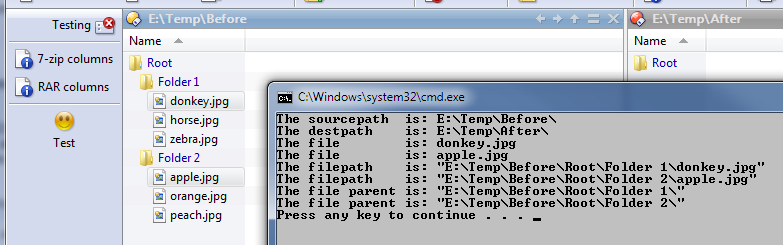
 . I think most folks here understand the difference without explanation. But as you've seen, Opus appears not to support relative path link creation. You'll want to submit an official feature request/program suggestion for relative link support using the official GPSoft website and support form (link in my signature). I might use that myself in folders where I create links to files in subfolders of the same parent folder... absolute paths mean those links will break if I have to move the entire parent folder to a different drive, or rename a parent folder...
. I think most folks here understand the difference without explanation. But as you've seen, Opus appears not to support relative path link creation. You'll want to submit an official feature request/program suggestion for relative link support using the official GPSoft website and support form (link in my signature). I might use that myself in folders where I create links to files in subfolders of the same parent folder... absolute paths mean those links will break if I have to move the entire parent folder to a different drive, or rename a parent folder...