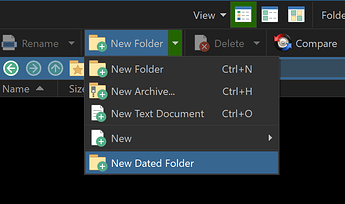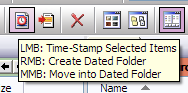Couple of other useful commands which use dates/times:
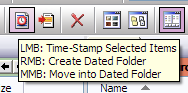
If you want to add a button to your toolbar, copy the contents of its Code box into your clipboard, enter Customize mode in Opus, right-click an empty part of your toolbar and select Paste.
Time-Stamp Selected Items
This will rename the selected files so that they have the current date and time appeneded to their names. Useful when you have something with a generic name and just want to give it a unique name quickly.
The first line renames directories while the second line renames files, taking care to keep their extension at the end.
Rename PATTERN="*" TO="* - {date|yyyy-MM-dd} {time|HH-mm-ss}" AUTORENAME TYPE=dirs
Rename PATTERN="*.*" TO="* - {date|yyyy-MM-dd} {time|HH-mm-ss}.*" AUTORENAME TYPE=files
Full button in XML format:
<?xml version="1.0"?>
<button display="both">
<label>Time-Stamp Selected Items</label>
<icon1>#rename2</icon1>
<function type="normal">
<instruction>Rename PATTERN="*" TO="* - {date|yyyy-MM-dd} {time|HH-mm-ss}" AUTORENAME TYPE=dirs</instruction>
<instruction>Rename PATTERN="*.*" TO="* - {date|yyyy-MM-dd} {time|HH-mm-ss}.*" AUTORENAME TYPE=files</instruction>
</function>
</button>
Move into Dated Folder in Destination
This will move the selected files from the source file display into a newly created folder in the Destination file display. The new folder is named after the current date and time. Useful for quickly moving sets of files into their own folder when you don't care what the folder is called.
Copy MOVE CREATEFOLDER="{date|yyyy-MM-dd} {time|HH-mm-ss}"
Full button in XML format:
<?xml version="1.0"?>
<button display="both">
<label>Move into Dated Folder (Dest)</label>
<icon1>#move</icon1>
<function type="normal">
<instruction>Copy MOVE CREATEFOLDER="{date|yyyy-MM-dd} {time|HH-mm-ss}"</instruction>
</function>
</button>
If you want to be prompted for the folder name, remove the date and time part entirely and Opus will ask you each time:
Copy MOVE CREATEFOLDER
Move into Dated Folder Here
This will move the selected files from the source file display into a newly created sub-folder in the same place. The new folder is named after the current date and time, as in the previous example.
Copy MOVE HERE CREATEFOLDER="{date|yyyy-MM-dd} {time|HH-mm-ss}"
Full button in XML format:
<?xml version="1.0"?>
<button display="both">
<label>Move into Dated Folder</label>
<icon1>#move</icon1>
<function type="normal">
<instruction>Copy MOVE HERE CREATEFOLDER="{date|yyyy-MM-dd} {time|HH-mm-ss}"</instruction>
</function>
</button>
If you want to be prompted for the folder name, remove the date and time part entirely and Opus will ask you each time:
Copy MOVE HERE CREATEFOLDER