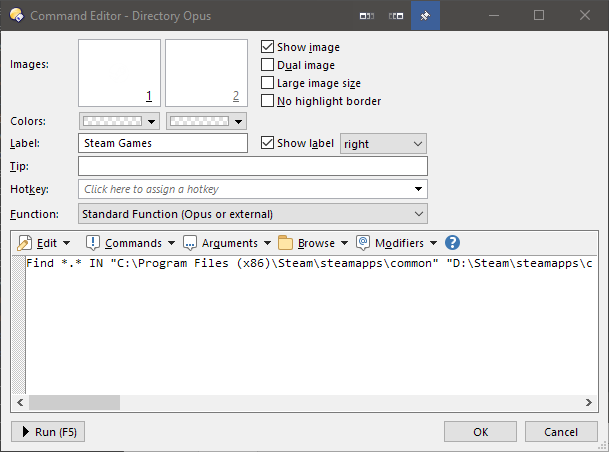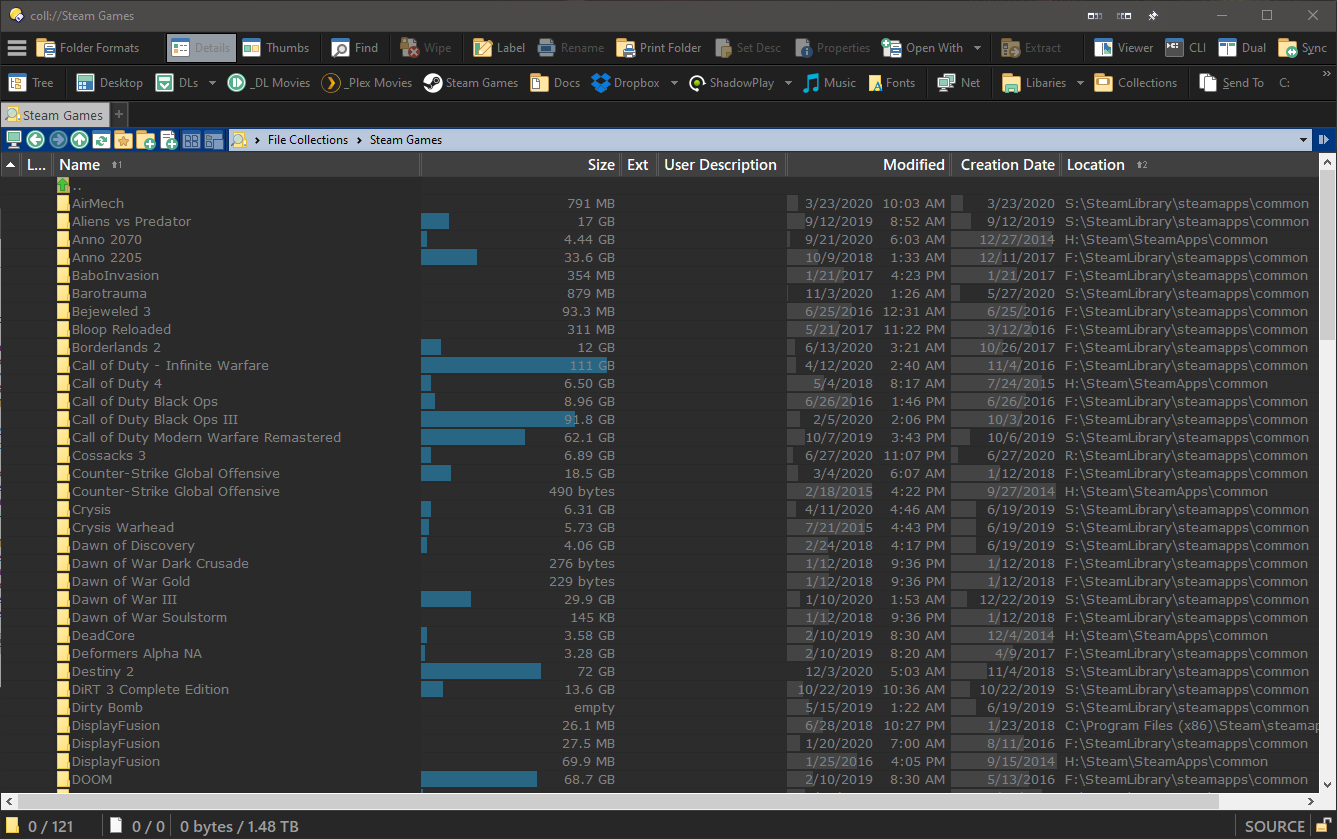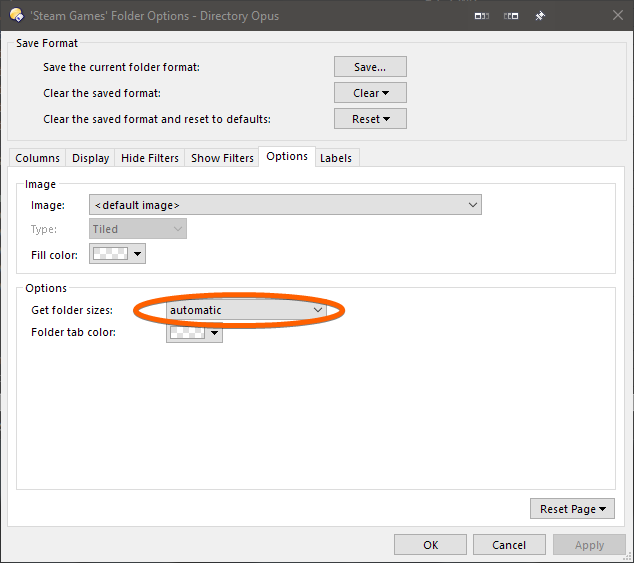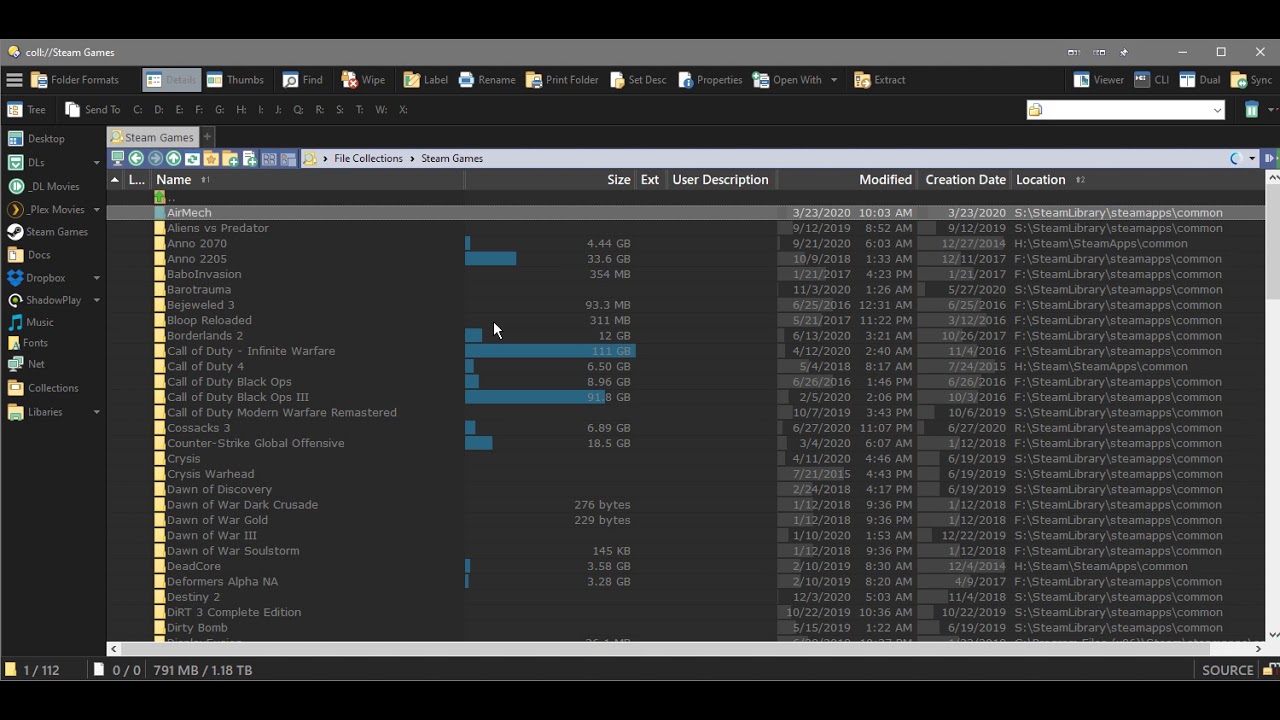Yea, I just tested this. It happens in File Explorer too. It's possible I have something misconfigured in Windows. Hard to say. I tried poking around in the Group Policy Editor and doing some google searches but gave up pretty quickly. Surprised this issue isn't more widespread.
Oh god, then you would HATE blender. lol
In Blender, when you're setting up keybinds, every option has 3 possible states. True/False/Undetermined... it's the undetermined state that causes the option to be become whatever the user chose last. So, whenever I'm setting up keybinds in Blender, I find myself sometimes setting up 2 separate binds. One for FORCING the keybind to default every setting so that I can get a persistent result, and then another keybind that repeats the command, but uses undetermined so that all of the previous settings can be repeated.
If any blender users are looming about, they might say, "why not just use the default repeat key to repeat the last function?" Well, problem with that is, if you accidentally do some action after customizing your previous bind, you lose the ability to "repeat last"... so you almost need a feature called "repeat last before last", but then some Blender users would be philosophical about this and say, "that's too niche of a feature so it's not going to be implemented in standard blender". So then it forces me to create extra ■■■■ing binds to deal with this problem.
It's powerful, yet it causes me a great deal of stress/anxiety because with every new version of Blender I have to set up all of my binds all over again. I almost don't even want to customize Blender and live the default life, which is probably why I hardly do anything with that program now.
I want to meme on Blender so hard by saying, "one does not simply use blender with default settings" but there are idiots out there who pride themselves in this. They actively pursue downloading blender, using default settings, REFUSING to modify anything out of box, and then produce youtube videos while bragging about it. It's like some weird fetish. I can understand if they're doing it to make their yotube videos easier to follow for others, but no, these guys actually get off on it.
I had to a friend who took months to convince him to use a few Blender add-ons I was developing because in his mind, the functionality already existed, therefore he didn't see a point in using them. After months of convincing, he finally gave in and agreed with me that I was right all along. Eventually we stopped being friends. It just wasn't meant to be.