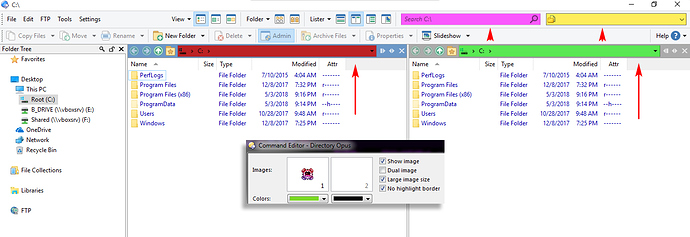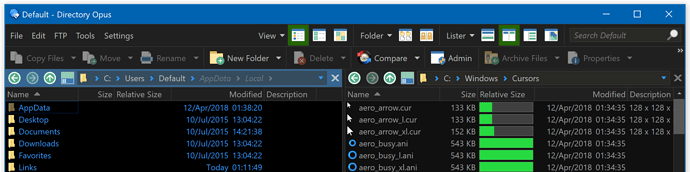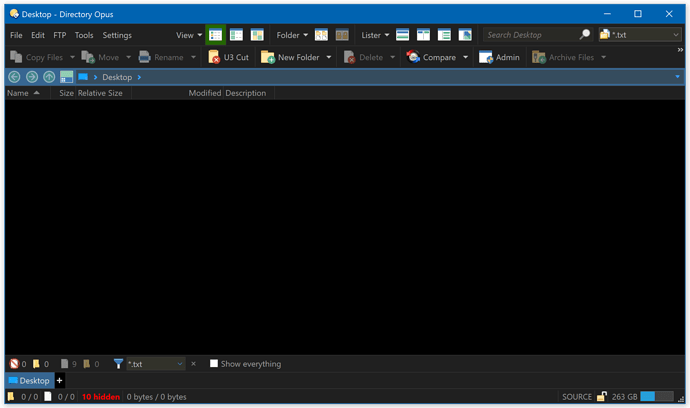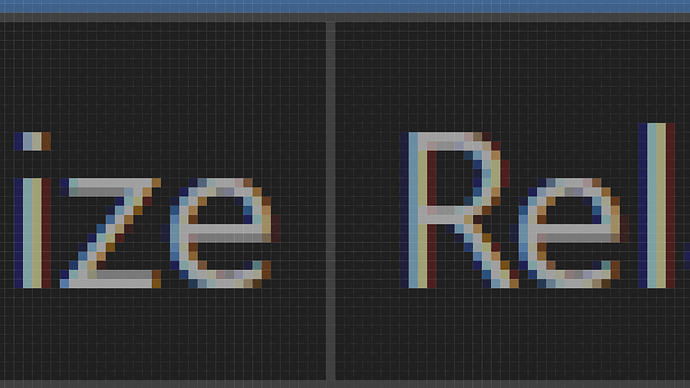Just like you can set background/text color for FAYT fields, you should be able to set colors for the lister path fields and all the fields in the toolbars (filter,search,breadcrumbs,command field, etc...). Sometimes the default Windows theme which those fields derive their colors isn't suitable. An example of this is the Windows 10 scrollbar colors, 'off white' on white which is virtually invisible, you can barely see where the drag handle is. It's a great feature of Opus 12 that provides color overrides for the scrollbar. That impacts USABILITY it's not just eye candy. Similarly fields having custom schemes, provide color cues which impact usability. Color cues facilitate rapid identification in any UI. So while you're at the overhaul, please implement text/background color pickers for all fields in the lister interface.
Who wants to suffer at the whims of the programmers over at Microsoft. Incidentally that stupid white on white scrollbar in Windows 10 which is used globally by ALL applications can't even be changed to another color like previous Windows versions. It's hard coded, I'll like to meet the guy who made that decision! Doubly absurd. Thanks for the scrollbar option in v12, that alone is worth the upgrade.
+1
Yep, these limitations on GUI customization is something I cannot understand as well. It's been since Windows 8 and started with some other restrictions like builtin window-border width and things. Windows 10 seems to come with more usable defaults, but still, what are they smoking?
Maybe they like to give you the same experience which Mac users have, where it's not even possible to change the font size for your desktop.
What's irritating, most people don't care. I foresee, some years from now on, some devices, software and "apps" will be reduced to "unusable" for professionals and advanced users. The good thing on fewer configuration options, it gives you more time to spend on healthier hobbies and activities! o)
Users need the option to independently set Background & Text colors for all fields. This is not about aesthetics but it serves as UI cues to assist users in identifying specific fields based on their color. For instance one might want to make their file filter field with a red background to distinguish it from their search field of another color.
This is cool, I hope it applies to all fields.
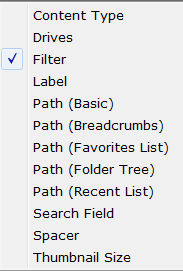
Not currently. The toolbar filter field is considered a legacy thing at this point. It was made obsolete by the Filter Bar years ago.
The toolbar filter field is considered a legacy thing at this point
Legacy?! It's so useful!
I use both, the legacy field for quick in folder filtering that's instant and the Filter Bar for deep dive flat view that takes more time.
Won't have time to make things perfect, at least for 12.10, but I found a quick way to get it looking OK, and plan to make a few more changes to make it more consistent with how the search field looks with custom colors now.
Looks like this at the moment:
The window title is very bright! My eyes hurt! 
The implementation is great except for the toolbar highlight/shadow fields which also affect the icon group dividers in the toolbar. The settings need to be separate; one for the path fields themselves and one for the toolbar giving the users more flexibility as they may not want identical settings for these separate elements.
How do you get the white(ish) text color on the file display breadcrumbs field?
I mean, the text setting in File Display Border - Destination, File Display Border - Source
does nothing in that regard.
I'd like to have #c0c0c0 on black, but after I tried it I got a very dark background tinted
with the source/dest color, and black text (not the defined source/dest text color).
Not to mention, breadcrumbs (while editing) and other fields such as "Filter" get black on black.
The toolbar settings don't have anything to control the text color of fields.
It uses the Text color in the toolbar section, at the top of the same section for setting the field background/glyph colors.
I'm not entirely sure what you meant by "Text color in the toolbar section"?
If you meant the "Text" setting in the same place "toolbar and menu defaults":
That one changes the menu text color and the edit color of the "Filter" field, but not
the breadcrumbs (normal or edit) in the file display bars.
if it is the one with "appearance, icons, options etc", then I couldn't find a text color setting there.
Btw, I have the most recent beta.
Edit: I finally got it, although I'm not entirely sure how.
When I went ahead and changed every toolbar to use a background and label color, disabled
the office 2003 style etc, it finally colored everything as it should.
I forgot about the Office 2003 Style settings. We should probably remove those now as it's confusing having settings which override others, and the main color settings give more control over things these days.
Leo,
Could you share (perhaps you wait the stable release) the theme you show above ? Could be the default dark theme in the future ?
Thks
The plan is to have it built in eventually, but it's still being tweaked, and we need to overhaul the way themes work a bit to cover more settings.
Some suggestions:
Have a different highlight/shadow (toolbar and menu defaults) for menus than you do for
borders (edit fields and whatnot).
I was trying to reduce the column header borders as much as possible (they are doubled after all*), so
I tried to set them to transparent. However, menu separators is apparently painted with the
same colors..so they disappeared too.
*each column have both left and right border, iow 2 borders on all except the leftmost one.
A column header hover background/text color would be nice too (when
Pane Borders->use for lister column headers is enabled).