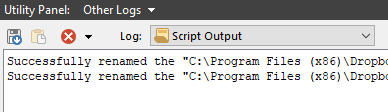What is this?
With this button you can easily disable (and re-enable) the auto-update functionality of the Dropbox client.
Dropbox client updates are around 70 MB in size and stable updates are pushed several times a month. If you (like me) have limited monthly internet bandwidth and find that the Dropbox costs you additional money with these frivolously large updates that don't mean anything to you, this is an easy solution.
How it works?
You click the button and it tells you whether the Dropbox client update is currently enabled or disabled and offers you to toggle that state.
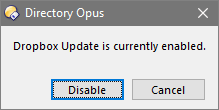
Please note that we're talking about inhibiting the Dropbox client updates. User-content sync functionality is not affected by this.
You'll need to re-enable the updates every so often so as not to get stuck with too ancient Dropbox client. You can check your Dropbox tray icon for this notification:
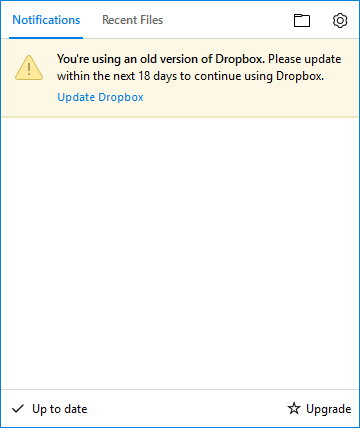
When this appears, simply re-enable the Dropbox Update via this Opus button and then trigger the update from the tray (or wait for Dropbox' scheduled tasks to do it for you). After Dropbox finishes its client update, you can inhibit the auto-update again.
What it does?
It simply renames the DropboxUpdate.exe to DropboxUpdate.exe.disabled (in C:\Program Files (x86)\Dropbox\Update\ directory) and vice versa for toggle back. This reliably inhibits the Dropbox's numerous update triggers such as the multiple Scheduled Tasks and startup entries.
Download the button
Dropbox Update control.dcf (4.1 KB)
[details=(jscript code of the button for review)]
function OnClick(clickData)
{
// Setup -----------------------------------------------
var path = "C:\\Program Files (x86)\\Dropbox\\Update\\";
var binary = "DropboxUpdate.exe";
var extension = ".disabled";
// -----------------------------------------------------
if (DOpus.FSUtil.Exists(path))
{
var dropbox_update_enabled = DOpus.FSUtil.Exists(path + binary);
var predicate = (dropbox_update_enabled) ? "enabled" : "disabled";
var verb = (dropbox_update_enabled) ? "Disable" : "Enable";
var proceed = AskConfirmation("Dropbox Update is currently " + predicate + ".", verb);
if (proceed)
{
var full_path_src = (dropbox_update_enabled) ? path + binary : path + binary + extension;
var full_path_dest = (!dropbox_update_enabled) ? path + binary : path + binary + extension;
DOpus.CreateCommand().RunCommand("rename FROM \"" + full_path_src + "\" TO \"" + full_path_dest + "\"");
// check if successful
if (DOpus.FSUtil.Exists(full_path_dest))
{
DOpus.Output("Successfully renamed the \"" + full_path_src + "\" to \"" + full_path_dest + "\"");
}
else
{
MsgBox("Failed to rename the\n\n" + full_path_src + "\n\nto\n\n" + full_path_dest + ".\n\nFile might be in use.");
}
}
else
{
DOpus.Output("User canceled");
}
}
else
{
MsgBox("Dropbox Update path not found.\n\nPath defined in the button script is:\n" + path);
}
}
// Custom functions ----
function MsgBox(message)
{
var dlg = DOpus.Dlg;
dlg.message = message;
dlg.icon = "error";
dlg.buttons = "OK";
dlg.Show();
}
function AskConfirmation(message, verb)
{
var dlg = DOpus.Dlg;
dlg.message = message;
//dlg.icon = "question";
dlg.buttons = verb + "|Cancel";
return dlg.Show(); // from docs: If a dialog has more than one button then by definition the last (right-most) button is the "cancel" button and so this will return index 0.
}
```[/details]