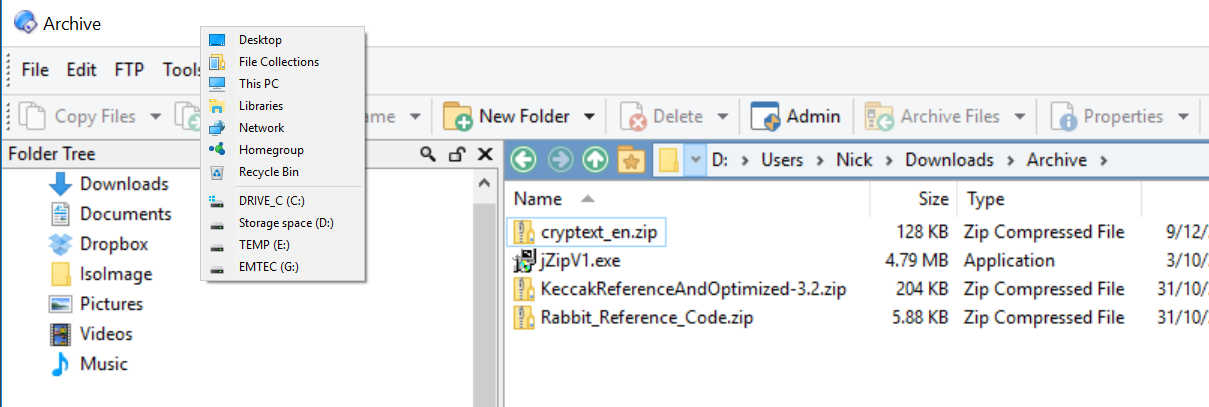Dopus 12.6 on Windows 10 x64. I have two 80cm monitors with different native resolutions (2560x1600 and 3840x2160), so in Windows display settings I have scaling for the lower res monitor set to 100% and for the high res monitor set to 150% - this give screen elements that are approximately the same size on both monitors, and means that windows resize to about the same size when dragged between monitors.
I have found that if I start DOpus on the low res monitor and then drag its window to the high res monitor, when I click the button next to a drive or folder name in the current path shown at the top of a lister, the menu of choices that appears is displaced sideways and upwards (see attached screenshot, where I had clicked the button just to the left of D:). The problem doesn't happen with the menu items on the menu bar, nor does it happen if the DOpus window is initially opened on the high res monitor, nor if it is opened on the high res monitor and then dragged to the low res monitor.
You can also see on the screenshot that the font size of the choices that have appeared is smaller than it should be.