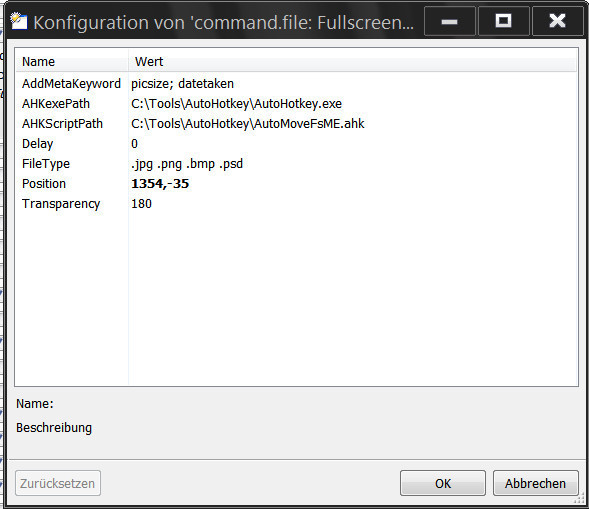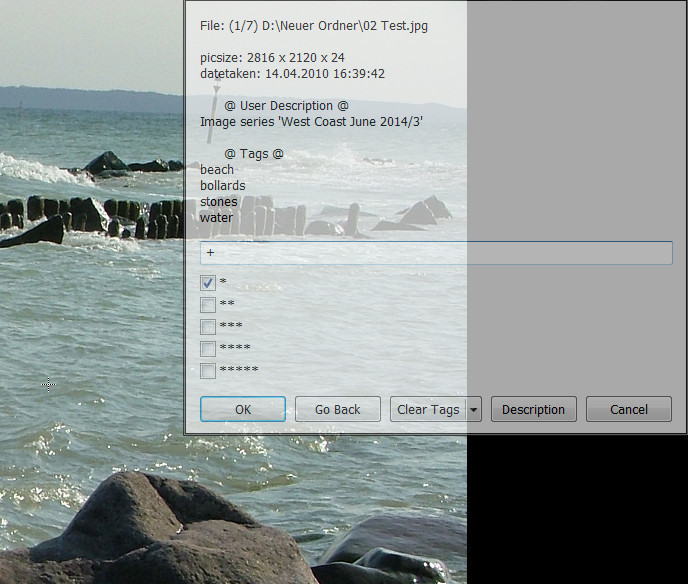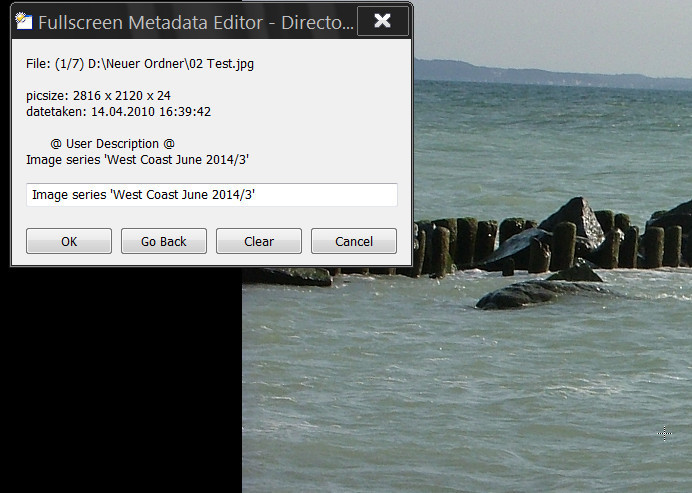Note -- Opus 12 and above:
The Opus viewer now has a built-in metadata editor.
Overview:
This script is inspired by this forum thread: Image info data in Viewer. The members tbone and abr contributed with ideas, criticism and extensive testing in the development of the script.
The script basically offers a functionality similar to my old script Tagger. The difference is that this script allows adding Tags, Ratings and User Descriptions to files while viewing them in fullscreen-mode in the standalone viewer. This is achieved through a configurable semi-transparent dialog box that appears on top of the viewer. The dialog displays the currently present entries and optionally additional information about image files.
If the current language of DOpus is german all dialogs and descriptions in the script configuration will automatically be displayed in german.
Since version 1.1 FullScreenMetaEdit fully supports ScriptWizard by tbone.
Attention: Directory Opus version 11.8.2 or later is required to run this script. Version 1.1 no longer requires a separate AHK-Script. You can safely delete the file AutoMoveFsME.ahk if you used an older version before.
Installation:
-
The script requires the standalone tool Autohotkey.exe to allow various manipulations of the dialog box (transparency, delay, position etc.).
Autohotkey can be downloaded from https://autohotkey.com/download/.
Download the appropriate version for your system and copy it to any location. -
Download Command.File_FullscreenMetaEdit.vbs.txt (58.9 KB)
Either copy it to
/dopusdata/Script AddIns
OR drag it into Settings > Preferences / Toolbar / Scripts,
Script Configuration:
Go to Settings > Preferences / Toolbar / Scripts. Select the entry command.file: FullscreenMetaEdit and click Configure.
-
AddMetaKeyword: You can add a list of keywords for additional image information here that should be displayed in the dialog. It will only work with keywords for columns from the pictures category.
-
AHKexePath: Enter the full path to AutoHotkey.exe.
-
Delay: A delay in milliseconds can be specified. The dialog box will then not appear immediately so the image can be viewed without the dialog getting in the way.
-
File Type: Enter a list of file extensions that should be displayed in the Viewer.
-
Position: Adjust the position of the dialog on the screen in pixels: width, height.
0,0is the top left corner of the screen.Tip: If the dialog is positioned at the top of the screen, the title bar can be hidden by setting the second value to "minus [height of the title bar]" (e.g.
0,-22). -
Transparency: Adjust the transparency of the dialog (default =
180). A value between0(invisible) and255(no transparency) can be entered. Instead of255you should enteroff.
Create and configure a button or hotkey:
-
If all three editing options (Tags, User Description and Rating) are desired, it is sufficient to create a button or a hotkey with the command
FullScreenMetaEdit. In this case, the settings made in the script configuration will take effect.If you click on the button, the first selected valid file (see File Type) will be opened in full-screen mode in the Viewer.
If nothing is selected, the first valid file in the folder will be opened.
If you confirm the dialog with OK, Go Back or one of the Delete options the next or previous valid file opens automatically.
To edit the User Description, a separate dialog will be opened without jumping to the next image on confirmation. Cancel closes the Viewer.
-
All editing or display options can be turned off by additional arguments. The dialog and its buttons are then adjusted accordingly. If all options are turned off, the dialog will only show the index of the current file within the collection of valid files and the full file path.
HIDETAGS: Tags are not displayed and can’t be edited.
HIDEDESC: User Descriptions are not displayed and can’t be edited.
HIDERATING: Ratings are not displayed and can’t be edited.
HIDEINFO: Additional metadata (see AddMetaKeyword) are not displayed. -
The defaults in the script configuration settings can be overwritten by arguments:
DELAY: Overwrites the value for the delay.
POSITION: Overwrites the value for the position of the dialog.
TRANSPARENCY: Overwrites the value for the transparency of the dialog. -
DUAL MONITOR: This argument causes that the Windows taskbar will not be hidden and secondly, that the selection in DOpus automatically follows the file currently displayed in the viewer. When using a single monitor, the taskbar must be hidden, because it otherwise would disturb in full-screen mode when the dialog is displayed. When using a single monitor it’s unnecessary that the selection follows in DOpus.
-
SINGLE MODE: In this mode the next image will not automatically be displayed when confirming the dialog. This function is especially designed for the use with a System-wide Hotkey. It makes it possible (also without fullscreen-mode) to only occasionally call the dialog for editing when viewing pictures in the standalone viewer. The taskbar will not be hidden and the selection in DOpus follows the display in the viewer.
To make the hotkey also working with several open Listers, you should use the following command (possibly with additional arguments):
dopusrt /acmd FullscreenMetaEdit SINGLEMODE
Examples and screenshots:
Script Configuration:
Button/Hotkey command: FullScreenMetaEdit
Script Configuration: Transparency: 180, Position: top right corner, title bar hidden.
Button/Hotkey command:
FullScreenMetaEdit HIDETAGS HIDERATING TRANSPARENCY=off POSITION=0,0