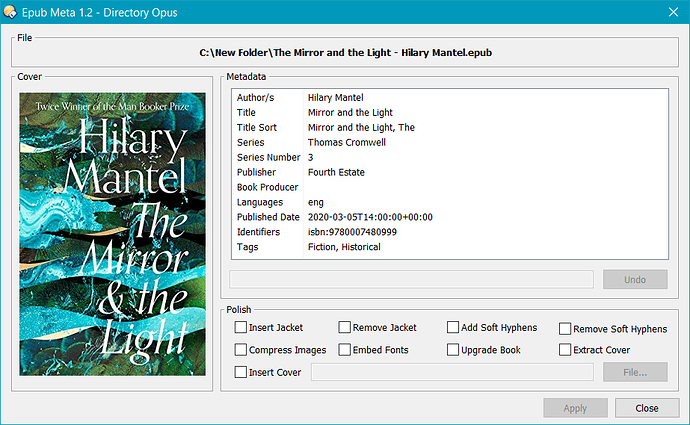About:
This Script AddIn provides a new command for DOpus (EpubMeta) which displays and allows editing of the metadata for an epub ebook.
The script requires two utilities from the Calibre installation: ebook-meta.exe and ebook-polish.exe.
The script will look for these programs in the default Calibre installation folder (you can change this location in the Script Configuration options.
History:
-
1.0 (13/4/20)
- Initial Release.
-
1.1 (14/4/20)
- Added "Title Sort" metadata.
- Fixed bug with "Change" button which would change the wrong item if the listview selection changed.
-
1.2 (16/4/20)
- Editing a metadata item now changes the entry in the list in realtime.
- "Change" button is now an "Undo" button which will undo the changes to the current item.
- Calibre path is now a configuration option in Prefs/Toolbars/Scripts.
- Cleanly falls over (with Script Log info) if ebook-meta.exe or ebook-polish.exe cannot be found.
Installation:
- Download: Epub Meta 1.2.js.txt (33.3 KB)
- Drag the .js.txt file to Preferences / Toolbars / Scripts.
Usage:
- Download: Epub Meta.dcf (275 Bytes)
- Select "Settings/Customize Toolbar..." from your Lister and then drag the button file to any toolbar you like.
- Select an image file and click the new button (Epub Meta). A new dialog should appear displaying the metadata for that file.
Double-click an item in the metadata list and the contents of that item will be displayed in the box below. Here you can edit the item and it will be updated in the list in real time. Click the "Undo" button if you wish to undo your editing.
The epub file is not permanently modified until you click the "Apply" button to commit the changes.
A number of epub "polishing" options are available:
-
Insert Jacket: Insert a "book jacket" page at the start of the book that contains all the book metadata such as title, tags, authors, series, etc. Any previous book jacket will be replaced.
-
Remove Jacket: Remove a previously inserted "book jacket".
-
Add Soft Hyphens: Add soft hyphens to all words in the book. This allows the book to be rendered better when the text is justified, in readers that do not support hyphenation.
-
Remove Soft Hyphens: Remove soft hyphens from all text in the book.
-
Compress Images: Losslessly compress images in the book, to reduce the filesize, without affecting image quality.
-
Embed Fonts: Embed all fonts that are referenced in the document and are not already embedded. This will scan your computer for the fonts, and if they are found, they will be embedded into the document.
-
Upgrade Book: Upgrade the internal structures of the book, if possible. For instance, upgrades EPUB 2 books to EPUB 3 books.
-
Extract Cover: Get the cover from the e-book and save it to the same folder as the current epub. The new image file will be named using the name stem of the epub file with ".jpg" appended.
-
Insert Cover: Changes the cover specified in the e-book to the image file selected using the "Select..." button. If no cover is present, or the cover is not properly identified within the epub, inserts a new cover.
Press the "Apply" button to commit your changes to the epub. The "Close" button will simply exit without making any permanent changes.