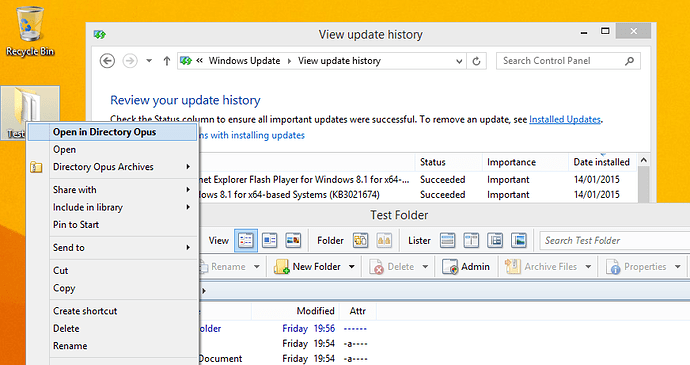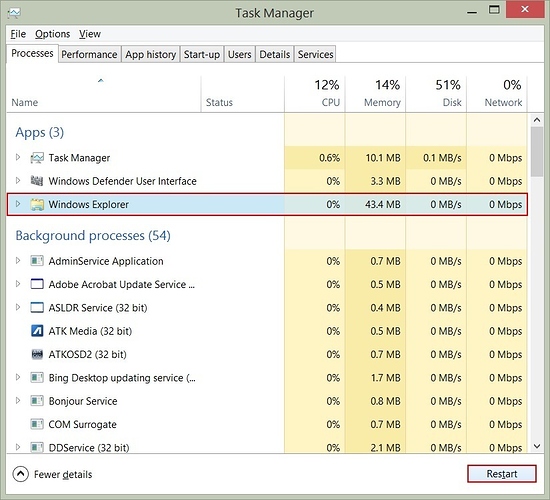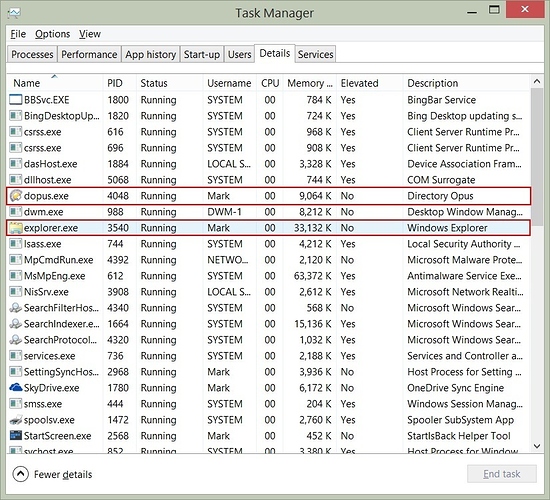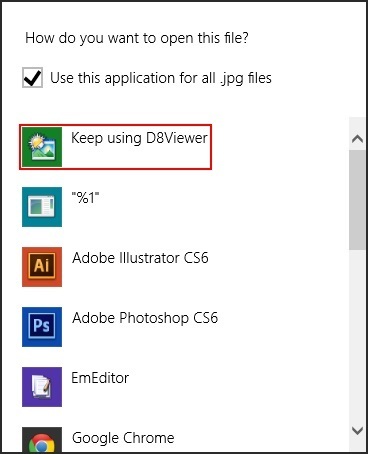Since Jon asked, I decided to check.
First off, I'm on Windows 7 x64 SP1 fully up-to-date as of 1/14/2015.
After dusting off the old icon and adding oil to its gears, I opened Windows Explorer. Already disgusted at how dumb and useless this old friend has become, I had to remind myself of why I was using him once again. Went to my Downloads folder and right-clicked on a folder. Low and behold, my "Open in Directory Opus" was missing.
Opened Directory Opus 11.10 to make sure my Explorer Replacement was still turned on. It was and was set to "Replace Explorer for all folders".
I then checked my Windows Update to make sure I had the KB3021674 update installed. I did. Uninstalled KB3021674 and rebooted. Opened up my old disgusting friend once again to find "Open in Directory Opus" was still not there.
So I decided to disable the "Replace Explorer for all folders", Save and close Preferences, then turn it back on. Disgusted that I had to touch this Windows Explorer icon one more time, but knowing I had to finish my task I set out to do, I once again went to it's hiding spot and touched it's icon (yuck). This time, "Open in Directory Opus" was there.
Now that "Open in Directory Opus" is back in my sick old friend, I reinstalled the KB3021674 update, and rebooted.
Again, opening the useless Windows Explorer, "Open in directory Opus" was still there.
No idea when I lost my "Open in Directory Opus", but it doesn't seem to be because of the KB3021674 update.
Thank goodness that task is over! Anyone know how to wash off ones cursor?