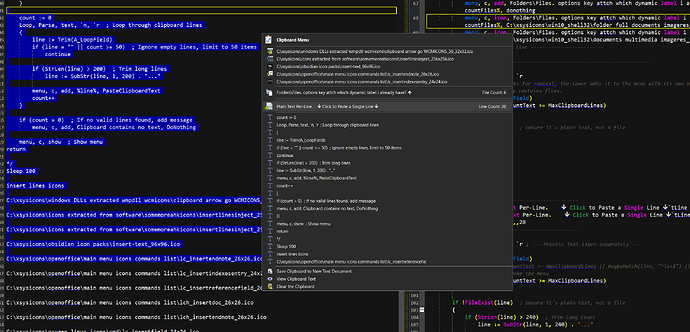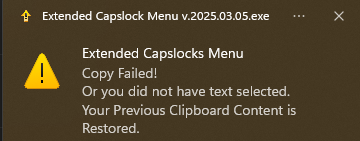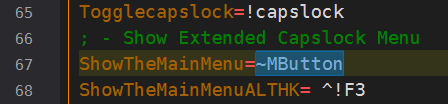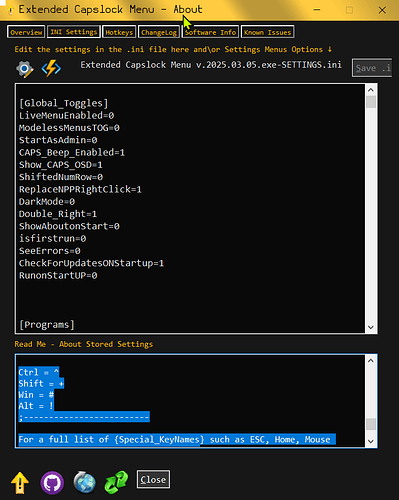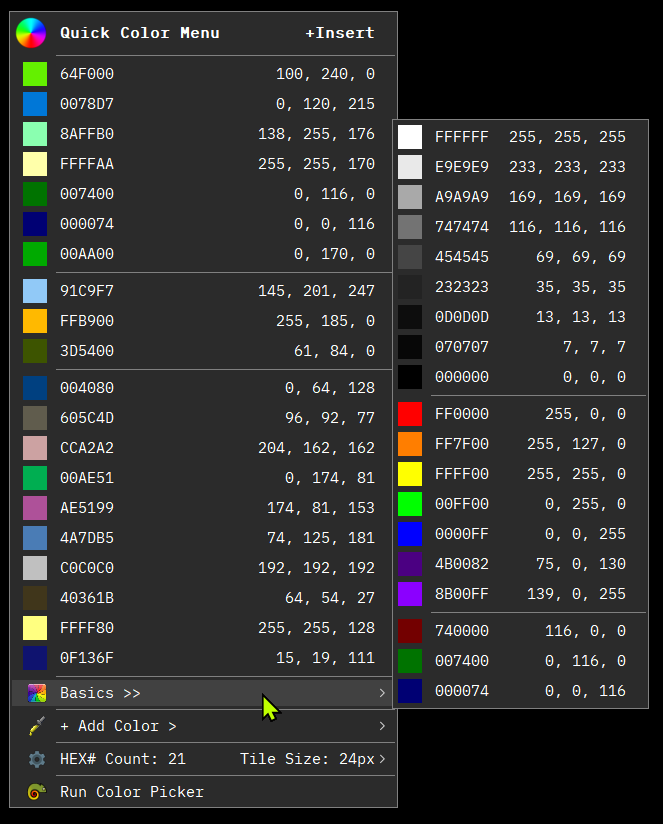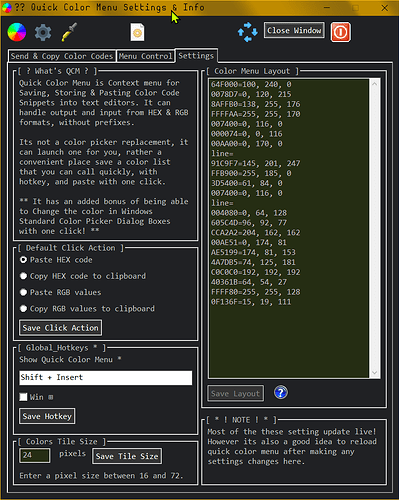Hey y'all, I wanted to share this here, particularly because...
- #1, I made it,
- #2, to work with Directroy Opus!

Extended Capslock Menu is a context menu I wrote in AutoHotkey v1.
It changes the way caplock operates by giving it 3 HOTKEY actions...
- Single Tap will COPY
- Double Tap will PASTE
- Hold the key down will Open the Menu
You can toggle your capslock from the top menu item or with two built in hotkeys Ctrl + Capslock and Alt + Capslock
It's made to work on Selected\Highlight Text.
It will copy that text into the menu and from there you pick a menu item to...
- save the selected text to a new text document
- copy text to temp sticky note
- search the web or your local machine (sends local search's to everything 1.5a)
- modify CASE and text via formatting options
- add simple code formatting around the text e.g. "quotes" or (parentheses) or %VarPercents%
- append {+ add to clipboard}, multiply clips in a row, then save your clipboard as a text file
- open none clickable web links in your web browser.
- insert date and time
- and more...
What makes this a special Dopus Edition?
After selecting a file path in a text document.
such as ... (and this will work from this post)
"C:\Program Files\GPSoftware\Directory Opus\dopus.exe"
or with system vars...
%programfiles%\GPSoftware\Directory Opus\dopus.exe
or "%systemroot%\notepad.exe"
and then from the Open\Run\Explore... Submenu.
The top 3 items, Open Folder, Run\Open file, & Copy File to Clipboard
will try sending their commands to Dopusrt before trying file explorer!
(copy file to clipboard will not work without Dopus. The other two might work with file explorer thou I haven't bothered to test them yet cause Dopus is just better ![]() )
)
A few more SCREENSHOTS
RUNNING the menu
there are two options...
- Running
Extended Capslock Menu.ahkfile itself (recommended). If you do not have AHK installed I included the Portable Version in the download, just drag and drop the `.ahk' file onto the 'AutoHotkeyU64 - Shortcut.lnk' located in same folder. - There's also an
Extended Capslock Menu.exefor quick ease, thou ahks exes are limited with reading customizations of.inifiles which I have not figured out. updateing software paths outside of their default install locations may not be recognized from the .exe
Addiontonally if you know AHK and want to edit the script yourself that can only be done through the .ahk
SETTINGS FILE
This menu will access a few optional 3rd softwares' in there default install locations, e.g. Dopusrt.exe, everthying64.exe, ditto.exe, etc.. (Ditto is a great clipboard manager, if y'all aren't using it you should check that too.)
All the 3rd party softwares are free, except for dopus, but if you're reading this here I dont need to talk you into it. ![]()
If you have them installed somewhere else you have manually to update the path in the Extended Capslock Menu - GLOBAL SETTING.ahk file. Choose the Edit Settings File item from the Settings Submenu, it will open in Notepad, and look for the [PROGRAMS PATHS] heading, then copy\paste YOUR path to the 3rd party programs.
Links to any software used in the menu are on the about window.
If you are not using the other ones those menu items just won't do anything.
;*********IMPORTANT!!! *****************************************************
;************************* [PROGRAM PATHS] ******* IMPORTANT!!! ************
;*********IMPORTANT!!!******************************************************
ditto = C:\Program Files\Ditto\ditto.exe
dopus = C:\Program Files\GPSoftware\Directory Opus\dopus.exe
dopusrt = C:\Program Files\GPSoftware\Directory Opus\dopusrt.exe
everything15a = C:\Program Files\Everything 1.5a\Everything64.exe
notepadpp = C:\Program Files\Notepad++\notepad++.exe
textgrab = C:\Program Files\Text-Grab\Text-Grab.exe
textify = C:\Users\%A_UserName%\AppData\Local\Programs\Textify\Textify.exe
xnviewmp = C:\Program Files\XnViewMP\xnviewmp.exe
A Note about AutoHotkeys use of System Vars
For some reason even though AHK is windows automation program it has its own use of System Vars.
If you have something installed in your%UserProfile%that path should be formatted with the AHK Var,%A_UserName%, as such...
C:\Users\%A_UserName%\The Rest of\Your Path.exe
DOWNLOAD @ GITHUB
For more info and to download visit the Releases Page on the Github repo I made for Extended Capslock Menu.
Any Feedback here or as a github issue would be appreciated. there a still a few small bugs I'm working out and learning about. Input would be helpful and check for updates if you start using this menu!
Cheers
- Xavier