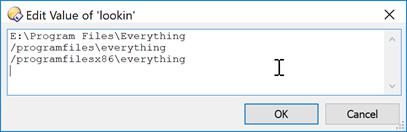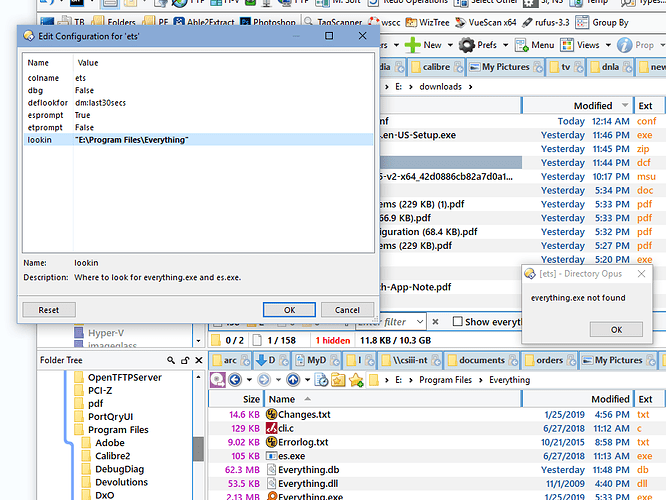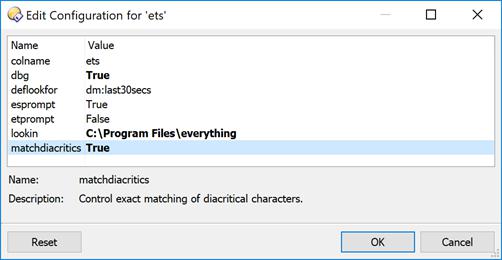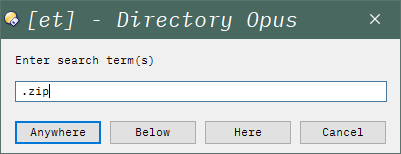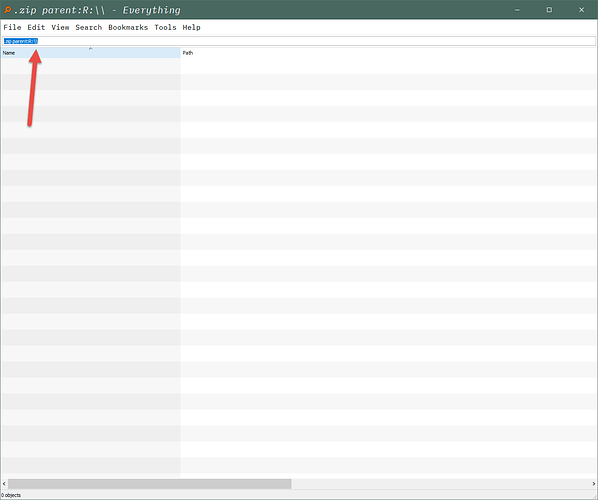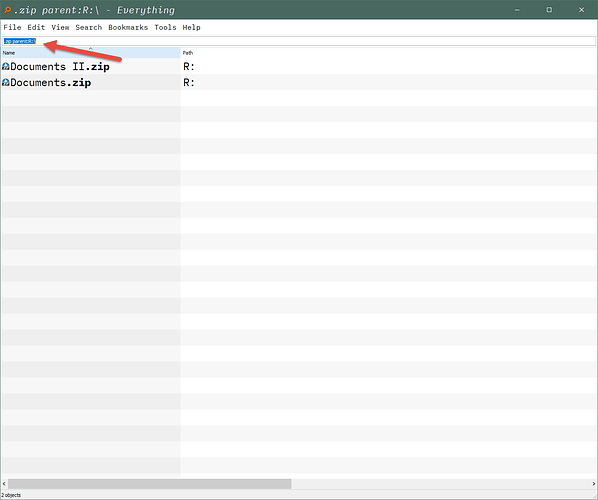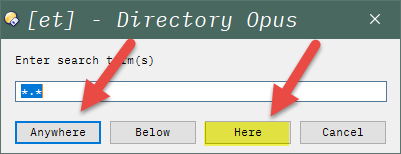What Does It Do?
This is a rewrite of the original Everything and ES front end. Its purpose remains the same but the user commands have changed. When you copy ets.js.txt into your Script Addins folder, five commands are added:
ET - front end to everything.exe
ES - front end to es.exe used to create an Opus collection from its output
ESPLUS - front end to es.exe used to add to an Opus collection
CLIPTOCOL - used to create a collection from file specs captured on the clipboard
CLIPTOCOLPLUS - used to add to a collection from file specs captured on the clipboard
These commands can be triggered from buttons or as instant commands (Type > followed by the command). Examples:
CLIPTOCOL
CLIPTOCOLPLUS
ET dm:last1mins path:!/temp
ES size:>200mb
ESPLUS size:>200mb
For both ET and ES, aliases are resolved before the relevant underlying command is executed.
CLIPTOCOL and CLIPTOCOLPLUS rely on one or more full path filespecs being present on the clipboard.
Installation
ets.js.txt (12.1 KB)
Version 2.4 dated 22nd February 2019
Copy ets.js.txt into your Script Addins folder (alias = /scripts)
Optionally modify command defaults. Settings --> Preferences --> Toolbars --> Scripts --> ets
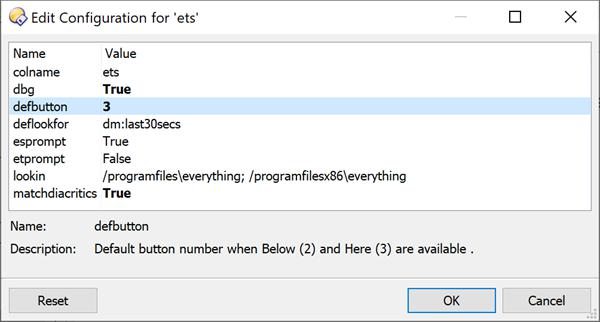
everything.exe and es.exe need to be present in your system and locatable. Go to David Carpenter's website to download the latest code. The lookin option can be used to point to where they are if they are not in one of the default locations. If you add a custom location containing spaces, e.g. E:\Program Files\Everything, do not use quotes.
Usage
Executing ET or ES with no arguments always forces a prompt. Otherwise, by default, ES commands prompt the user before being executed and ET commands do not. The etprompt and esprompt options can be used to control this and pressing any qualifier key at run time will reverse whatever behaviour is in force.
A typical prompt looks like this:
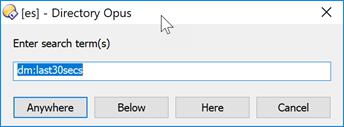
Below means restrict the search to the current folder and any subfolders.
Here means restrict the search to the current folder.
Sample Buttons
Drag the attached dcf file to a toolbar while in Customize mode.
etsmenu.dcf (12.5 KB)