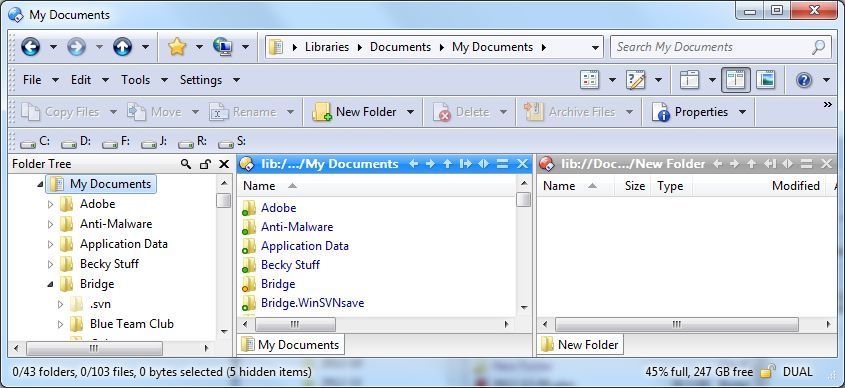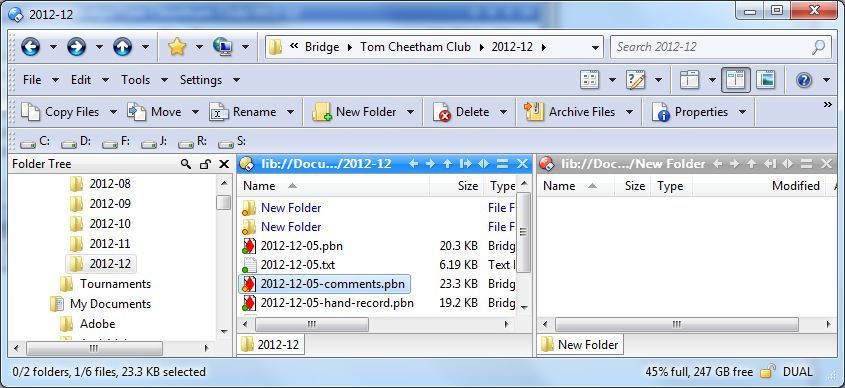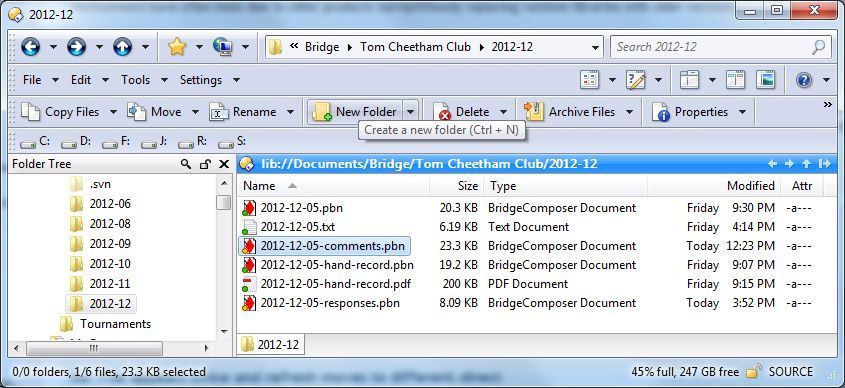A recent update has introduced some very strange behavior. File operations cause the same file to appear twice in the folder pane. F5 (refresh) causes the folder pane view to move up one level in the tree. I suspect this is due to something messed up in a runtime support library on my system.
Which file operations cause that? Can you give us some steps that might let us reproduce what you are seeing?
Which runtime support library do you mean?
Are you seeing this on a normal, local harddrive (or SSD), or on another type of folder?
I'll document exactly how to reproduce it the next time I see it. Sorry - I should have done that the first time. Getting lazy in my old age.
My guess about it being a runtime problem is based entirely on the fact that no one else appears to have seen it. I don't know how Dopus is implemented. Similar problems unique to my environment have often been due to other products surreptitiously replacing runtime libraries with older versions.
Here's one way I can reproduce it. Click the "New Folder" button on the toolbar. The file display shows two new folders, both named whatever you typed, and splits in two with the right-hand file display moving into the new folder. F5 then moves the left-hand file display up one level in the tree. You can use the left-arrow button to return to where you were.
Renaming a file also causes it to be displayed twice. F5 refreshes but jumps up one level.
Could you please post a screenshot to illustrate the issue?
Is flatview involved at all?
Three screen captures attached (Clip0001.jpg, 0002, and 0003) to illustrate the behavior I'm seeing.
No. I've never used Flat View.
Last night Dopus showed my DVD drives twice each in a lister. Maybe it is the same issue?
None of this may end up being relevant - but figured I'd ask anyway:
1.) Does it only happen in that particular directory?
2.) Does it happen every time you try, or only sometimes?
3.) What's causing the stylized icon overlay on the folders (the colored circles over top of the normal folder icon)?
4.) Can you enter customize mode, right click on that toolbar 'New Folder' button and 'copy' it... then paste the resulting text that defines that button here to the forum?
- No. Any directory.
- Every time.
- Those are symbols overlaid by Carbonite - automatic network backup. A green dot indicates a successful backup.
Does this only happen within your Documents library? (Or even only within certain folders below the Documents library?)
Where is the Documents\Bridge folder in the screenshots stored? What type of drive or (if it's on the network) computer?
Do you know if you have moved the location of the main My Documents folder from the default?
You're definitely on the right track! It has something to do with a subfolder being a library and may be a Windows bug. The Documents\Bridge folder is on my system hard drive (C). I have never moved "My Documents." A long time ago, I played around with the "add to library" feature without realizing that there's no corresponding "remove from library" feature. I once used "add to library" on my Bridge folder and it appears directly under "Documents" in my Libraries folder in addition to my "My Documents" folder. I can't remove it and now it has multiple versions. I can't get rid of the old versions either. These features are very confusing and IMHO, very badly designed. I was a software doc writer for 32 years and I'm pretty good at figuring out and evaluating user interfaces. I never would have agreed to sign off on a product that has an "Add" command but no "Remove" command.
You can remove folders from libraries by right-clicking the library itself (i.e. from the Libraries folder) and then choosing Properties. The list of folders that make up the library will be displayed, and you can add and remove them there.
That fixed it! I removed everything from Libraries, restored the defaults, and recreated my Favorites list. The strange behavior is gone. Thanks!!!