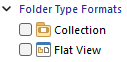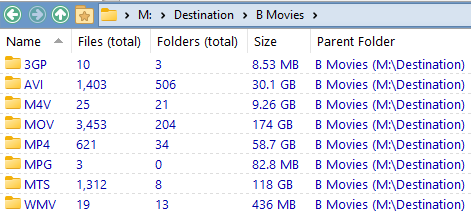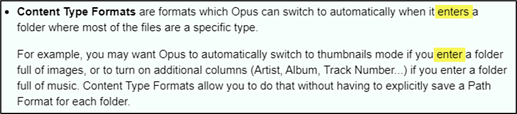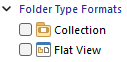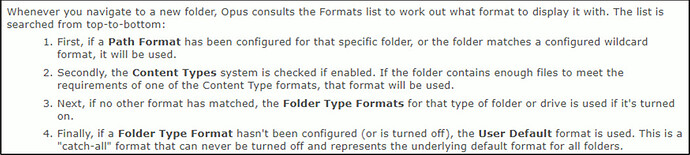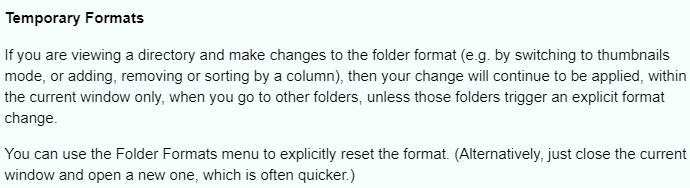I believe I have diagnosed the problem I am having. Your answer to my previous question helped me better understand was is supposed to happen.
Situation:
I use a Flat view a lot. If I have a folder open in Flat View, the Flat View Folder Type Format is used and determines which columns are displayed. So, if I want to see the columns I have selected for the Images Content Type, I must override the Flat View Folder Type Format by selecting ‘Images’ from the Folder Formats menu. But, when I navigate to another folder, the Images Content Type Format is still used, even if that folder contains Movies only, and Flat View is off:
If I then open the folder of Movies in Flat View, the Images Content Type Format is still used:
Conclusion:
So, the problem I am experiencing is because the Content Type Format I selected to override the Flat View Folder Type Format 'sticks'. As a result, I must frequently override the Folder Format used by selecting a Folder Format from the Folder Formats menu.
Request:
When Flat View is used, and and the Flat View Folder Format has been overridden, please stop the Flat View Folder Format from 'sticking' when one navigates to another folder with a different Content Type.
I have Content Type detection enabled:

So, when I navigate to and open a folder with different content type, that content type is supposed to be detected, but it is not.
It is very bothersome that I am very frequently having to override the Folder Format.
Incosistencies
The Folder Formats page of the manual has text describing how Opus consults the Formats List to work out what format to display. First is Path Format. Next is Content Type. Then, if no other Format has matched, the Folder Types Format for that type of folder or drive is used if it's turned on.
So, according to that text, if I open a folder with images only in Flat View, the Images Content Type Format should be used, but it is not. The Flat View Folder Type Format is used. Please fix that.
So I decided to try something else: I set a Path Format for a folder containing subfolders of movies only. If I navigate to the folder of movies only, the Path Format I set is used. If I then open that folder in Flat View, the Path Format is used, not the Folder Format Type, which is Flat View.
So, When there a Path Format has been set, the Path Format is used when one selects Flat View, but If a Content Type Format is used, the Folder Type Format is used when one selects Flat View.
Comment:
It seems strange to me that Flat View, Collection, and Search Results are Folder Type Formats, instead of Content Type Formats.