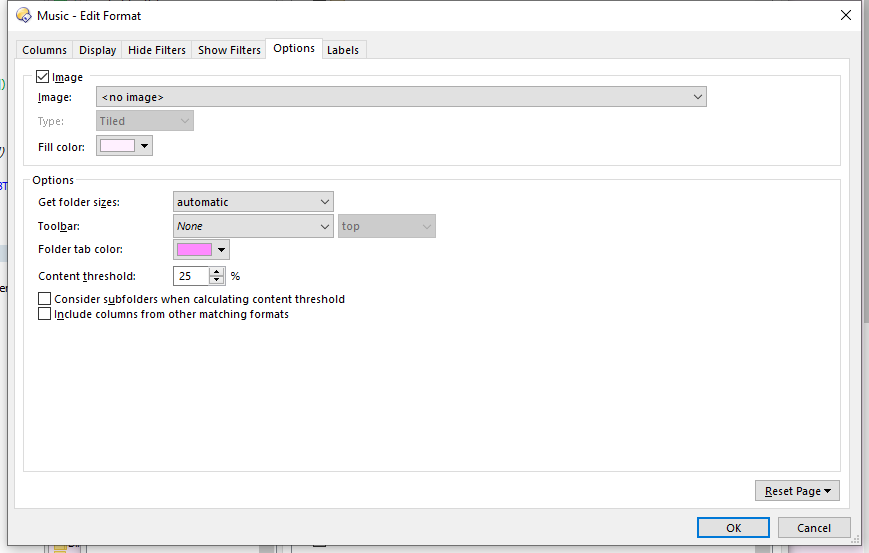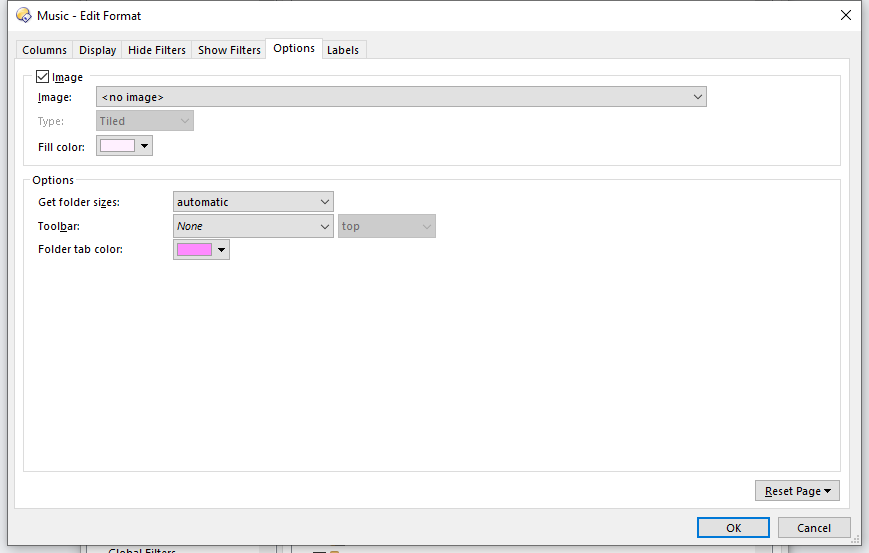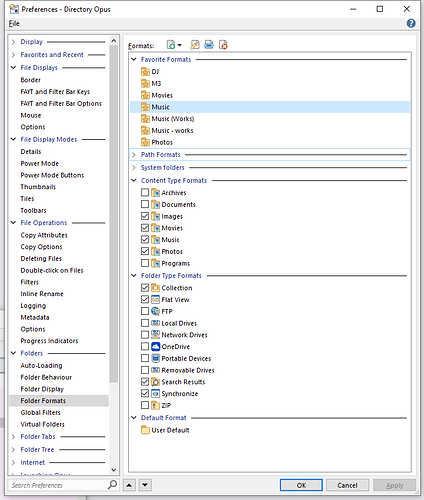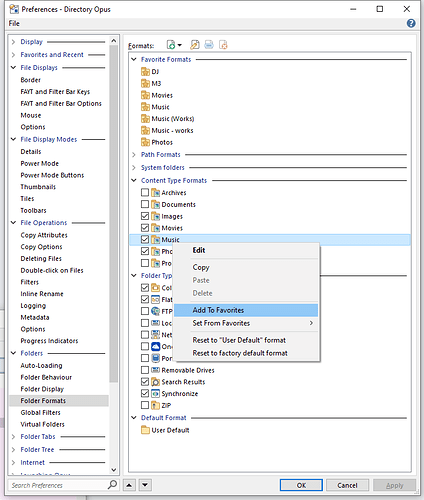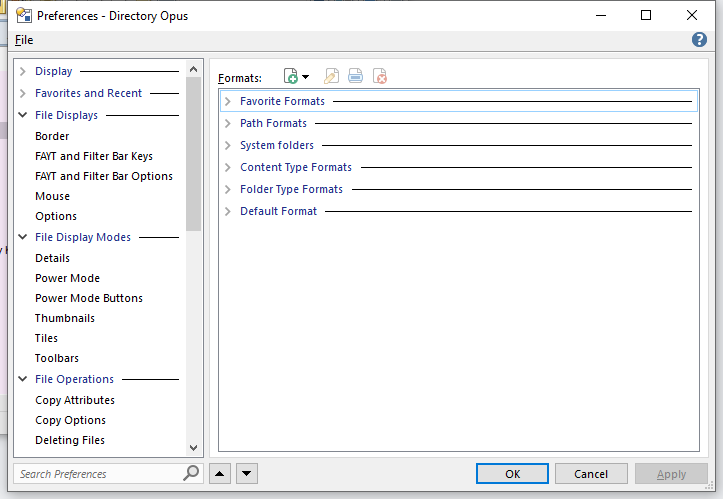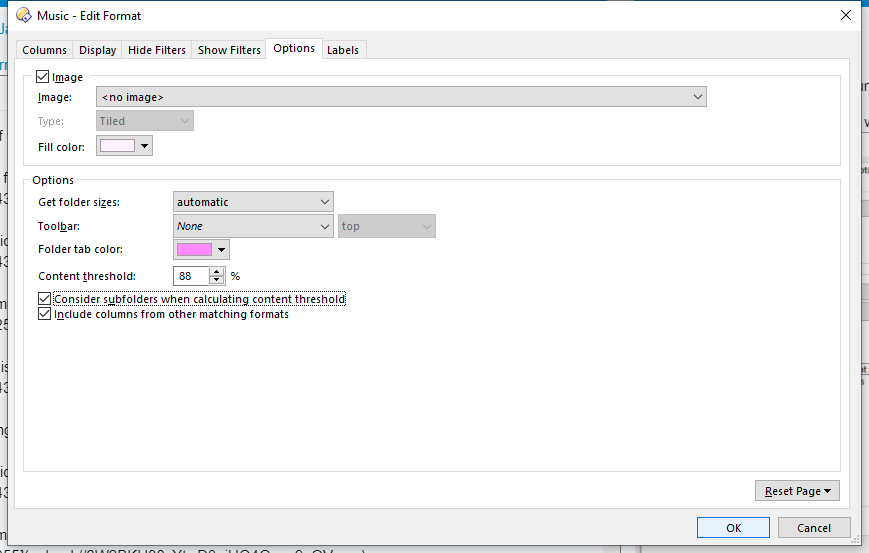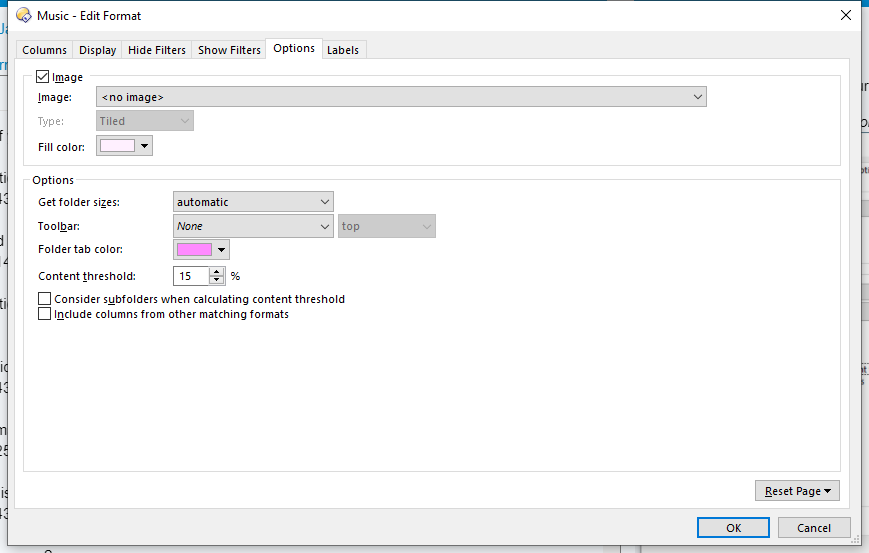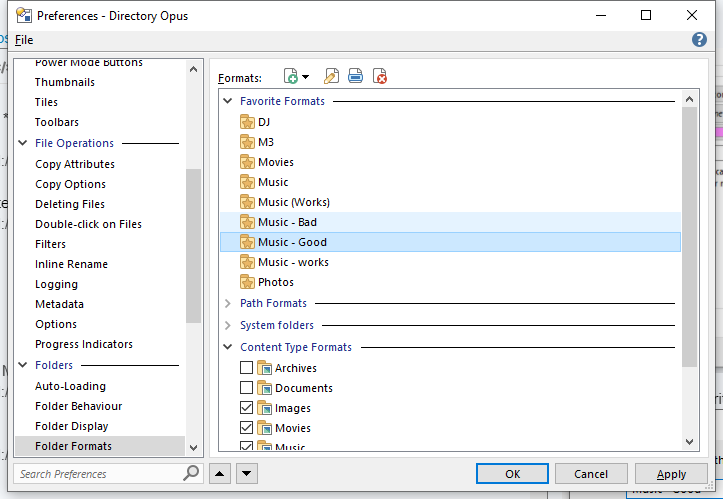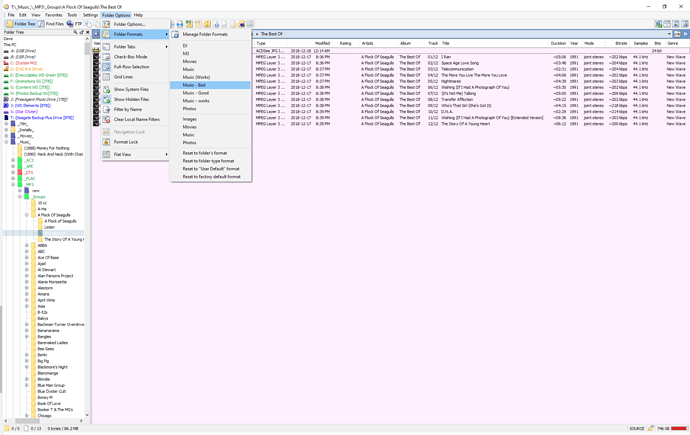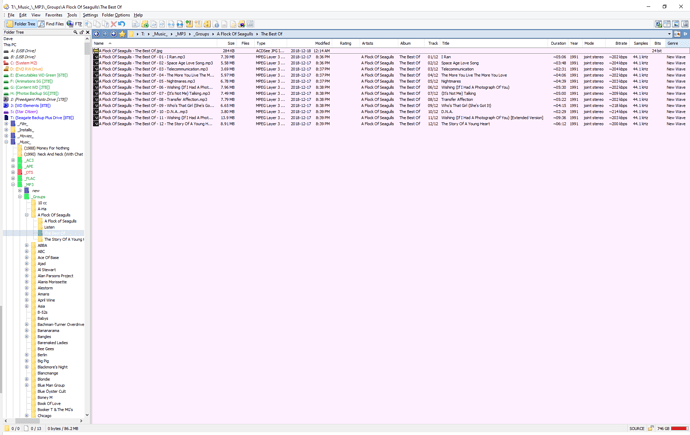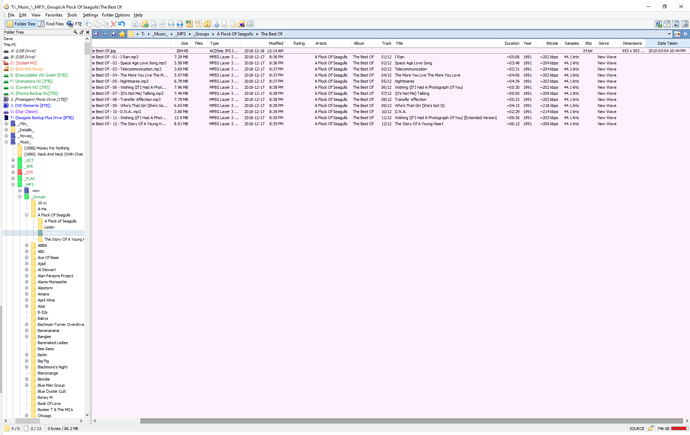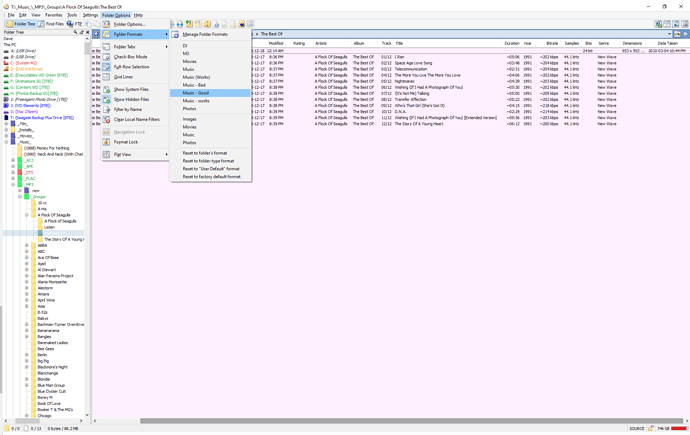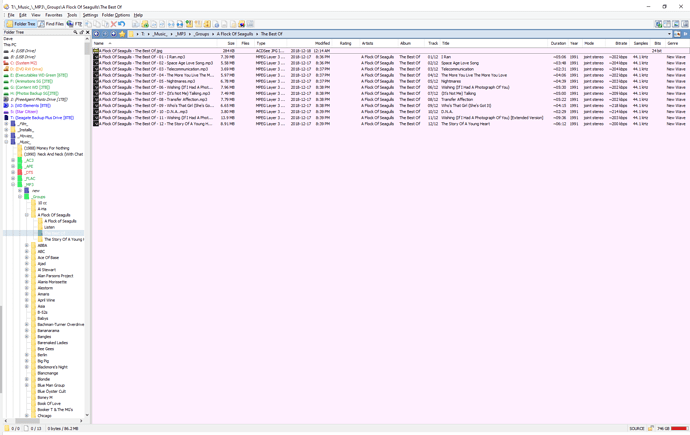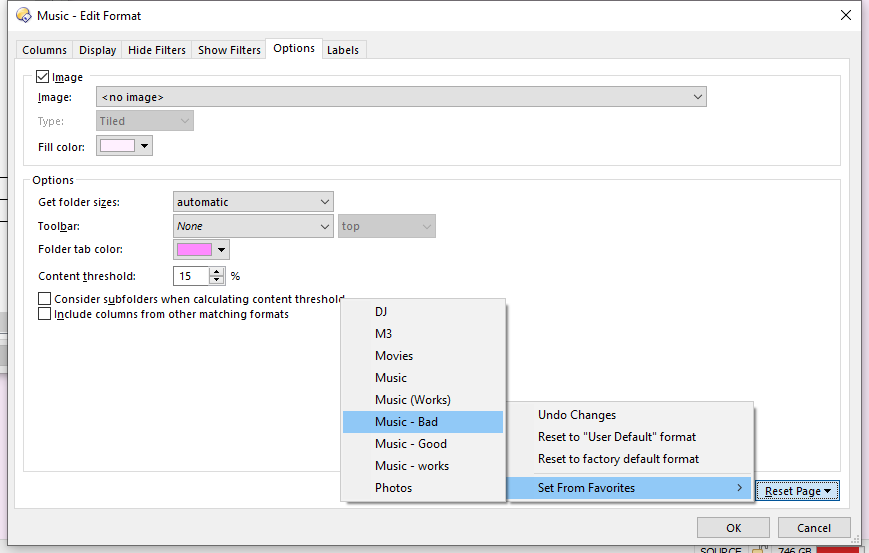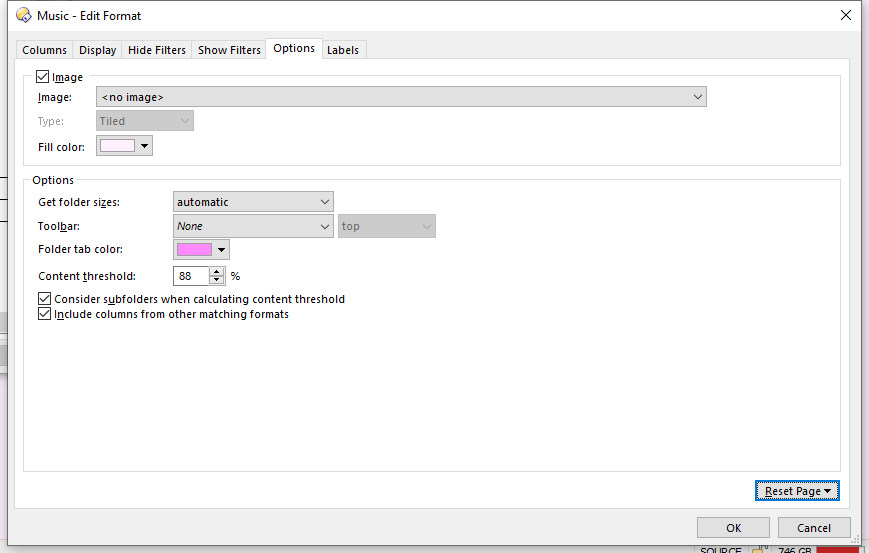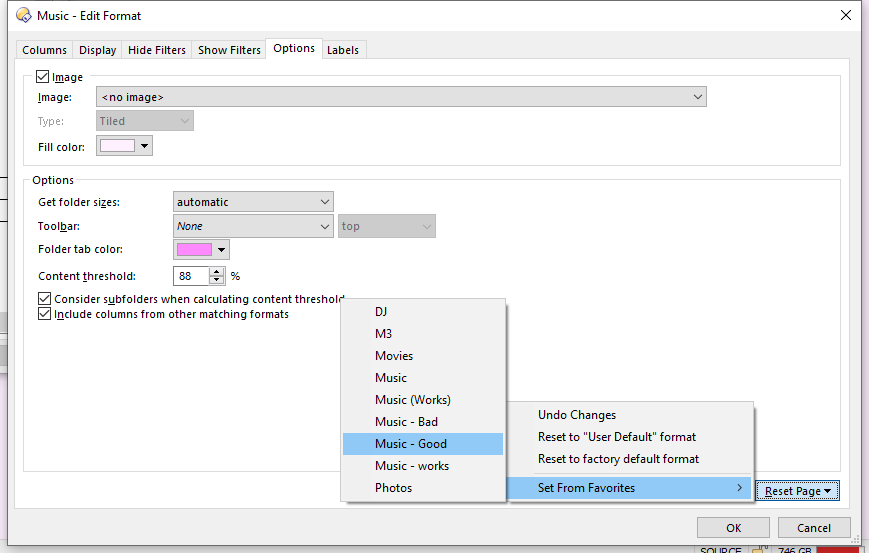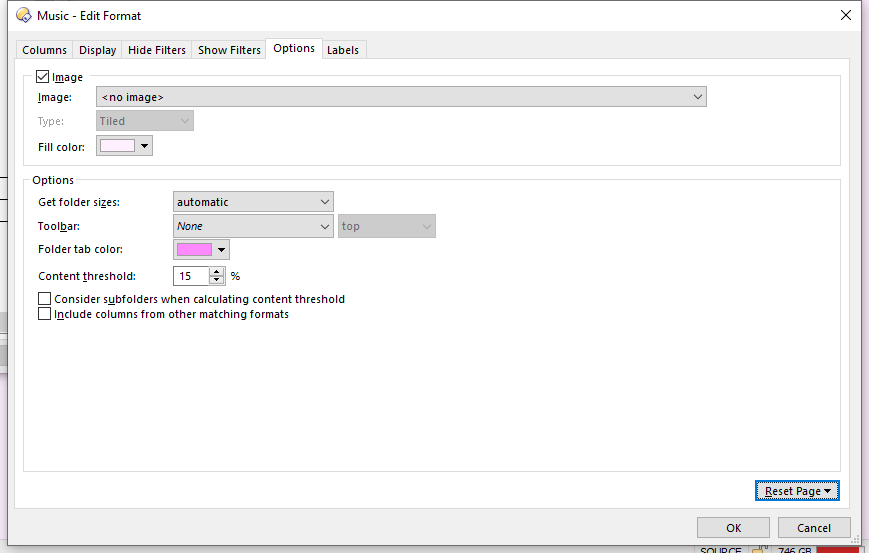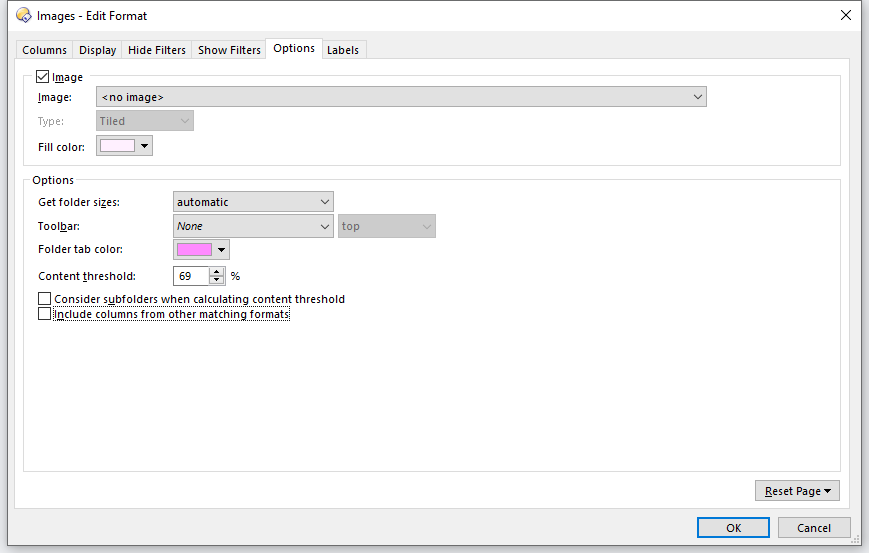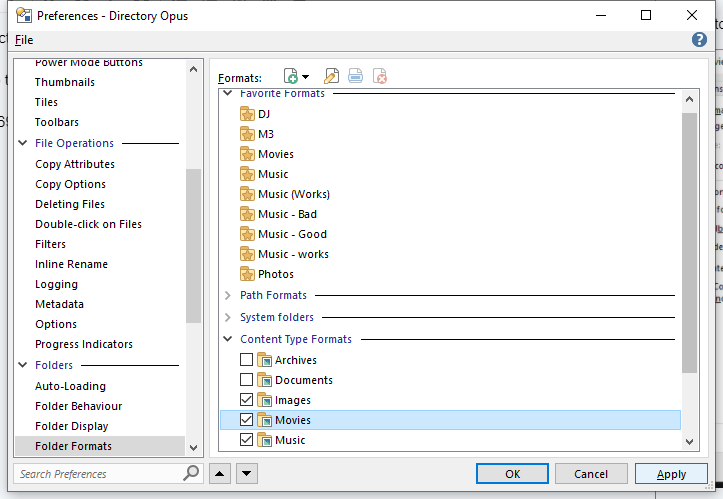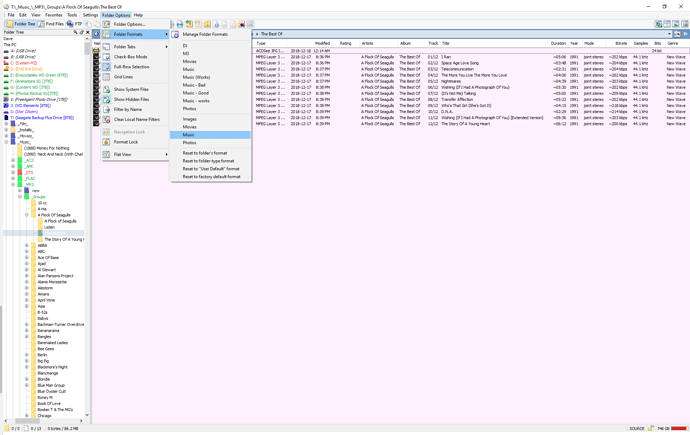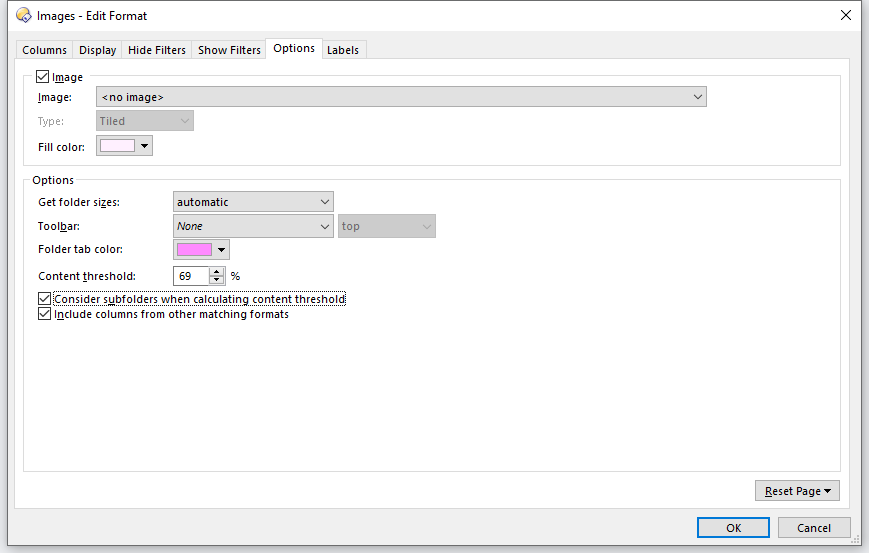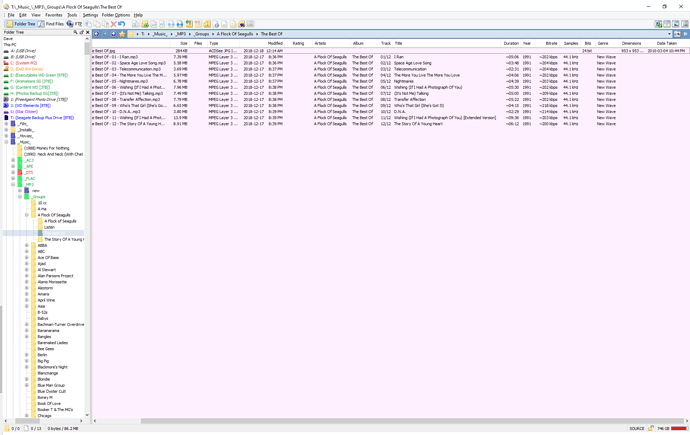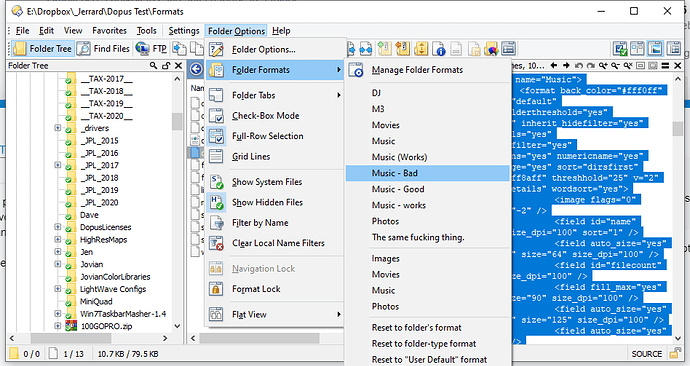What's your actual question?
Did you read the big post I wrote a few days ago that had my configs attached?
We're at the part where you can't edit the last three options in this panel in a Favorite, which is what was causing the problem:
But you can set that ahead of time when you create the Favorite. But once it's set, you can't edit it because those controls are not available in a Favorite, even though they actually work. Which you can also see in the config.
I've been told now several times that those options don't work, but they clearly do. I've given step by step procedures to see this in action, which I'll repeat here again, in Procedure 1:
-
Open the Manage Folders panel.
-
Open the Music Content Type panel.
-
Switch to the Options tab.
-
Note the status of the "Content Threshold", "Consider subfolders...", and "Include columns..." settings.
-
Now, click the Reset Page button in the lower right and select Set from Favorites. Select Music (Works).
-
Note those settings again.
-
Click the Reset Page button again and this time select M3. Note the settings again.
-
Do the same with Music, and Music - Works.
Selecting Music (Works) will set the Content Threshold to 50% and turn off the two checkboxes below it.
Selecting M3 will set the Content Threshold to 99% and turn off the two checkboxes.
Selecting Music - Works will set the Content Threshold to 25% and turn off the two checkboxes.
Selecting Music will set the Content Threshold to 25% and TURN ON the two checkboxes.
Also, as expected, applying any of these Favorites by going into Folder Options and clicking the Save button and selecting "Save Format for a Folder", will apply those settings to the folder.
To duplicate these results here's Procedure 2:
-
Select the Music Favorite and apply it to a folder (preferably one with audio files).
-
Note the columns that are displayed..
-
Open Folder Options and click the Save button select "Save format for a folder". Also check "Replace this folder's format..." and "Save for all sub-folders."
-
Click OK and note the columns that are displayed. There should be two additional ones.
-
Now apply the Music (Works) Favorite. The two new columns should disappear.
-
Open Folder Options and click the Save button select "Save format for a folder". Also check "Replace this folder's format..." and "Save for all sub-folders." again.
-
Note the columns. No additional columns were added.
This is why I was getting the added columns in the first place - they were applied to the Music Content Type at the time I created my original Music Favorite. I turned those OFF and then created the Music - Works Favorite. To double and triple check, I increased the Threshold (which I have been told a few times now will have no effect) to 50% and created the Music (Works) Favorite. And once again, I raised it, to 99% and created the M3 Favorite.
When I saved my original Music Favorite to a folder, it was adding the additional columns because the options to do that were active when I created it. When I saved the newer Music - Works favorite the exact same way, it didn't add any new columns because I turned those options off when I created that Favorite.
Once a Favorite is created, there is no way to edit those last three options - "Content Threshold", "Consider subfolders...", and "Include columns...". This is the problem. These should be editable. They can be set at the creation of the Favorite, so they should be editable, because they actually do work, as I've detailed in Procedure 2. As it is currently, to change those three behaviors, the user has to set this up in the Content Type Format and then create a new Favorite using the "Add to Favorites" command. Having the commands removed from the Favorites panel also makes it difficult and annoying to try to figure out how the Favorite is going to behave because there's no easy way to check those settings later, without using the "Set from Favorites" method outlined in Procedure 1.
In fact, another option, "Use as the default format for all sub-folders" should also be present on all panels, for Favorites, Path Formats, Content Type Formats, etc., so regardless of format type, you would have:
"Content Threshold"
"Consider subfolders when calculating content threshold.",
"Include columns from matching formats.",
AND
"Use as the default format for all sub-folders"
There is no good reason not to include these on all format panels. After all, Folder Type Formats have "Use as the default format for all sub-folders" listed. Even though it's ghosted out, I can at least SEE how it's set. I shouldn't have to set these on a folder by folder basis in the Path Formats, when setting these in the Favorite and then applying it would do that same thing much quicker and in just a few short clicks.
The original problem has been figured out - why I was getting new columns when I applied a Favorite. Then the problem was how do I fix it so I don't get those new columns.
To which I was informed several times, that those options "don't work in Favorites", which I have tested and discovered that they in fact, do, and I've listed the steps to show this in action, as well as my configs.
It comes down to bad interface design, where the relevant options are not available in the Favorite, but must be set in a Content Type before the Favorite is created from it, and once created, those options cannot be changed. To change them, a whole new favorite has to be made, by setting the options in the Content Type and then creating the new Favorite.
There is no simple way to check those options after the Favorite is created, because they simply do not appear in the Favorite. The easiest method is unintuitive at best; open the Content Type, and then use the Reset Page option to access the "Set From Favorites" command,and then check the following options to see what they were when the Favorite was created:
"Content Threshold"
"Consider subfolders when calculating content threshold.",
"Include columns from matching formats."
So, when I was getting new columns, there was nothing in the Favorite to indicate why, and no way to change that. And when I pointed that out, the response was "Favorite Formats only get applied when you explicitly select them from a menu after changing folders. If you're editing those to alter what happens when you change folders, you're editing the wrong things.", which is clearly wrong as I demonstrated step by step in my last post.
If you looked where we told you, you would have found the real source of the unwanted columns, which are still there in your config, right where we said they would be.
We've also tried to explain how those other settings aren't relevant to favourites (I suspect there's some confusion about terminology here, but I'm not sure).
To solve your issue with the unwanted columns, remove them from your default format.
[quote="Leo, post:24, topic:37814, full:true"]
If you looked where we told you, you would have found the real source of the unwanted columns, which are still there in your config, right where we said they would be.[/quote]
Are you reading ANYTHING I'm telling you?
I got the original problem fixed. The problem that led to it is the missing commands from the Favorite Formats".
To wit:
"Content Threshold"
"Consider subfolders when calculating content threshold.",
"Include columns from matching formats.",
AND
"Use as the default format for all sub-folders"
THAT is the real source of the problem. These should be present in the Favorites because they WORK in the Favorites. The reason I was having problems is because they ARE NOT PRESENT in the Favorite Format, so I couldn't turn "Include columns from matching formats."off.
The problem is that the original Favorite I created had "Include columns from matching formats." turned on (which is the factory default, by the way) when it was created, and there was absolutely no way to turn it off in the Edit Format panel for it. Go ahead. Try it. You have my configs. Turn that off in my Music Favorite. I've been looking all over and I can't find that control anywhere in that panel:
But I can sure as hell set it to whatever I want when I create a Favorite, which only took me several days to stumble on that secret, and that will work.
You obviously haven't bothered going through the steps I've painstakingly outlined for you multiple times now, have you? The steps that CLEARLY SHOW THAT THE MISSING OPTIONS DO APPLY. If there's confusion, then maybe it's your labeling in the software, because that's what I'm using. They're all there in this image:
I've mentioned Favorite Format, or Favorites for short, right there at the top. Content Type Formats, right in the middle. Folder Types, below that. My current Favorites, including Music, Music - Works, Music (Works), and M3, are listed under Favorite Formats, right there at the top.
And if I want those to appear in another Favorite?
And don't tell me it's one or the other since you can see in the configs I posted that I have both working. Music has them ON, Music - Works, Music (Works), and M3 have them OFF.
As I said, I can set those the way I want when I create the Favorite, and again, I have provided detailed steps that show how to do this, as well as configs that have these options set differently, including one Favorite that adds the columns and three others that don't. The problem is I cannot edit those after creating the Favorite Format. Go ahead, try it. If you have a simpler method than editing the original Content Type Format and setting "Include columns from matching formats.", or any of the other options I listed above, and then selecting "Add To Favorites", I'd love to see it. But right now, this is the simplest and most versatile way to do it.
(
Simply put, EVERY format type listed here:
should have the following options in the Options Tab:
"Content Threshold"
"Consider subfolders when calculating content threshold.",
"Include columns from matching formats.",
"Use as the default format for all sub-folders"
Because currently, they can all be set before selecting "Add To Favorites", but cannot be changed afterward without having to create a whole new Favorite, or even viewed without selecting the matching Content Type Format and selecting "Set From Favorites".
As we've told you repeatedly, the content threshold settings would be meaningless in a favorite format. They simply aren't used or looked at when you apply a favorite. At all. I'm not sure why you refuse to believe this, but they really aren't.
And as I've pointed out repeatedly with ■■■■ing steps to reproduce, and configs, they work.
If I understand you correctly (which I'm not that confident of), the steps to reproduce this are:
- Start with a Content Type format that has "include columns from other matching formats" turned on
- Copy that Content Type format to a Favorite
- Apply that Favorite to a file display
- Save the format from that file display for the current folder
- Reload that folder
- The saved folder format is applied and the file display now shows extra columns
If that's a correct summary then I can see why this might be confusing
To clarify, it's not actually step 3 (applying the favorite) that's adding the columns. The extra columns are added in step 6 - because you loaded a folder which had a saved format which has the "include columns" flag turned on.
The state of the flag originally came from the favorite applied back in step 3, but the favorite doesn't figure into the equation after that. Once the format is saved for the folder in step 4 you can turn the flag for that folder format off through the list in Preferences.
If there's a bug here I guess it's that when you copy a Content Type format over a Favorite, the settings that don't normally apply to favorites get copied as well.
Ok, let's see if you can follow pictures.
I set these options in the Music Content Type Format:
I selected "Add To Favorites" and called it Music - Bad
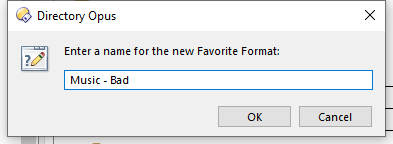
I set these options in the Music Content Type Format:
I selected "Add To Favorites" and called it Music - Good
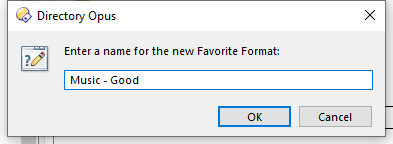
Still with me?
I now have two new Favorites:
Adding Music - Bad via the Menu:
Result:
Making it permanent:
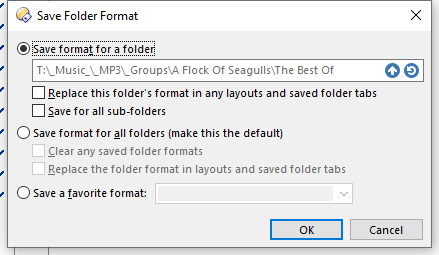
Now I have this:
Notice anything new?
Now the exact same thing, but with the other Favorite I created...
Adding Music - Good via the menu:
Now I have this:
Making it permanent the same way as before:
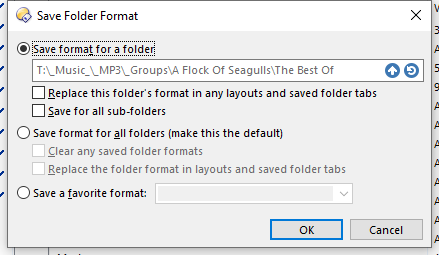
Result:
Notice anything that wasn't added this time? Like, say, Dimensions and Date Taken?
And if I go to the Music Content Type Format I made these from and select Reset Page...
I select Music - Bad and the panel refreshes to this:
Now I select the Reset Page button again...
I get this:
Notice anything changing?
The exact same thing happens if I just use the Music Content Type Format.
I set it to this:
Apply the change:
Apply it via menu:
Result:
Now I edit the content Type Format like this:
Apply the setting via menu again:
And make it permanent:
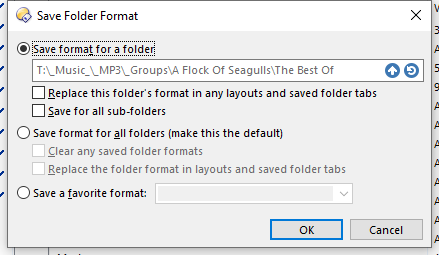
And I get this:
Notice the new columns appear.
The bug is that these options are not editable after creating the Favorite. Everything else is,except these, and there's no way to even check their settings without jumping through hoops.
There is no good reason to hide these. Even if they don't actually do anything like you keep trying to say, then so what? So they don't do anything. That doesn't change anything since those settings are still present internally anyway, as I've shown numerous times now. At least if they're visible, I can look at them to see how they're set without having to wade through several other panels and copy the Favorite back to the original Content Type Format. But right now, I have to do it the unintuitive hard way.
And with them visible and editable right in the Favorite, I can turn them on or off if necessary, without having to make yet another Favorite.
The options are hidden from Favorites because they don't apply to Favorites. You've stumbled onto an unintended way to make their presence in a Favorite noticed, but they have zero actual impact on the Favorite itself - which is why they are hidden.
So... what? We're not supposed to make folder formats permanent now? That seems pretty pointless.
So, favorites are only supposed to work for a as long as the folder is open? Just like the regular Content Type Formats. Because switching to any other folders and then returning meas they have to be applied again.
But making them permanent applies the entire thing, and it all works when you return, just like with Content Types again.
Because Content Type Formats and Favorites BOTH disappear after you navigate away, UNLESS you make them permanent by saving them to the folder.
The difference is that Favorites are so much easier to make, while creating a new Content Type Format just offers another figurative punch in the face when you select that option. Seriously, this is the only software where I've seen a menu option that that says it'll add something, but when you select it, it basically tells you to f-off and do it somewhere else. It doesn't even have the courtesy to open the panel it tells you to go to.
"You've stumbled onto an unintended way to make their presence in a Favorite noticed, but they have zero actual impact on the Favorite itself - which is why they are hidden."
It's the only way that even makes any sense. Why would I want only part of the Favorite to apply when it's temporary and then the whole thing to apply when it's permanent? If I wanted two behaviors, I'd ■■■■ing make two Favorites. And that's exactly what I ended up doing.
Favorite folder formats are designed so that you can easily apply formats you commonly use to multiple folders. In easy to understand terms, think of them as folder templates. They apply a specified format but you still need to save the changes. The permanent folder formats you are looking for are called path formats. These are applied to a folder anytime it is loaded.
Here's an example of me loading a favorite format and then saving it permanently to that folder as a path format:
Set FORMAT "Photo Viewing"
Set SAVEFORMAT=folder
A button with the above code will load the "Photo Viewing" favorite format onto the current folder and then save the current folder's format.
You can substitute the 2nd line with the following to make it apply to all subfolders as well:
Set SAVEFORMAT=folder,subfolders
I personally use the favorite formats button (which displays a list of all favorite folder formats) and simply use a hotkey to save any changes to a folder.
To make a hotkey to save folder format make a button using either
Set SAVEFORMAT=folder
or
Set SAVEFORMAT=folder,subfolders
and then apply a hotkey to it.
So are the Favorites, which I've detailed multiple times now. They all apply the same damned settings, including the ones that are stupidly hidden. They work the same.
I already know how to make them permanent, and that's when those hidden features actually activate. Which I've also demonstrated in easy to follow step by step procedures, complete with pictures.
Here's the data saved in the Content Type for Music as it currently is in my configs:
<path name="Music">
<format back_color="#fff0ff" compatfiles="default" contentsubfolderthreshold="yes" getsizes="on" inherit_hidefilter="yes" inherit_labels="yes" inherit_showfilter="yes" numericname="yes" override_image="yes" sort="dirsfirst" tab_color="#ff8aff" threshhold="77" v="2" view_mode="details" wordsort="yes">
<image flags="0" id="0" type="-2" />
<field id="name" size="350" size_dpi="100" sort="1" />
<field auto_size="yes" id="sizeauto" size="64" size_dpi="100" />
<field id="filecount" size="50" size_dpi="100" />
<field fill_max="yes" id="type" size="90" size_dpi="100" />
<field auto_size="yes" id="modified" size="125" size_dpi="100" />
<field auto_size="yes" id="rating" />
<field auto_size="yes" id="mp3artists" />
<field auto_size="yes" id="mp3album" />
<field auto_size="yes" id="mp3track" />
<field auto_size="yes" id="mp3title" />
<field auto_size="yes" id="duration" />
<field auto_size="yes" id="mp3year" />
<field auto_size="yes" collapse="yes" id="mp3mode" />
<field auto_size="yes" id="mp3bitrate" />
<field auto_size="yes" id="mp3samplerate" />
<field auto_size="yes" id="picdepth" />
<field auto_size="yes" id="mp3genre" />
<ignore_prefix>the |an \a</ignore_prefix>
</format>
</path>
That was copied out of the contenttype.off file.
Now here's a favorite I created from that same format:
<path name="The same ■■■■ing thing.">
<format back_color="#fff0ff" compatfiles="default" contentsubfolderthreshold="yes" getsizes="on" inherit_hidefilter="yes" inherit_labels="yes" inherit_showfilter="yes" numericname="yes" override_image="yes" sort="dirsfirst" tab_color="#ff8aff" threshhold="77" v="2" view_mode="details" wordsort="yes">
<image flags="0" id="0" type="-2" />
<field id="name" size="350" size_dpi="100" sort="1" />
<field auto_size="yes" id="sizeauto" size="64" size_dpi="100" />
<field id="filecount" size="50" size_dpi="100" />
<field fill_max="yes" id="type" size="90" size_dpi="100" />
<field auto_size="yes" id="modified" size="125" size_dpi="100" />
<field auto_size="yes" id="rating" />
<field auto_size="yes" id="mp3artists" />
<field auto_size="yes" id="mp3album" />
<field auto_size="yes" id="mp3track" />
<field auto_size="yes" id="mp3title" />
<field auto_size="yes" id="duration" />
<field auto_size="yes" id="mp3year" />
<field auto_size="yes" collapse="yes" id="mp3mode" />
<field auto_size="yes" id="mp3bitrate" />
<field auto_size="yes" id="mp3samplerate" />
<field auto_size="yes" id="picdepth" />
<field auto_size="yes" id="mp3genre" />
<ignore_prefix>the |an \a</ignore_prefix>
</format>
</path>
This was copied from the defined.off file in those same configs.
Notice they both contain threshhold="77" which I specifically set in the Content Type before I made a new Favorite. I also turned off "include columns from other matching formats" so you wont find inheritcolumns="yes" in either one of them either. Go ahead, compare them. The only difference is the name. So the bull■■■■ about how they're different is just that, bull■■■■.
Just expose the hidden controls so favorites can be FULLY edited. How hard is that to get your heads around?
Please stop swearing at people who are trying to help.
I have the formats appear in a menu, which includes both the Content Types as well as Favorites:
Then I go into the Folder Options, where I click the Save button to Save Folder Format. I've outlined this in detail in previous messages. I suppose adding a simple command to do that here would be more convenient, but it's not something I do often, well, until this issue; I hadn't touched the folder formats in a few years. I has bugged me that these settings are spread across two completely different panels, but I gave up on expecting smooth workflow in this decades ago.
When did you start trying to help? All I've seen is you guys dodging the question and focussing on stuff that isn't relevant, which is why I'm swearing.
The thread history shows both Jon and I have tried to help. But it's difficult when you've already made up your mind up about how things should work or be used -- whether that's how they actually work or are intended to be used or not -- and don't want to accept that other people's advice may at least be worth a proper try, even when they're the people who wrote the software.
The original issue that started this thread was due to columns in the default format, which you kept saying you had checked and started getting angry about, but it turned out they really were right there in the default format which you brushed aside.
FWIW, we're thinking about making some changes to the way favorite formats work, as well as to how the column inheritance setting works, and possibly where it is displayed. Jon was trying to make sure he had properly understood what was going on before doing anything.
Now, please be civil or you will be banned.
It's difficult because you kept saying stuff that was obviously not they way things worked, even after I detailed it in reproducible, step by step instructions. I felt like the hours I spent testing, and writing notes, and testing again were just a waste of time because from several response to those posts, it sure looks like you weren't even reading them. I've done testing for other software, and the only time I had a similar experience was with one individual who wasn't there very long.
Because you were ignoring the point that the added columns were being added in the first place. Yes, they were in the Default Format, which I missed the first time around, but that wasn't he point. Where they came from was irrelevant; they were being added as soon as the format was made permanent, and this applied to both the Content Types as well as the Favorites. And the reason they were being added is a setting that cannot be changed for some stupid reason after the Favorite has been created, even though Favorites and Content Types store the exact same information. If I could edit those controls, there wouldn't have been an issue at all. But I read what you said, which cost me more days of wasted time as I tried to figure out why what I was seeing here was not what you were telling me.
Now that's worrying. They work as expected well enough - add the hidden controls, and they'd work exactly as I would expect them to, and it wouldn't affect anything else. I hadn't had any issues with them until after I migrated to this new computer and the default states for those three settings were being applied behind the scenes. Now that I know a way to check those - as intuitive as it is - and that they have to be set before the Favorite is created, it's not much of an issue, just a weird annoyance.