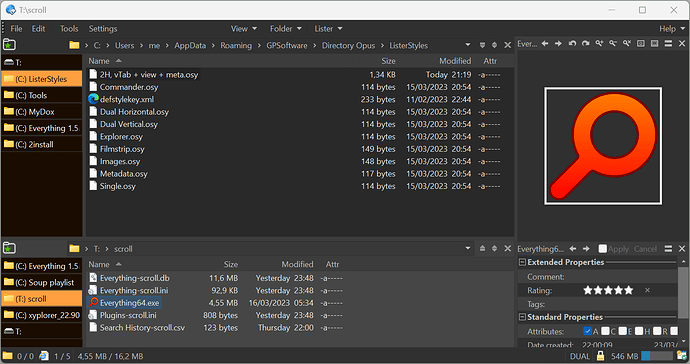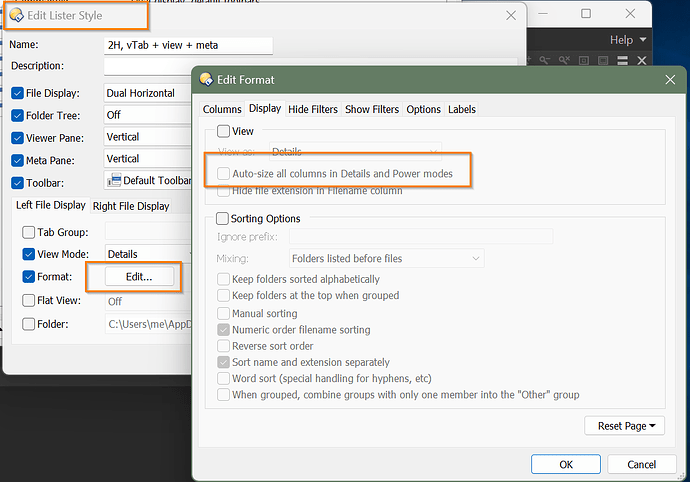I read (or more accurately: scanned) the Folder Formats: Quick Guide and Folder Formats: Detailed Guide FAQ as well as the Folder Formats help text and something is still unclear to me.
I did define my own style (picture below) with the following folder formats (left/right pane are configured identically:
<format1 autosize="yes"
compatfiles="default"
getsizes="off"
inherit_hidefilter="yes"
inherit_labels="yes"
inherit_showfilter="yes"
inherit_sorting="yes"
inherit_view="yes"
numericname="yes"
sort="dirsfirst"
threshhold="25"
v="2"
view_mode="details">
<field fill_width="yes"
id="name"
sort="1" />
<field auto_size="yes"
id="sizeauto" />
<field auto_size="yes"
id="modified" />
<field auto_size="yes"
id="attr" />
</format1>
Only after manually changing the autosize="yes" entry to autosize="no", I get the desired layout (upper pane layout).
Otherwise I get the lower pane layout.
How/where do I change this in the GUI?
For good measure, my .osy lister style file:
<style hidden="no"
order="8"
toolbar="Menu">
<layout display_size="65"
display_size_flt="0.657183"
flags="0x28306002d"
meta_size="250000"
meta_split="339200"
view_mode="details,details"
viewer_size="250000"
well_width="192,192"
well_width_dpi="150" />
<format1 autosize="no"
compatfiles="default"
getsizes="off"
inherit_hidefilter="yes"
inherit_labels="yes"
inherit_showfilter="yes"
inherit_sorting="yes"
inherit_view="yes"
numericname="yes"
sort="dirsfirst"
threshhold="25"
v="2"
view_mode="details">
<field fill_width="yes"
id="name"
sort="1" />
<field auto_size="yes"
id="sizeauto" />
<field auto_size="yes"
id="modified" />
<field auto_size="yes"
id="attr" />
</format1>
<format2 autosize="no"
compatfiles="default"
getsizes="default"
inherit_hidefilter="yes"
inherit_labels="yes"
inherit_showfilter="yes"
inherit_sorting="yes"
inherit_view="yes"
numericname="yes"
sort="dirsfirst"
threshhold="25"
v="2"
view_mode="details">
<field fill_width="yes"
id="name"
sort="1" />
<field auto_size="yes"
id="sizeauto" />
<field auto_size="yes"
id="modified" />
<field auto_size="yes"
id="attr" />
</format2>
<folder1>
<pathstring>C:\Users\me\AppData\Roaming\GPSoftware\Directory Opus\ListerStyles</pathstring>
</folder1>
<folder2>
<pathstring>T:\scroll</pathstring>
</folder2>
</style>