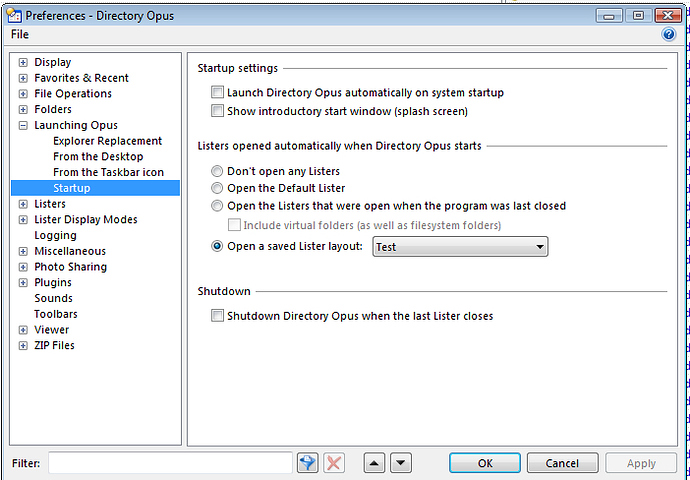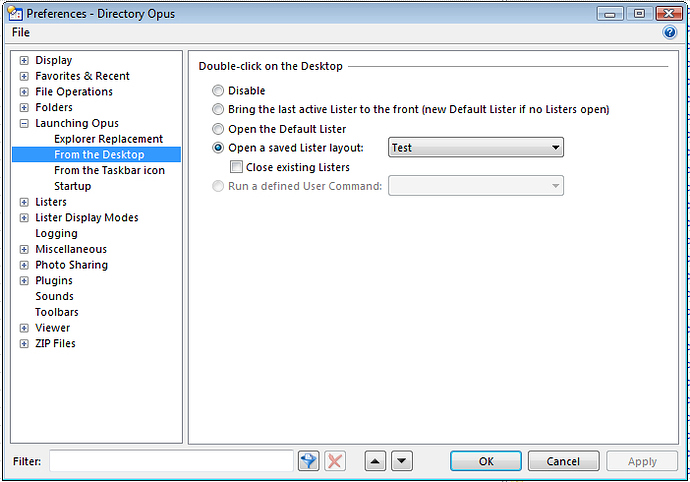I was wondering, is there a way to have folder view saved? Like say I move the Name/Size/Modified/Attr in a folder's | bar around to fit my needs for viewing, is there a way to save the preset and or apply to all folders as well? I know it can do Auto-reszie but then that would just expand all the columns respectively to see everything but then I'd be forced to side-scroll to Size/Modified if the file name in a folder is long. So what I do is move the bars to the edge then it works perfectly for me but I can't seem to save the view positions for there after restart.
See the Folder Formats FAQ at the top of the list of FAQs linked in my sig.
Thanks. Works now. I noticed it kept going back to default even though I followed your FAQ guide. Like I set it up accordingly but what I noticed in the desktop icon was it had /autolister at the end of the command path. After removing it it went back to the specified lister that I wanted. Opening it from taskbar icon was fine. Though when selecting options within preferences through Desktop option I did select the saved lister Layout but then would still open as default while it had the /autolister in the command line. Is there a way to get rid of it without having to go through that little tweak? Like I thought through Preference options -> Launching Opus from Desktop would've solved that but it didn't.
My apologies I noticed from Desktop it meant double clicking on the desktop itself which would open Opus. Okay the issue still remains for the desktop shortcut icon itself that has the /autolister so I was wondering if there is a way to get rid of that through Opus options or is it just like that for just the shortcut on install? Since I noticed you could just double click on desktop I'm not really worried anymore just curious if it is left like that for other purposes?
Under Preferences / Launching Opus, compare your settings on the From the Desktop and Startup pages.
Chances are the two are opening different things.
Well leo, if these are correct then I dunno since it still goes default on the desktop shortcut icon. I've set them all on the Test which is the customized lister I've set and saved it as save all. I've even did set as default lister as well to no avail. If i missed something from the shown pictures, please let me know. I'm still getting used to the whole layout of this great app. Lots of functions but takes time setting up and getting used to.
The "Test" layout you've created is not the Default Lister. They're two different things.
You do realize that the Double-click on the Desktop option above doesn't affect the "shortcut / icon" on the desktop right? It's for double-clicking the desktop 'background / wallpaper' to open new listers. If you really want that icon to load a particular layout, then you could modify the shortcut to run something like:
"C:\Program Files\GPSoftware\Directory Opus\dopusrt.exe" /cmd Prefs LAYOUT=Test
Leo:
Yes I understand that. I finally see the problem now and misunderstood your previous comment. What am I trying to say is that the the lister 'LAYOUT' goes back to default on startup through the desktop shortcut icon. It goes to the specified layout when opening through desktop and iconbar but not through desktop shortcut. Was wondering how to correct that?
steje:
So what you are saying is that there is no option 'in' Opus itself that would make the desktop shortcut open to a specified saved layout without using the added command you just posted?
If Opus isn't running and you double-click the shortcut with "/autolister" in it, Opus should start and launch your Test layout (as per your Startup) settings.
However, if Opus is already running (possible in the background without any windows open; see if its icon is in your system tray) then the "/autolister" shortcut will just open the Default Lister.
If you want a shortcut which always opens the Test layout, whether or not Opus is currently running, you can either do what Steje suggested or go to Preferences / Listers / Layouts and drag the layout you want to your desktop (or any other folder).
Dragging layouts out of Preferences like that will create shortcuts to them.
Ah alright. Got it all worked out now. Thanks for all your support leo and steje.