Is there a way to force a specific view type on a file in the internal viewer?
For example, I use it to look at a html file: it renders the HTML.
Now I want to look at it like text. How do I do that?
Or other times I want to force a HEX view of a file, and I can't find a way to do it.
Right click on viewer title bar, choose desired plugin (eg Text) from the Use Plugins menu.
Hmm, I can't seem to find a "Use Plugin" menu / entry anywhere.
When I view a HTML file, it uses the activeX Document viewer. I have File/Plugin which then says configure or about...
Rightclicking on the titlebar (the caption?) only shows default window commands.
Click on the viewer pane's caption, where the top of the menu is in my screenshot:
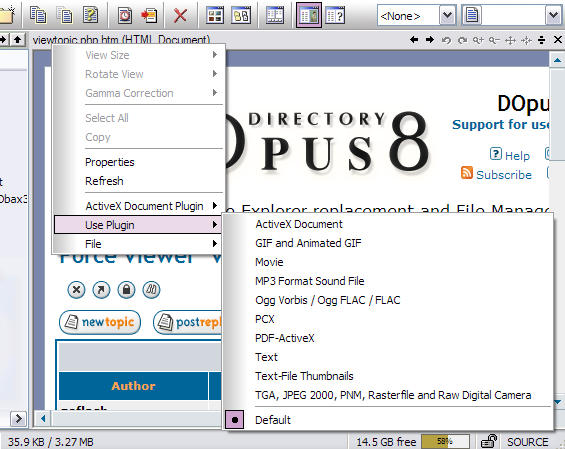
Ah, I get it.
You were referring to the viewer pane.
I was refering to the standalone viewer that is invoked with the SHOW FILE command.
I believe it's not possible to change the viewtype in the external one.
But I can adapt & use the internal one... Just need to figure out the proper command...
Editing again:
I found this:
Set VIEWPANE=Toggle
That adds a third pane to my dual pane view (commander style).
I guess I need to create a new lister style in order to toggle to a "view style" on a keystroke, that would show the source folder & the viewpane.
I'll keep on digging 
Ah ok, yes you're correct - the plugin can't be changed in the external viewer.
Depending on what you're trying to achieve, you can use the Show command arguments to specify the plugin to use when viewing the file. For example, Show PLUGIN=text would force the use of the text viewer.