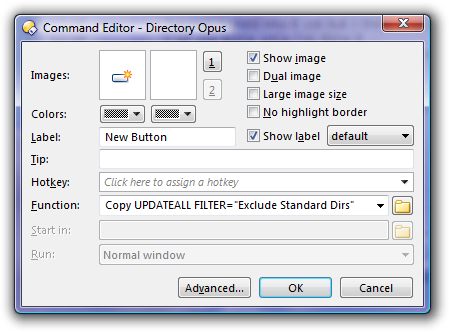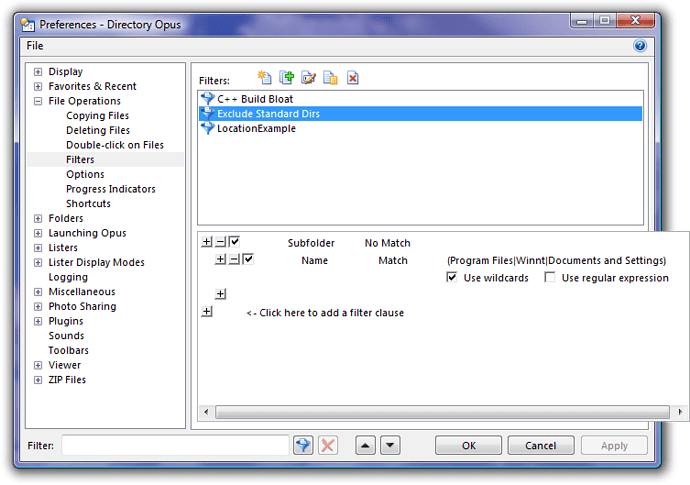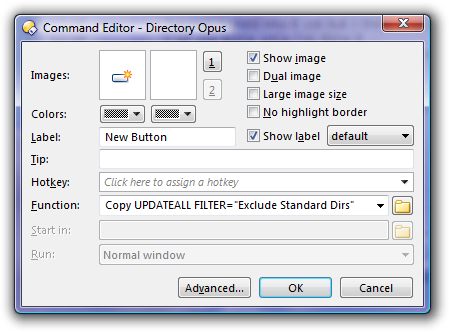You can set the filter to exclude items by Location, but the sync will still waste time searching through those big folders.
There is a Subfolder clause which can be used in filters and which prevents Opus from entering unwanted directories at all. Unfortunately, at the moment anyway, it doesn't work with the Synchronize tool. The Subfolder clause only affects folders but the Synchronize tool only applies filters to Files.
If you don't care about seeing what will be synched before it happens, and would be happy with a button that you pushed which did the sync straight away, then you can use the Copy UPDATEALL command to solve this problem. The command can be given a filter and will respect subfolder clauses.
So the first step is to create the filter. Go to Settings -> Preferences - File Operations - Filters and create a new filter. In my example I have called it Exclude Standard Dirs. The filter should be defined as follows (there's a screenshot below if my text version is unclear):
[code]Subfolder, No Match
- Name, Match, Use Wildcards: (Program Files|Winnt|Documents and Settings)[/code]
Now click OK or Apply in the Preferences dialog so the filter is saved.
Next you have to create a button which runs the Copy UPDATEALL command. If you are unfamiliar with creating toolbar buttons, watch Toolbars 1 (video tutorial) from the Tutorials forum.
The code for the button is fairly simple:
Copy UPDATEALL FILTER="Exclude Standard Dirs"
Now if you select-all in one directory and click the new button it will copy all of the changed files to the destination directory, skipping the Program Files, Winnt and Documents and Settings directories completely and also not overwriting any files which, based on their size and date, are up-to-date.
If you don't want to manually select-all before clicking the button then you could make it do that for you, but I'll keep things simple for now.