Where is the setting to hide system files?
Thanks.
Where is the setting to hide system files?
Thanks.
Opus allows you to govern this in two places, depending on what you want: locally in the current Folder Options or applicable Folder Format, and globally in Preferences. The Folder Formats option allow you to show hidden/system files in some Formats but hide them in others. The Global Preferences setting trumps everything and always overrides the Folder Options/Formats option.
You can use this command button to quickly toggle the global Preferences option.
<?xml version="1.0"?>
<button backcol="none" display="both" textcol="none">
<label>HS</label>
<icon1>#filtersystembit</icon1>
<function type="normal">
<instruction>Set HIDESYSTEMFILES=Toggle</instruction>
</function>
</button>
Read These FAQs:[ul][li] How to add example buttons to your toolbars and menus[/li]
[li] Understand and configure Folder Formats[/li][/ul]The toolbar button above uses an icon from this icon set: Opus 9 Unofficial Extra Icons.
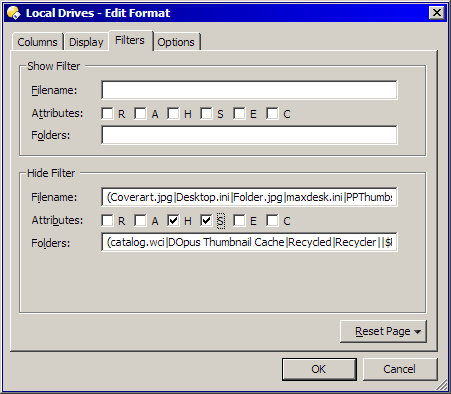
Thanks.
Hide protected operating system Files (overrides Folder Options settings)
Shouldn't that be under File Options?
You mean under File Operations? Not really, because as Opus treats it, this is not really a function of a single file, it is more a function of how Opus lists the folder which contains the hidden/system files. In other words, you are governing the behavior of how (if) all hidden/system files in that folder will be displayed.
OK. Whatever you think, I just thought that it sounded strange, plus the bit in brackets (overrides Folder Options settings). You are already in Folder Options.
No, that is also technically correct, although perhaps misleading. There is something in Opus called Folder Options in Preferences, then there is also something called Folder Options which are specific to each listed folder. The parenthetical comment refers to the latter, not the former.
[quote="kenalcock"]Opus allows you to govern this in two places, depending on what you want: locally in the current Folder Options or applicable Folder Format, and globally in Preferences. The Folder Formats option allow you to show hidden/system files in some Formats but hide them in others. The Global Preferences setting trumps everything and always overrides the Folder Options/Formats option.
You can use this command button to quickly toggle the global Preferences option.
<?xml version="1.0"?>
<button backcol="none" display="both" textcol="none">
<label>HS</label>
<icon1>#filtersystembit</icon1>
<function type="normal">
<instruction>Set HIDESYSTEMFILES=Toggle</instruction>
</function>
</button>
Read These FAQs:[ul][li] How to add example buttons to your toolbars and menus[/li]
[li] Understand and configure Folder Formats[/li][/ul]The toolbar button above uses an icon from this icon set: Opus 9 Unofficial Extra Icons.[/quote]
With the "Hide System Files" button, is there a way to make one that is opposite to this? So the button is not depressed when system files are hidden. So the button would be "Show System Files" rather than "Hide System Files"?
Not that I am aware of. There was a recent thread on this (reversing the the button depress state) somewhere in this forum. Try doing a forum search for "press button", or something like that.
If it will help, you can trick Opus into disabling the button press altogether, such that it will never appear depressed. Just simply add a comment as the first line in the command like this:
// This comment disables button depress state.
Set HIDESYSTEMFILES=Toggle
How do I add the comment?
OK. I got it.
[quote="kenalcock"]Not that I am aware of. There was a recent thread on this (reversing the the button depress state) somewhere in this forum. Try doing a forum search for "press button", or something like that.
If it will help, you can trick Opus into disabling the button press altogether, such that it will never appear depressed. Just simply add a comment as the first line in the command like this:
// This comment disables button depress state.
Set HIDESYSTEMFILES=Toggle[/quote]
Hi.
This comment to disable button depress state doesn't work for me anymore.
Is there a new command to achieve this?
Thanks...
The "pushed-in" button state is determined by the first command in the button. So you can put a "do-nothing" command on the first line to stop the button ever appearing pushed-in:
Set FOCUS=Source
Set HIDESYSTEMFILES=Toggle
(Set FOCUS=Source isn't quite a "do-nothing" command but it's pretty close. It gives the Source file display the input focus.)
Thanls for your reply leo.
Is there a way to reverse the button state?
Not at the moment, as far as I know.
OK. Thanks.