Yep, we established this in my post above.
Would you believe possibly "Yes" and definitely "No" at the same time?
I created some rather comprehensive test cases today before submitting my issue report. In one test case, I have a folder that contains 5 nested subfolders (each inside the another). Each subfolder is otherwise empty. Opus reports this main folder's size as 0 bytes in the Size (bytes) field. Opus also reports the Size on Disk (bytes) field at 0 bytes.
I also create several .txt files that contain 0, 1, 2, 3, and 4 bytes. Opus reports each of the non-0-byte files as the number of bytes of data they contain in the Size (bytes) field. However, Opus reports all of these files as 4096 bytes (1 KB) in the Size on Disk (bytes) field. However, the 0-byte files were still reported as 0 bytes in both fields.
To the best of my understanding (which is only semi-educated on this subject at best), folders in Windows have no size unto themselves whatsoever. The test cases above support this, as well as supporting that empty files have no size unto themselves. It is not until data is actually written inside of a file, that a file gets any size (as the operating system reports size).
As far as I'm am aware, the reason is that the meta data (Name, security permissions, attributes, dates, et cetera) for both folders and files are merely records in a File Access Table for FAT/ FAT12, FAT16, or FAT32 file systems; or, records in a Master File Table for NTFS file systems. While these table records would surely consume hard drive space (this may be where your 4 KB comes into play), this record's size is not actually calculated as part of the size of the folder because it is already included in the overhead of a formatted partition. This is one of the reasons why a formatted hard drive partition has less available space than an unformatted one--no FAT or MFT has been written to it yet. Both the MFT and FAT grow as the number of files and folders on the drive grows, but the size of these records is never reported by the operating system as part of the size of a file or folder. (However, the size of this record would have to become part of any data transmission, as the meta data would have to included and transmitted during a file copy or Internet up/down-load.
The problem, for our Opus filtering purposes, stems from the fact that folders have no size attribute at all, but files do. Folders are the hard drive equivalent of dividers in a Library Card Catalog with the letters of the alphabet embossed on them. They do not really take up shelf space and are just away to divide data. They exist only in the Card Catalog (the FAT or MFT) but not on the book shelves (the file storage area of the hard drive partition).
To observe this, you need only run Windows Explorer, and browse to a folder containing a subfolder with a HUGE amount of data inside, such as the folder that contains your main Music folder. Right-click on your Music folder and select Properties. If you eyes are quick, you will notice Windows performing a real-time calculation of the folder's size (the larger the folder, the easier it is to notice this). Windows is scanning all the folders and files and is adding up the sizes right in front of you. This would be the same as a librarian counting the total number of pages of all books starting with the letter "A" by reading the number of pages of each book in the "A" section of its Card Catalog entry and tallying it up in her calculator. The folder size is not actually stored anywhere.
Opus, must also perform the same calculation. And when a filter is applied for selecting of searching for files, Opus cannot compare a size parameter against a size that does not yet exist. Opus would have to recursively calculate all the sizes prior to performing the Filter match comparisons.
 Readers, this post is
Readers, this post is 
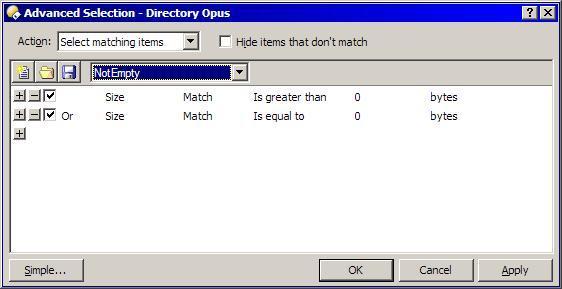
 Blast it!
Blast it!