Opus is known for going out of its way, far more than other programs, in letting the user configure its various UI elements. One feature that is sorely missing is a command to toggle the tab bar visibility.
The tab bar going into hiding when no tabs are open is nice but being able to quickly hide all your tabs on demand (not via a setting in preferences) would be ideal.
- This would also help with privacy and security. Imagine you have various tabs open and your boss is suddenly hovering over you, wouldn't it be nice to have a hotkey to toggle the tab bar and hide all your tab names? what if you are out at a café?
- With the upcoming tab switcher(
Ctrl+Tab) command, a command to toggle the tab bar makes even more sense
With Opus 12, I sighted and just put up with the lack of this feature in. Please add it to Opus 13. I cannot imagine another 7 years of this most basic feature missing in Opus.
There are those who will dismiss this as some niche feature (it really is not), so to make my case, below are software's you will find in Top 5 lists and they all support this feature, starting with Visual Studio Code - the most common code editor today:
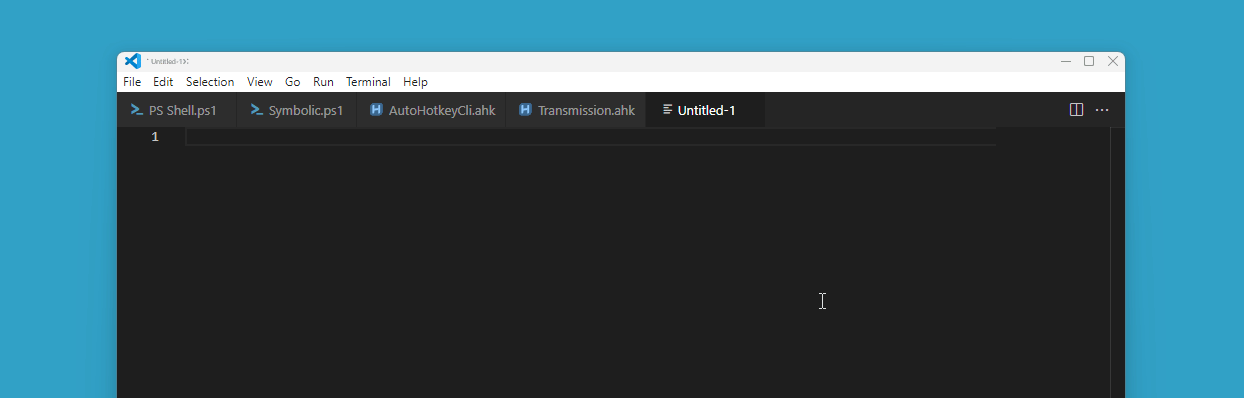
Windows Terminal, a very popular terminal and now the default CMD host/Terminal from windows 10 and on:
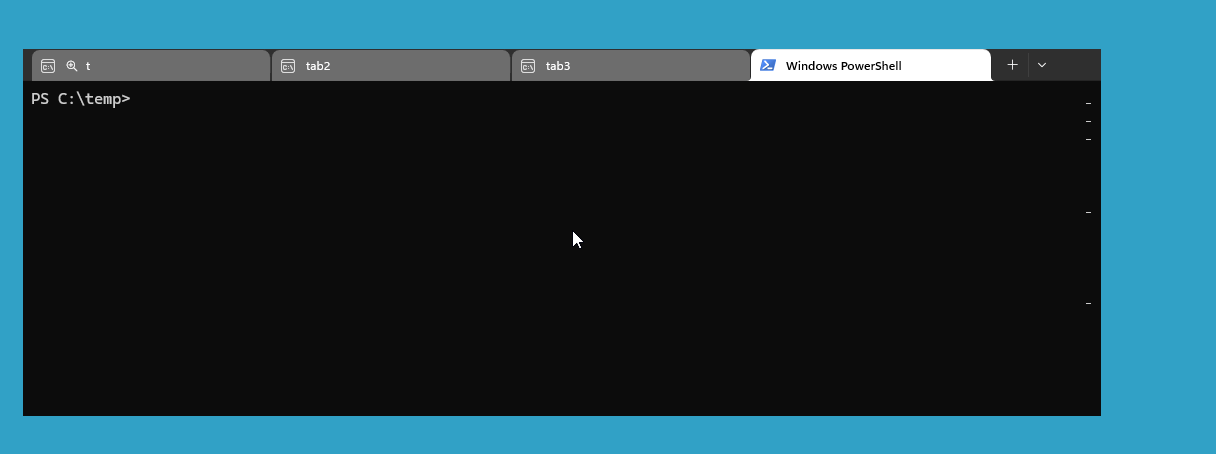
Obsidian - A very popular writing tool and markdown editor:
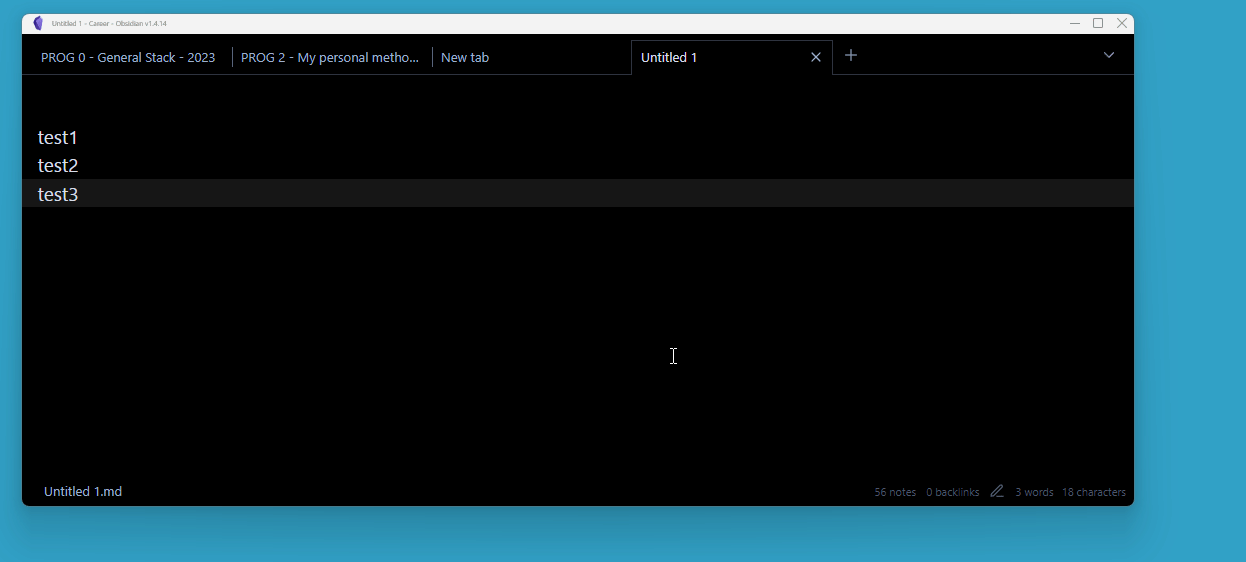
Sublime Text - Another popular Code editor:
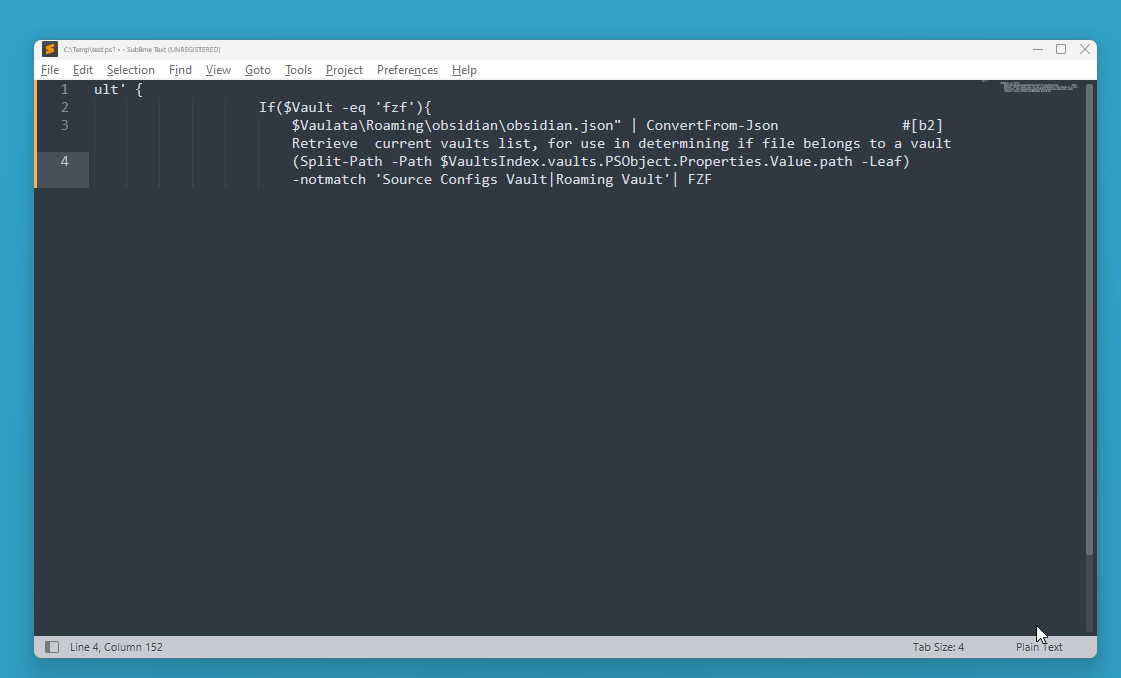
Vivaldi Web Browser - A very popular web browser (Chromium based):

And much more, especially tools that I use. To have this in Opus would be a dream come true. Please consider it for Opus 13.
- W.D Adams