How do I BOLD or color folders I have made to make them stand out
Define labels via Preferences / Favorites and Recent / Labels and apply them with Properties SETLABEL.
Once a label is defined in Preferences it should automatically appear in the right click menu for files and folders, as well as the menu off the Properties button on the default toolbars.
(The command can still be useful if you want a quick way to toggle a particular label without digging into the menus each time.)
Thank you both but I don't think I am understanding it too well. When I right -click one of my self-made folders it says 'set label, blue, red, green etc but the color I set only applies to the files contained in the folder, not the folder itself.
If you right-click the folder, and set a label on the folder, the label will apply to the folder. The files inside won't be affected.
(Unless you went out of your way to make a wildcard label or similar, which you can only do via Preferences, not the right-click menu from the folder itself.)
You will see from the attachment that the two folders I have indicated are the ones I have right-clicked and have chosen Blue for the 1Data folder, which remains black but the contents are either red or blue , I tried through preferences to change the color of the folder but I must have clicked other settings. How do I return to default so that the right-click action works?
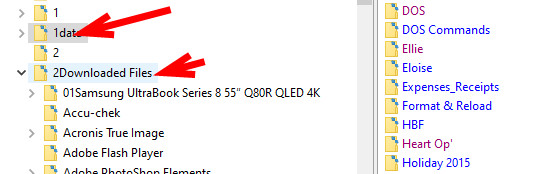
For the folder tree, turn on Preferences / Folder Tree / Appearance / Use configured file display colors for tree items.
Thank you Leo, that worked but they still don't stand out enough for my liking, can I change them to a different font and make them BOLD?
You can add or edit labels and their effects under Preferences / Favorites and Recent / Labels.
Bold is an option there, but changing the font face/size cannot be done for individual items, only for everything at once.